How to upgrade the firmware of TP-Link Deco
Introduction
TP-Link is dedicated to improving product features to enrich your network experience. This article will introduce the upgrading steps for TP-Link Deco via three methods.
Requirements
- Smart phone with Deco app installed/ Computer
- TP-Link 5G/4G Router
- (optional) If the firmware release note indicates that the upgrade will reset your settings, you may back up the configuration to restore it after upgrading
Configuration
Here we take Deco M5 as an example.
Log into the Deco app and tap More > System > Update Deco. Here you can see if your current firmware is up to date. If not, please follow the instruction on this page to update the firmware to the latest one.



Note: If the firmware update fails, please reboot the main Deco, move the Satellite Deco closer to the main Deco, then try to update again.
Note: Currently, some Deco models do not support the web management page, but don’t worry, they will support the web page via firmware updates in the future.
Step 1. Download firmware that matches your Deco's model and hardware version from TP-Link official website www.tp-link.com.
Step 2. Find and navigate to the zip file from which you want to extract the content. Right-click on the file and select Extract All from the context menu to extract the BIN file. (Google Chrome & Windows system as an example)
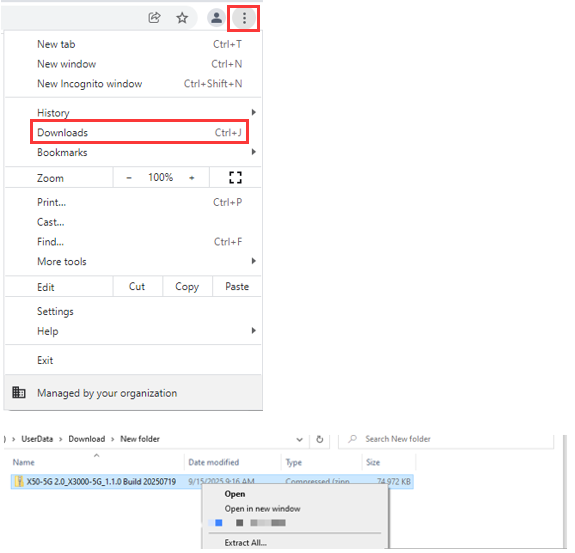
Step 3. Log in to the TP-Link device by typing http://tplinkdeco.net in the address bar of any web browser, such as Chrome or Firefox.
Step 4. Click Advanced > System > Firmware Upgrade, then click BROWSE to select the firmware you have already extracted from the folder. The firmware type is usually a BIN File.
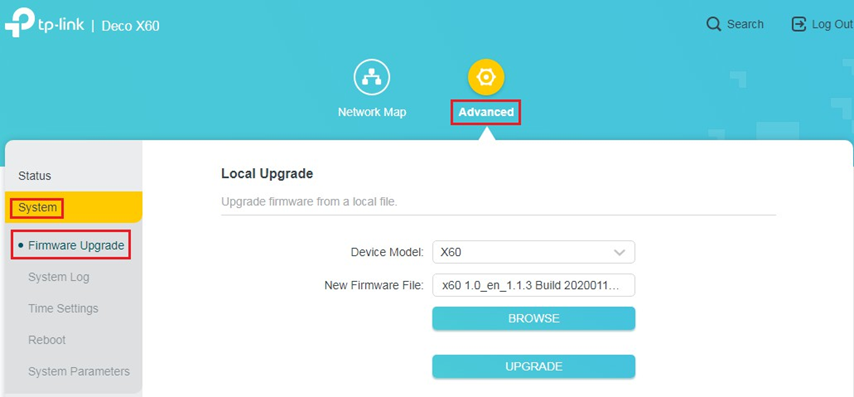
Step 5. Click UPGRADE. The device will reboot automatically.
after upgrade, please wait for about 5 minutes till the LED turns solid green/white.
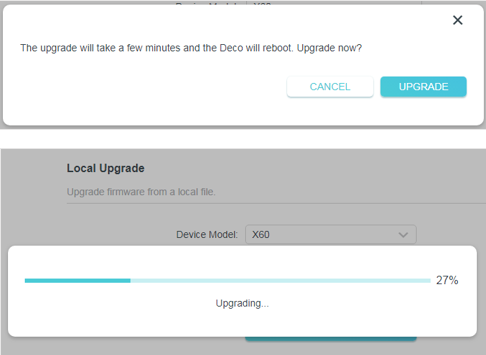
Step 6. Verify that the Deco’s firmware has been successfully upgraded on the same page.
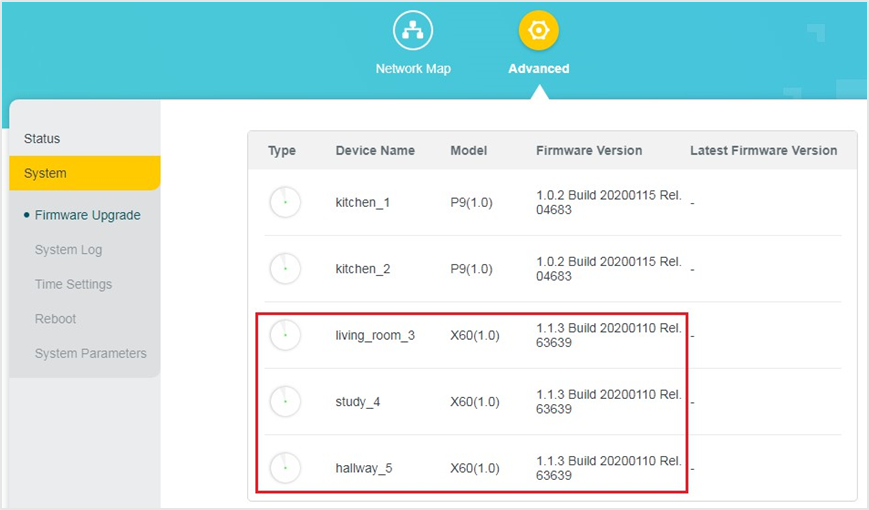
Here we take Deco M5 as an example.
Step 1. Please refer to the link below to download the upgrade utility on your computer.
Then extract the file and run the update tool.
https://www.tp-link.com/support/download/deco-m5/v1/#Utility
For the Deco M9 Plus V2, please refer to the link below.
https://www.tp-link.com/support/download/deco-m9-plus/v2/#Utility
Step 2. Log in to Deco M5 Update Assistant with your TP-Link ID and password that you used to set up the Deco M5 in the Deco app.

Step 3. Ensure the computer is connected to the main Deco (either wired or wireless) and all the Deco units are online. Then click on the Scan button.

Step 4. After the Update Assistant found the Deco units, click on Next.

Step 5. Click on Choose File, select the firmware of the Deco M5 in this folder (the bin file).

Step 6. Click on Update.

Step 7. Wait for about 5 minutes till Deco completes the update and reboot. The LED light will finally turn to solid green, indicating that the upgrade has been done successfully.

Notes:
- If you have trouble updating the Deco M9 Plus v2 (password incorrect) with Utility, please refer to Troubleshooting for Deco upgrade Utility.
- If the Deco M9 Plus v2 has a firmware of 1.4.0 or later, the new firmware could be updated through the Deco app or the web page
Get to know more details of each function and configuration please go to Download Center to download the manual of your product.
Is this faq useful?
Your feedback helps improve this site.
TP-Link Community
Still need help? Search for answers, ask questions, and get help from TP-Link experts and other users around the world.


_Overview_normal_20211225093343a.png)