No internet connection when using TP-Link Wireless 4G LTE Router working as 3G/4G Router Mode(Case 1)
Note: This article is applied in the following situation: you can connect to the wireless of your router, but none of your devices can get internet access, and you might see the following icon on your computer.
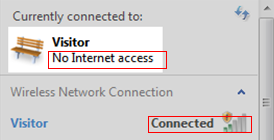
Preparation:
Contact your ISP to make sure the SIM card you purchased will work with the third-party routers.
Log in to the web interface (click How to log into the web-based management interface of TP-Link Wireless 4G LTE Router to see how to do this) ----check the IP address in the Internet window on the Status page under Advanced.
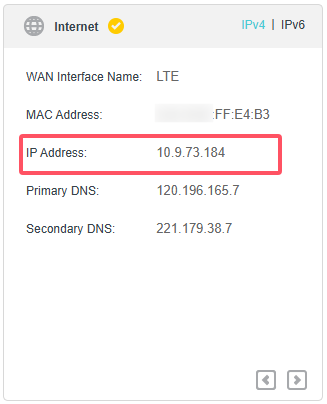
If the IP address is not 0.0.0.0, then refer to this No internet connection when using TP-Link Wireless 4G LTE Router working as 3G/4G Router Mode(Case 2)
If the IP address is 0.0.0.0, it means the router is not connected to the internet yet. The reason can be that the SIM card’s supporting BAND is not the same as this router’s, or the router's pre-configured APN profile doesn’t match your SIM card, etc.
Solution
1: SIM card’s supporting band doesn’t match the router
The phenomenon can be that a SIM card has been detected, but the Network Type shows "No Service" on the Status page.
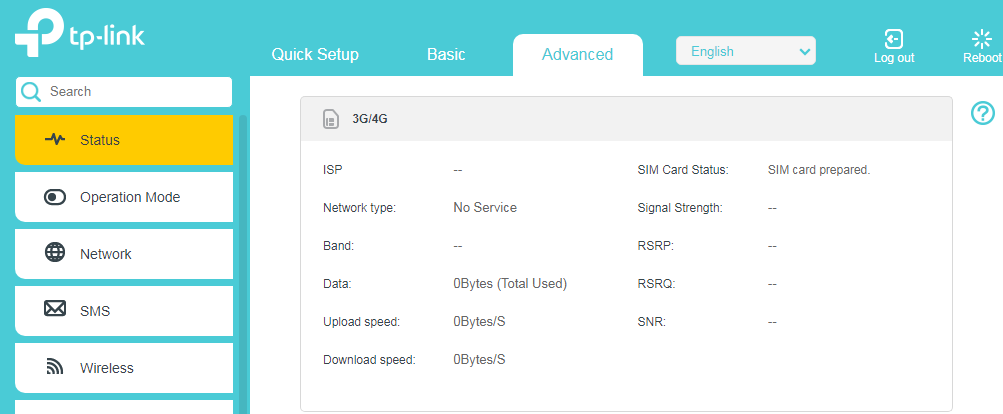
Solution: Make sure the SIM card itself works fine on another 4G router or your phone. Reset the router to factory defaults by holding the reset button for about 10s. If still the same, check with your SIM card carrier to confirm the Network Type and Band supported by the SIM card, then you may compare them with the Network Type and Band supported by the 4G router displayed on our Official website (Use Archer MR200 as an example).
2. The SIM Card is locked by PIN code.

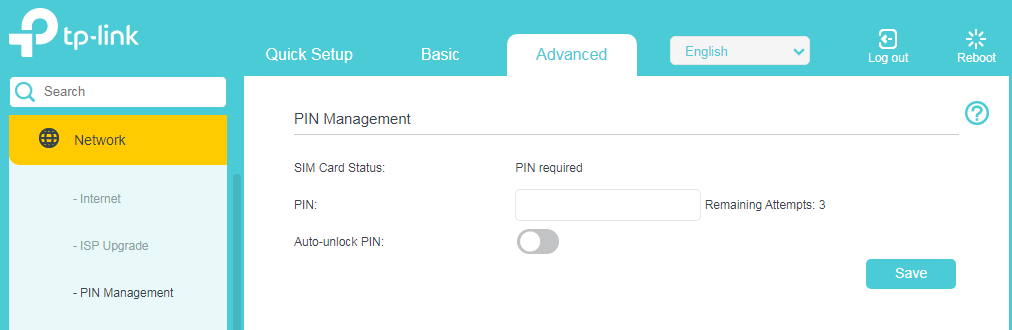
Solution: Enter the PIN code of your SIM card to unlock it; you have three chances of mistyping it; if you are not sure about it, contact your SIM card carrier to confirm it.
3: The router’s pre-configured APN profile doesn’t match with your SIM card
APN profiles of known carriers are pre-configured in the router, but sometimes, your carrier may change their APN without our notice, or the carrier may have different APN profiles for different SIM card packages
Solution: Choose other available profiles in the Profile Name list or create a profile manually.
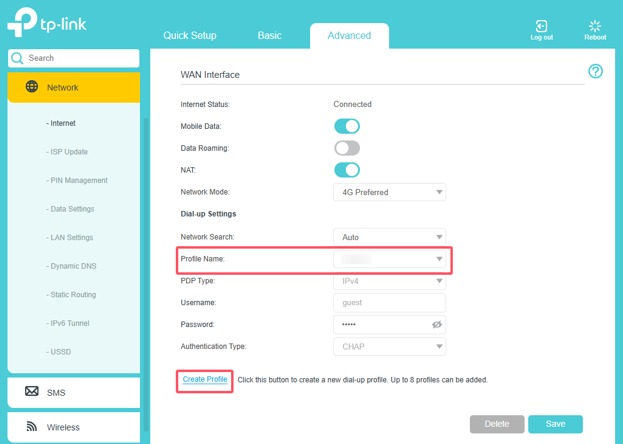
If there are no other available profiles, the following information will be needed to create a profile manually; if you are not sure about it, contact your SIM card carrier to confirm it:
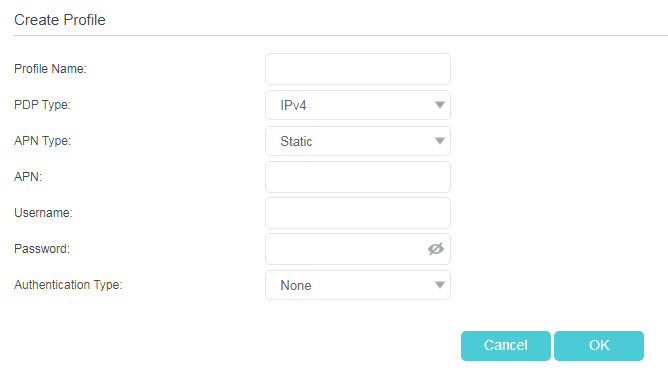
After you do the above troubleshooting, if you still have no internet access, you may update the firmware to the latest one for a try; please refer to this How to upgrade the firmware of TP-Link Wireless Dual Band 4G LTE Router (new logo).
Get to know more details of each function and configuration, please go to Download Center to download the manual of your product.
Fick du svar på din fråga?
Your feedback helps improve this site.
TP-Link Community
Still need help? Search for answers, ask questions, and get help from TP-Link experts and other users around the world.


