How to customize wireless settings on tpPLC Utility (new logo)
For a powerline extender (wireless powerline device), you can customize its wireless settings. Follow the steps below to customize:
Please note: If the Utility hasn’t been installed yet, please refer to How to prepare for using the tpPLC Utility (new logo)?
1. Open the utility, move your mouse over a device, and click the  (Basic) icon.
(Basic) icon.
Note: Login is required at your first access to basic settings of a powerline extender. The login username and password (admin/admin by default) are the same as those of the web management interface.
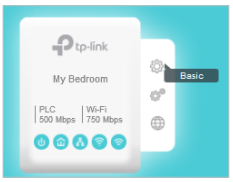
2. Go to the Wireless page, click 2.4GHz or 5GHz.
Note: If your computer use a static IP address, you should keep the IP address of your computer in the same segment as your Powerline device. We recommend you change your computer to obtain an IP address automatically.
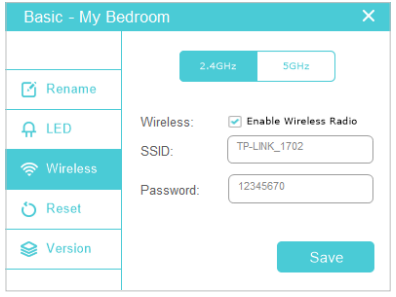
3. Keep the Enable Wireless Radio checkbox selected, enter a new SSID and password, and click Save.
Note: The password type is the same as that on the web management interface. To change the password type, go to the Wireless > Settings page on the web management interface.
Now you can wirelessly connect to the powerline extender using the new SSID and password you set.
Note: Some powerline extenders support Wi-Fi Move. If such devices are on a powerline network that does not use the default name (HomePlugAV), changes made to the wireless settings of one device will be synchronized to other devices.
IMPORTANT: If wireless section does not appear on the utility, please make sure your product is connected to is wireless device, and please reconnect the product to your computer and open the utility again.
You may also refer to How to customize Powerline ac Extender's wireless settings via web-based management interface (new logo)?
Get to know more details of each function and configuration please go to Download Center to download the manual of your product.
Is this faq useful?
Your feedback helps improve this site.
TP-Link Community
Still need help? Search for answers, ask questions, and get help from TP-Link experts and other users around the world.