How to block unknown devices by tpMiFi
Note: This article applies to: M7000, M7200, M7350, M7450, M7650
Here we take M7450 as an example, different models or versions might have slight differences on the tpMiFi App.
1. Connect your phone to the Wi-Fi network of your Mobile Wi-Fi device, open the tpMiFi App and login your device via the administrative password you created at first time.
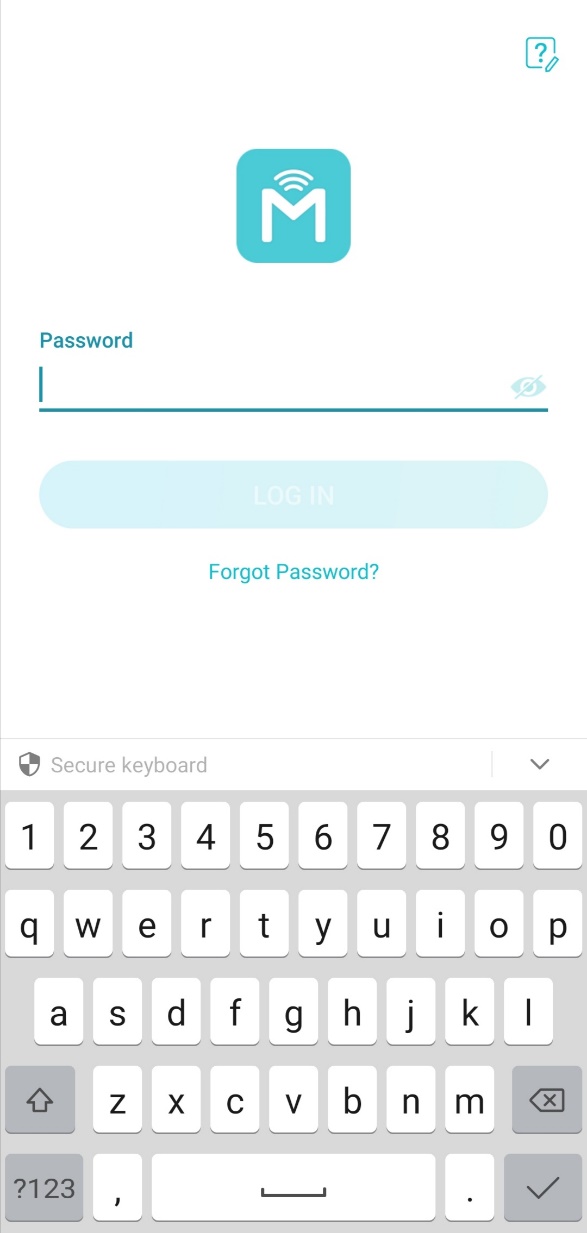
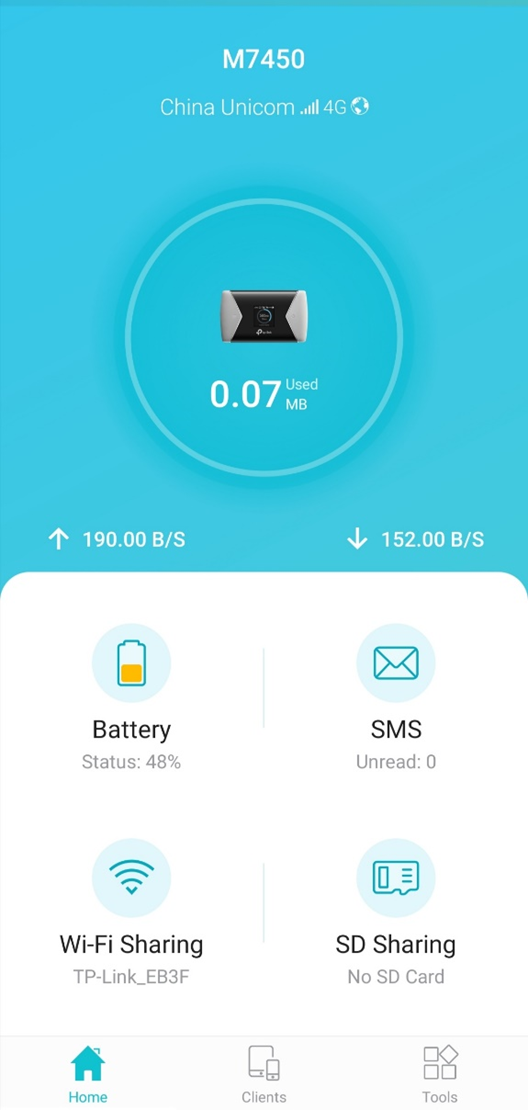
2. Choose Clients on the bottom, then you will see the page below.
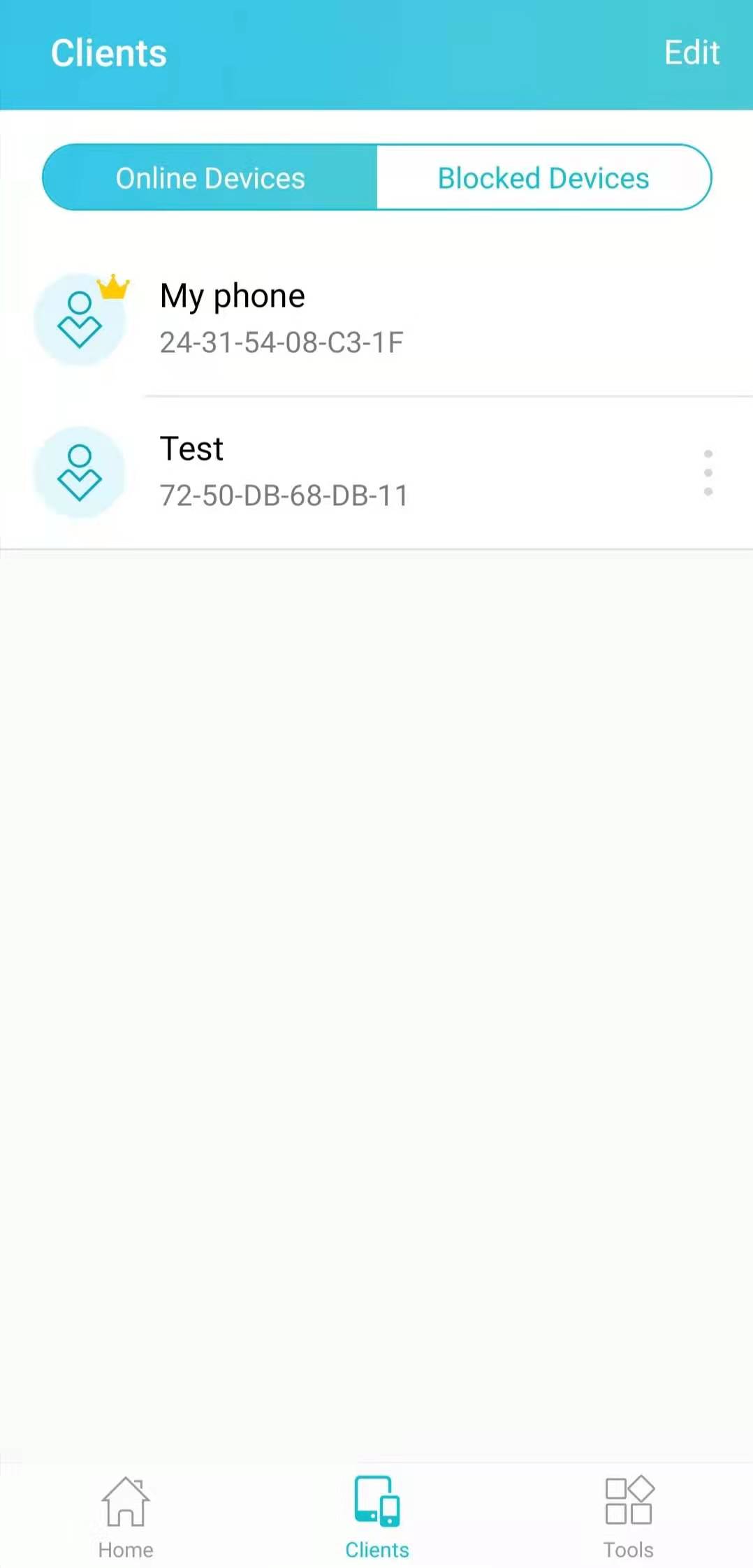
3. If you found unknown device, you can tap the icon with three dots on right side of the unknown device, then choose “Block”. It will be listed under “Blocked Devices”.
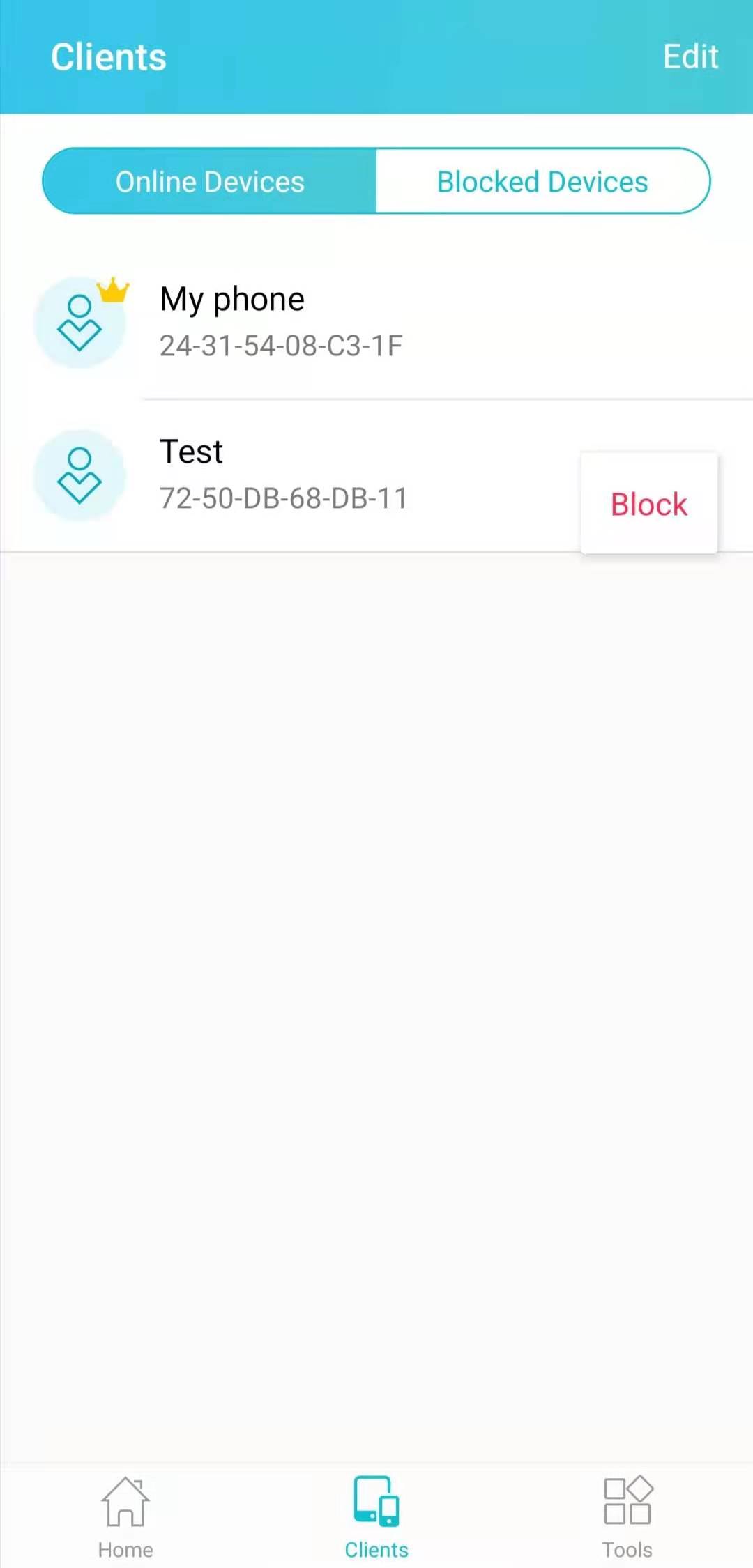
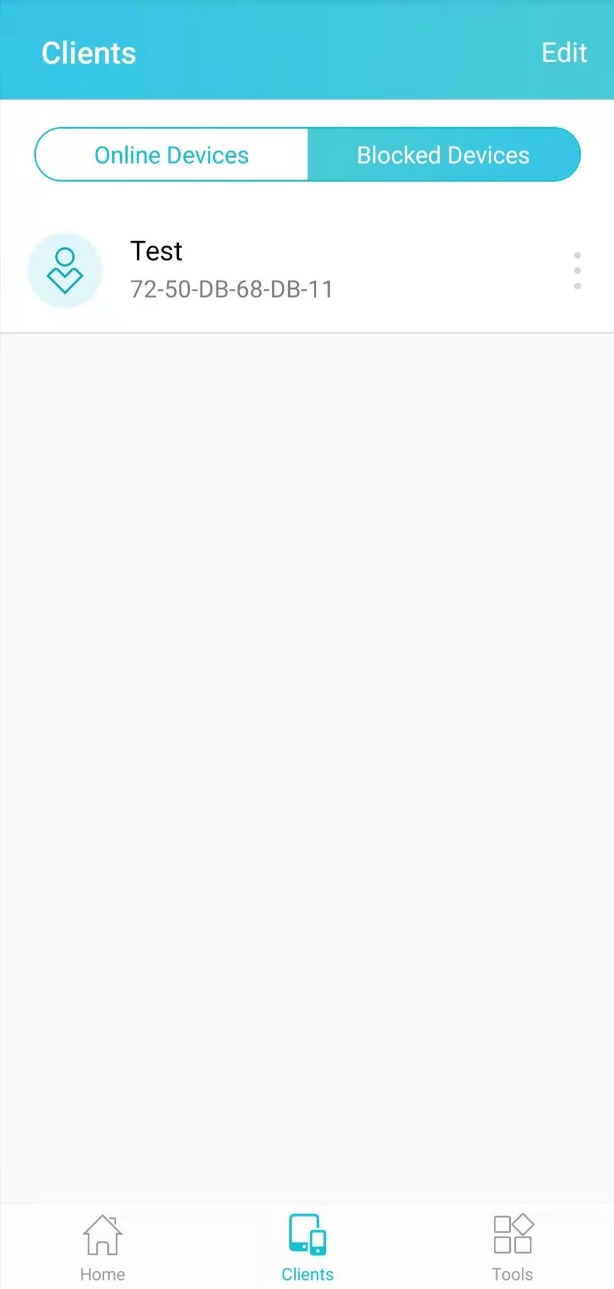
4. If you want to unblock the device, you could tap the icon with three dots again to unblock it.
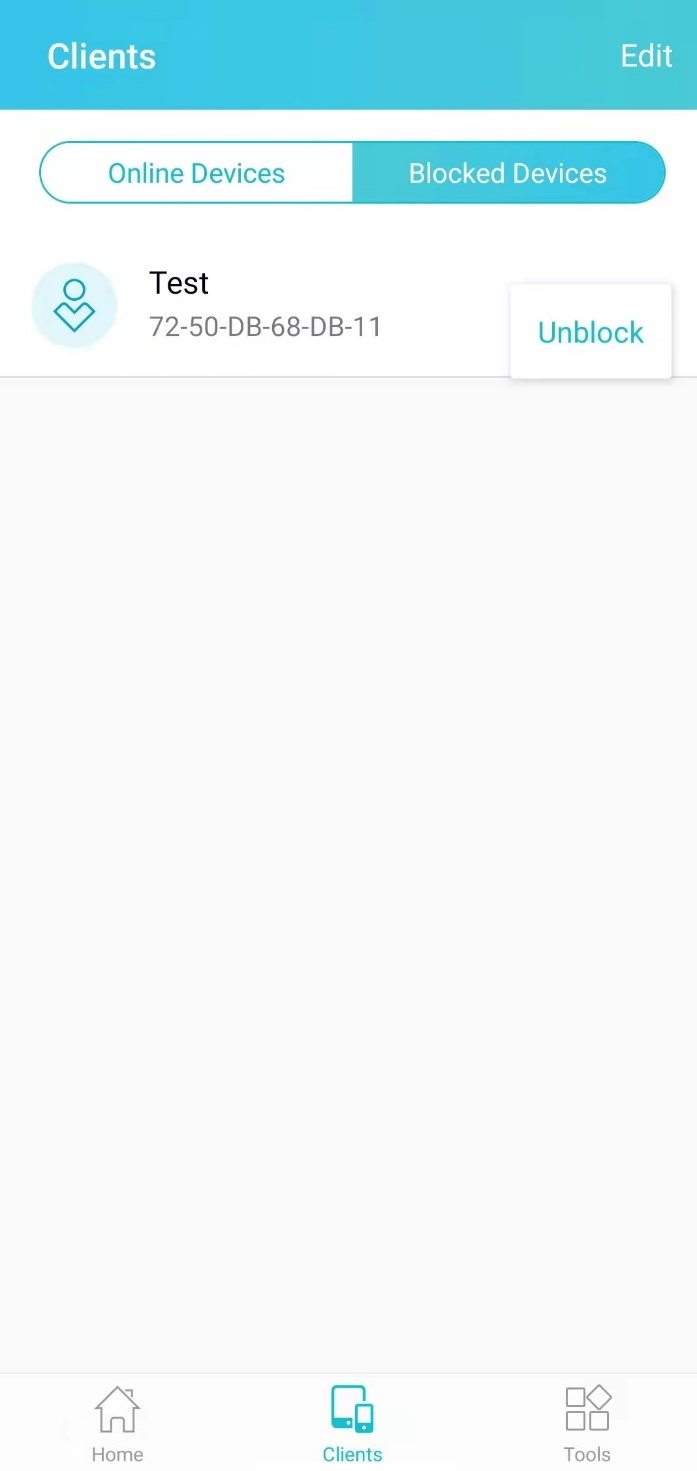
Get to know more details of each function and configuration please go to Download Center to download the manual of your product.
Fick du svar på din fråga?
Your feedback helps improve this site.
TP-Link Community
Still need help? Search for answers, ask questions, and get help from TP-Link experts and other users around the world.