How to Configure IPTV on TD-W8968_V2_V3
Note: This FAQ is suitable for TD-W8968 v2 v3 only.
If your ISP provides you with IPTV service, you will need to configure the network device for the IPTV. Our New TD-W8968 v2 v3 provides a fast and easy way to do this.
Step 1: Please login the web management page with the IP address 192.168.1.1. (About How to log in, refer to: article/?id=114).
Step 2: Please go to the IPTV page.
Step 3: Check “Enable IPTV”, then please select the LAN port for IPTV connection. Here we use LAN4 for example.

Step 4: If you want to add a wireless connection for IPTV, please click the “Add a wireless connection for IPTV” button.

The page will switch to Wireless Basic Settings. Please enable the SSID that will be used for IPTV, here we use SSID2 for example. Click Save.
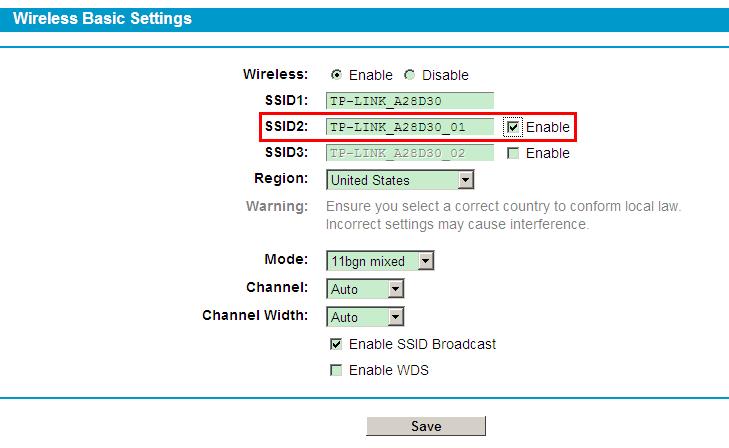
Then you will go back to the IPTV page. Please check the SSID enabled in the Wireless Basic Settings.

Note: When the WLAN port is set for IPTV connection, this wireless network (TP-Link_A28D30) is only available for IPTV connection. For Internet, please connect to another available wireless network.
Step 5: Please set the VPI/VCI for IPTV, which should be provided by your ISP. Click Save.
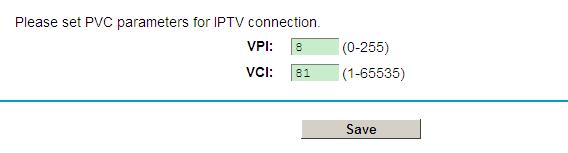
After all the above settings, you can use IPTV through LAN 4 port or the wireless network selected.
Fick du svar på din fråga?
Your feedback helps improve this site.
TP-Link Community
Still need help? Search for answers, ask questions, and get help from TP-Link experts and other users around the world.