What can I do if the video image is upside down of my Kasa Cam?
This Article Applies to:
Kasa cameras support the function of Video Rotation. Here we take KC200 as an example.
1. Tap on the Settings button on the top right to enter the Device Settings page.
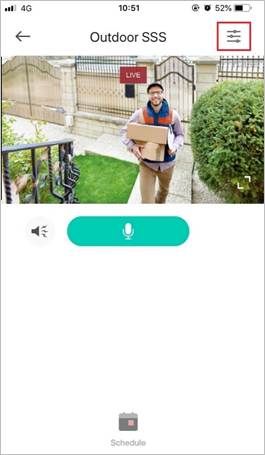
2. On the Device Settings page, select Video Rotation.
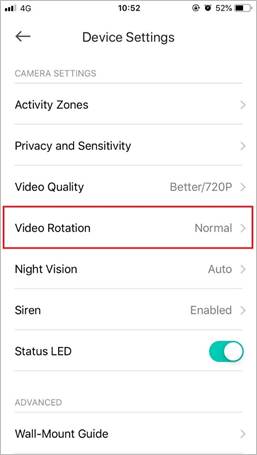
3. On the Video Rotation page, you can select Upside Down to rotate the video 180°.
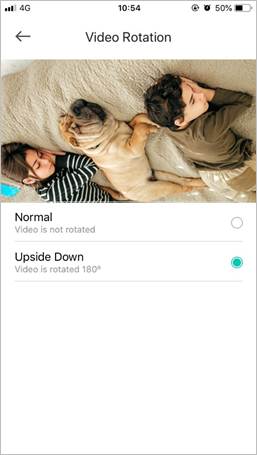
Get to know more details of each function and configuration please go to Download Center to download the manual of your product.
Fick du svar på din fråga?
Your feedback helps improve this site.
TP-Link Community
Still need help? Search for answers, ask questions, and get help from TP-Link experts and other users around the world.