How to add Bluetooth to your computer with a TP-Link WLAN Bluetooth adapter
User’s Application Scenario
I want to connect Bluetooth headphones, or send / receive files via Bluetooth, yet my computer does not support Bluetooth function.
How can I do that?
Add a TP-Link WLAN Bluetooth adapter to your computer to get Bluetooth. For details, follow the steps below.
Here takes Archer TX3000E (UN) 1.0 as a demonstration.
1. Turn off your computer, unplug the power cable then remove the case panel.
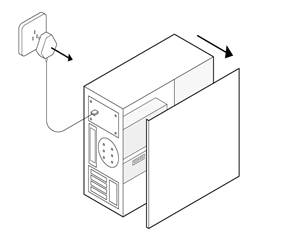
2. Connect the provided Bluetooth USB cable to the adapter.
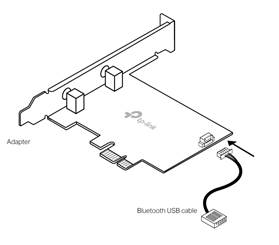
3. Locate an available PCIE X1 slot and carefully insert the adapter.
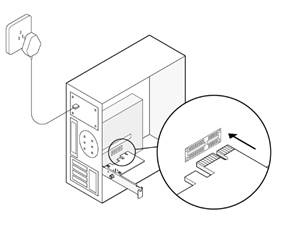
Note: If the bracket is not suitable for your computer, detach it from the adapter’s board and replace it with the low-profile bracket.
4. Locate an available F_USB connector and carefully plug the Bluetooth USB cable into it.
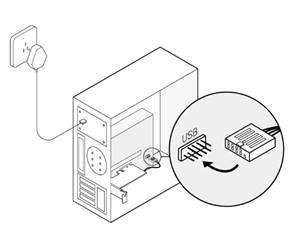
Note: If the Bluetooth USB cable is not correctly connected to the motherboard, Bluetooth function won’t work even after driver installation.
5. Replace the case panel, plug in the power cable and turn on your computer.
Note: The following steps take Windows 10 (64-bit) as an example. The actual interface images may vary by model and software version.
1. Insert the CD and run the Autorun.exe.
Note: You can also check the new release and download the driver at https://www.tp-link.com/support/download/
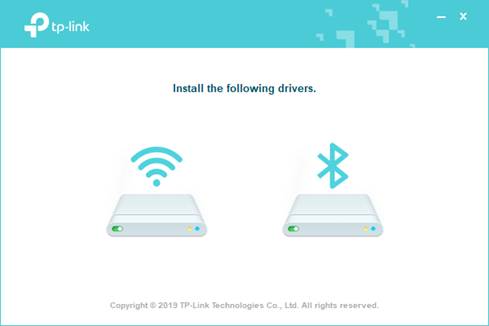
2. Click  to start Bluetooth driver installation, then follow the on-screen instructions to finish it.
to start Bluetooth driver installation, then follow the on-screen instructions to finish it.
Note: DO NOT install the Bluetooth and Wi-Fi drivers simultaneously. If Wi-Fi driver is being installed, please wait until it is finished, then try installing the Bluetooth driver again.
3. To check if your Bluetooth driver is well installed, refer to How to check if I have installed the driver for my adapter successfully or not on windows. Alternatively, check if the Bluetooth icon is displayed in the menu bar.
1. Turn on your Bluetooth device and make it discoverable.
2. After the Bluetooth driver installation, you will find a Bluetooth icon displayed in the menu bar. Right click it and select Add a Bluetooth Device or Add a Device to scan for available devices.
Note: You can also go to Start >Settings >Devices > Bluetooth & other devices to access Bluetooth settings on your Windows 10.
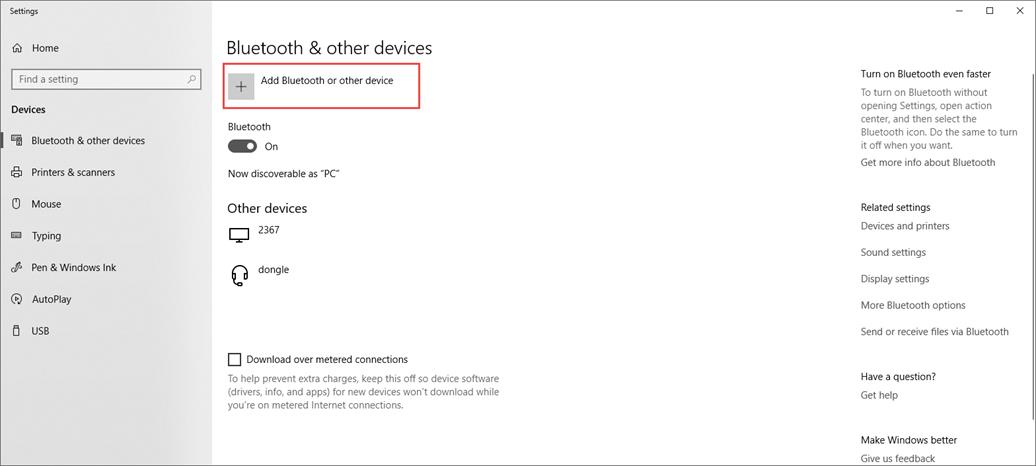
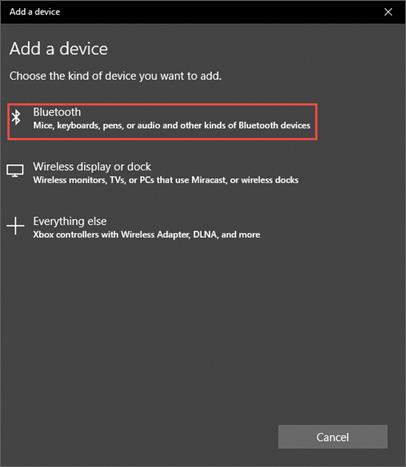
3. Select your Bluetooth device from the scanned list and follow additional instructions to complete pairing.
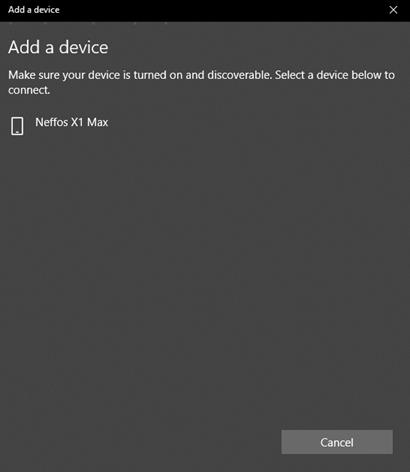
1. Select Send or receive files via Bluetooth in your computer’s Bluetooth settings.
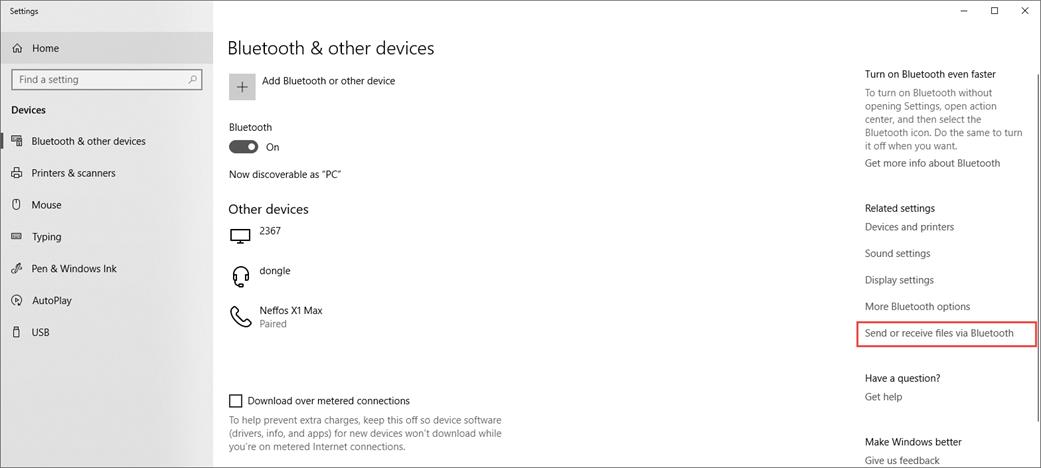
2. Select if you would like to send or receive files to continue. Then follow the on-screen instructions to transmit files.
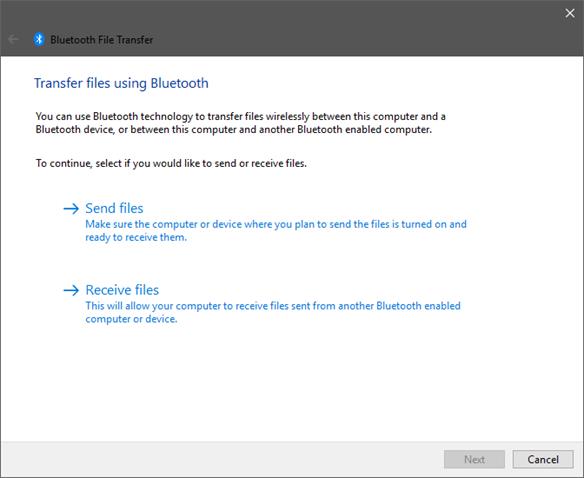
Get to know more details of each function and configuration please go to Download Center to download the manual of your product.
Fick du svar på din fråga?
Your feedback helps improve this site.
TP-Link Community
Still need help? Search for answers, ask questions, and get help from TP-Link experts and other users around the world.