How to configure Wireless MAC Filtering on TL-WR902AC (standard wireless router/access point/range extender/hotspot router mode) (new logo)
Wireless MAC Filtering is used to deny or allow specific wireless client devices to access your network by their MAC addresses.
This function is only available when the TL-WR902AC is on standard wireless router/access point/range extender/hotspot router mode. Before we start, please make sure it’s configured successfully, otherwise, click the corresponding mode below for internet setup instruction.
I want to:
Deny or allow specific wireless client devices to access my network by their MAC addresses.
For example, you want the wireless client A with the MAC address XX:XX:XX:B0:00:0B and the wireless client B with the MAC address XX:XX:XX:00:07:5F to access the router, but other wireless clients cannot access the router.
How can I do that?
1. Visit http://tplinkwifi.net, and log in with the username and password you set for the router.
2. Go to Wireless 2.4GHz/5GHz > Wireless MAC Filtering.
3. Click Enable to enable the Wireless MAC Filtering function.
4. Select Allow the stations specified by any enabled entries in the list to access as the filtering rule.
5. Delete or disable all entries if there are any entries already.
6. Click Add New and fill in the blanks.
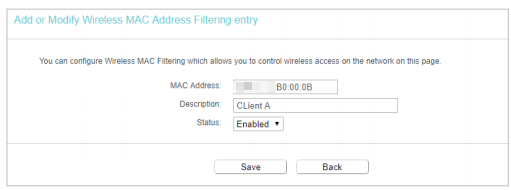
1) Enter the MAC address XX:XX:XX:B0:00:0B in the MAC Address field.
2) Enter Client A in the Description field.
3) Leave the status as Enabled.
4) Click Save and click Back.
Click Add New again to add Client B.
7. The configured filtering rules should be listed as the picture shows below.
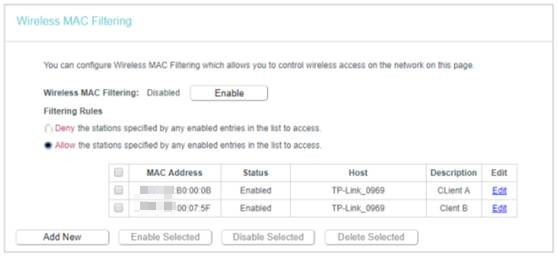
Now only client A and client B can access your network.
Get to know more details of each function and configuration please go to Download Center to download the manual of your product.
Is this faq useful?
Your feedback helps improve this site.
TP-Link Community
Still need help? Search for answers, ask questions, and get help from TP-Link experts and other users around the world.