Does Kasa Cam have Night Vision?
*Note: All Kasa Cams require and only work with the Kasa for Mobile App
Yes, Kasa Cam comes equipped with Night Vision. Kasa Cam’s Night Vision will allow you to see what’s happening up to 30 feet in darkness. There might be slight difference in the distance of Night Vision, please click here for more details.
You can access the Night Vision settings through Camera Settings with the following options: Automatic, Off, or Always On.
Step 1: Go to your Camera’s page on the Kasa App and tap on the settings button
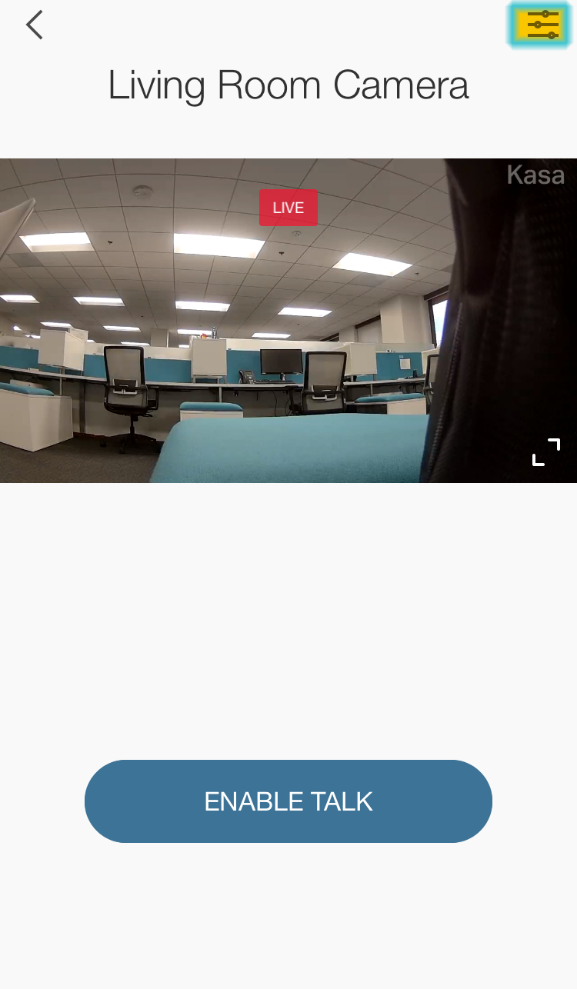
Step 2: Tap on Night Vision
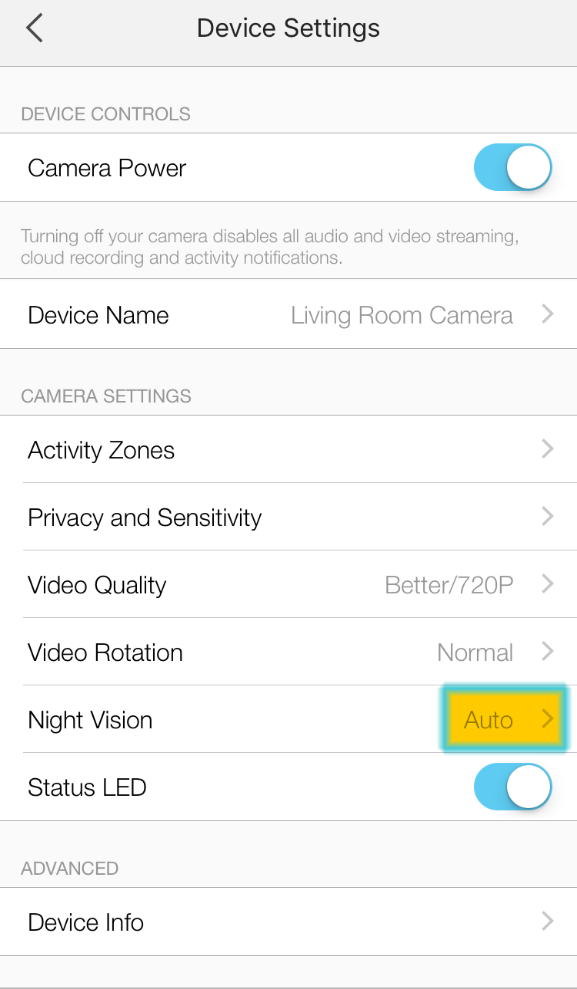
Step 3: Choose your night vision option and tap Save.
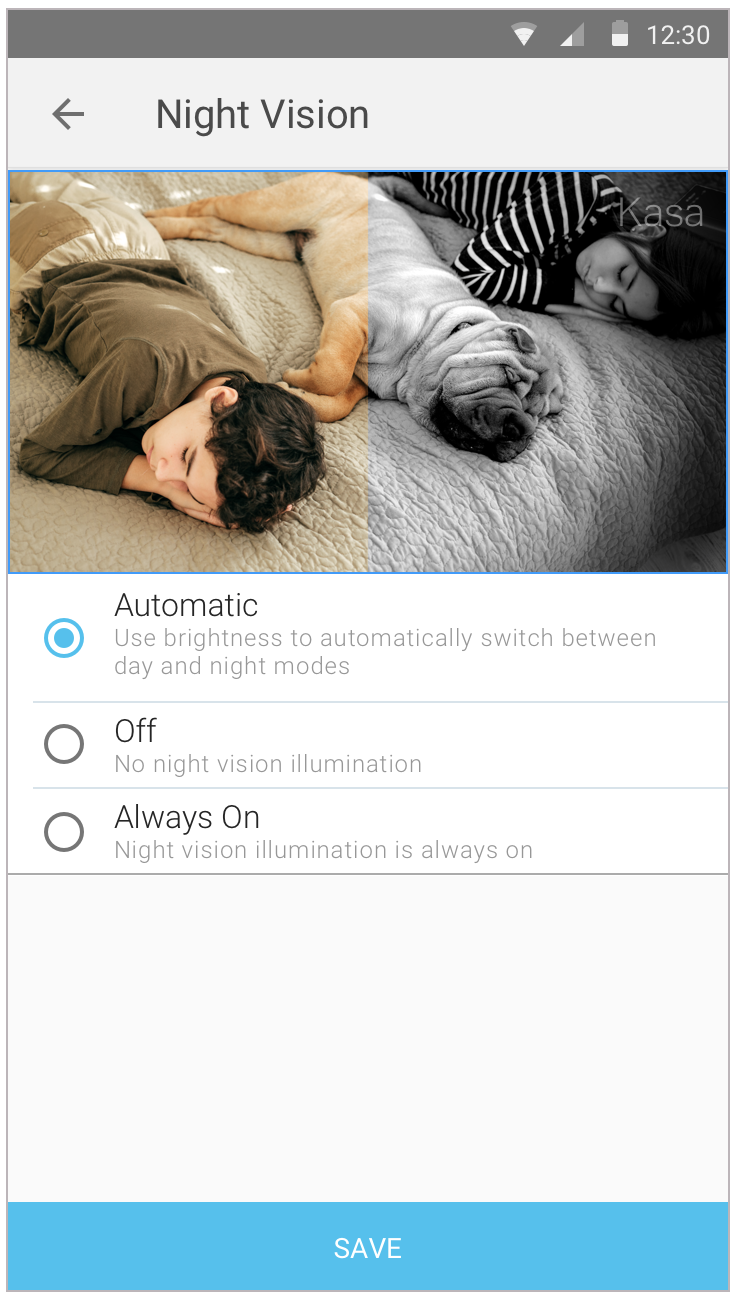
*Note: If your camera has been placed in front of a window, you may experience some glare from the infrared LEDs used for night vision. You may need to turn off night vision to the reduce the glare. Placing the camera next to a wall’s edge may also affect how night vision works.
If you need further assistance contact TP-Link Customer Support here.
Is this faq useful?
Your feedback helps improve this site.
TP-Link Community
Still need help? Search for answers, ask questions, and get help from TP-Link experts and other users around the world.