How to set up Service Filtering rules on TL-MR3020 (Router mode--new logo)
Service Filtering is used to prevent certain users from accessing a specific service. It can even block a user from accessing the internet.
Here takes TL-MR3020 for demonstration.
Service filtering can only be set up after the product has been successfully configure as a 3G/4G router, wireless router or WISP client router.
1. Follow the instructions below to configure the router.
How to configure 3G/4G Router Mode on TL-MR3020 (new logo)?
How to configure Wireless Router Mode on TL-MR3020 (new logo)?
How to configure WISP Client Router Mode on TL-MR3020 (new logo)?
2. Go to Advanced > Security > Service Filtering.
3. Enable Service Filtering.

4. Click Add.
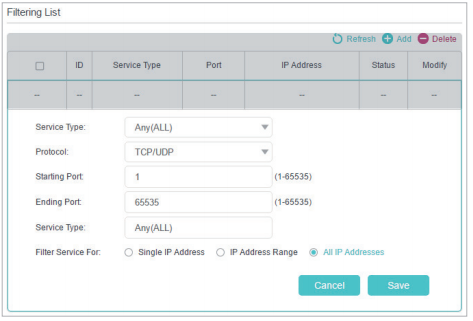
5. Select a service type from the drop-down list and the corresponding parameters will be automatically filled in. Select Custom if your desired service type is not listed and enter the corresponding parameters.
6. Specify the IP address(es) this filtering rule will be applied to.
7. Click Save.
Get to know more details of each function and configuration please go to Download Center to download the manual of your product.
Is this faq useful?
Your feedback helps improve this site.
TP-Link Community
Still need help? Search for answers, ask questions, and get help from TP-Link experts and other users around the world.