Hur man loggar in i webb administrationsgränssnittet. (SE)
För att logga in i routerns administrationsgränssnitt så behövs en surfplatta eller dator som är uppkopplad mot routerns trådlösa nätverk eller med lan kabel.
Öppen en webbläsare (Internet Explorer, Google Chrome, Apple Safari) och i webbläsarens sökfältet skriv
http://tplinkmodem.net (alternativt http://192.168.1.1)
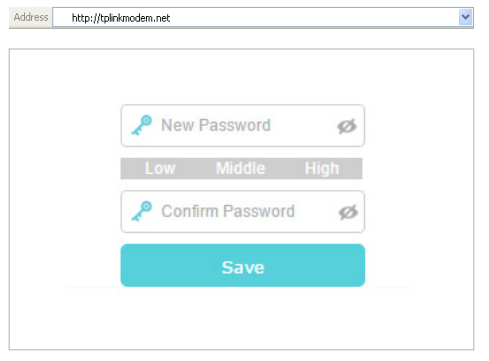
Du bör nu få upp en ruta där du får ange ditt användarnamn och lösenord. För vissa modeller kan det vara att du blir uppmanad att sätta ett lösenord första gången du loggar in istället för inloggningsrutan. Sätt ett lösenord som är mellan 1-15 tecken långt, detta lösenord kommer du behöva framöver ifall du vill göra förändringar eller felsöka routern.
En del av 4G LTE router modellerna går även att managera via TP-Link Tether appen, kolla i kompabilitetslistan för Tether app vilka modeller som stödjs. https://www.tp-link.com/se/tether_compatibility_list/
Is this faq useful?
Your feedback helps improve this site.
TP-Link Community
Still need help? Search for answers, ask questions, and get help from TP-Link experts and other users around the world.