How to upgrade the firmware version of TP-Link wireless router (Blue UI)
Notice:
1 )Some models have multiple hardware versions. Please verify the hardware version of your device. It can only upgrade firmware for the same hardware version. Wrong firmware upgrading may damage your device and avoid the warranty.
For how to check the hardware version of the device please click here.
For example, if you have a C9 Ver 2.1, it means its hardware version is Version 2.You can only check its available firmware versions under C9 V2.
2) Do NOT upgrade the firmware via wireless connection unless the TP-Link device only has wireless connection;
3) Do NOT turn off the power or cut down the Ethernet cable during upgrade process;
Step 1
Download the latest firmware version for your device, then use unzip tools such as WinZIP or WinRAR to extract the firmware file to a folder.
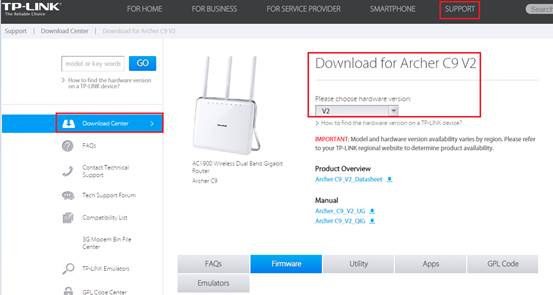
The 6 digits in the firmware means the published date.
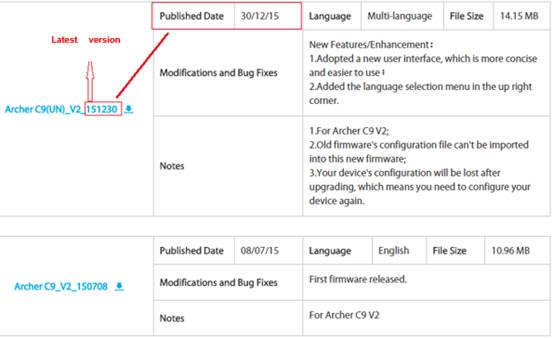
Step 2
Login to the TP-Link router’s web management page.
How do I log into the web-based Utility (Management Page) of TP-Link wireless router?
Step 3
It is suggested to back up your current Settings before the upgrade, because the firmware update will clear all the settings on the router. Click Advances--System Tools-Backup & Restore, save the current settings to a location.
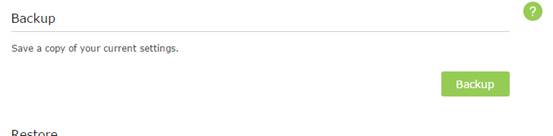
Step 4
Click on System Tools-Firmware Upgrade; you can click Check for upgrade to find whether you have the new firmware or not. Or you can click on Browse to find the extracted firmware.
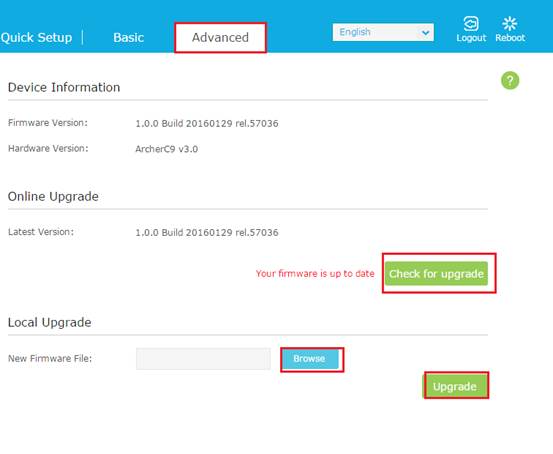
Note: Configuration might be a bit different for some older firmware, like the earlier firmware of Archer C9, C8 etc.
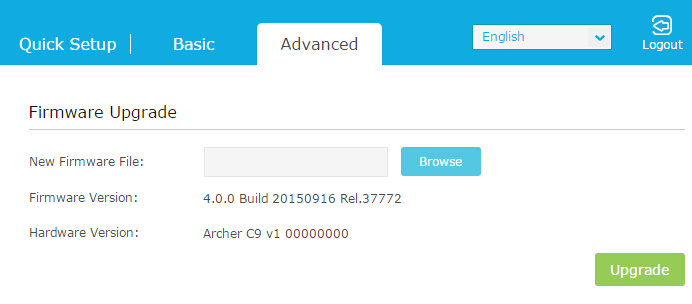
Step 5
Click the Upgrade button. The device will reboot automatically after the upgrading has been finished. Please wait about 3 minutes.
Step 6
Click Status, check if the router’s firmware has been upgraded
Step 7
It is recommended to restore the device to factory default to make sure the new usage takes effect; Click System Tools-> Back up & Restore, Click Factory Restore Button.
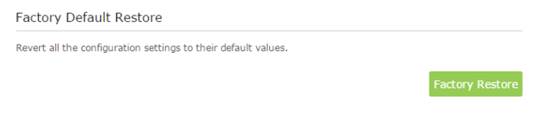
Step 8
After the factory defaults, please reconfigure the router from scratch or restore the settings from the saved back up file.
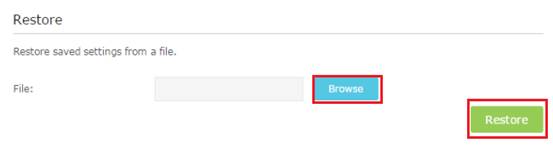
Note:
Please pay attention to the Notes of the firmware you downloaded. Some firmware cannot use the backup file of the older firmware. If so, please reconfigure the router manually, instead of using the back up file from the previous firmware.
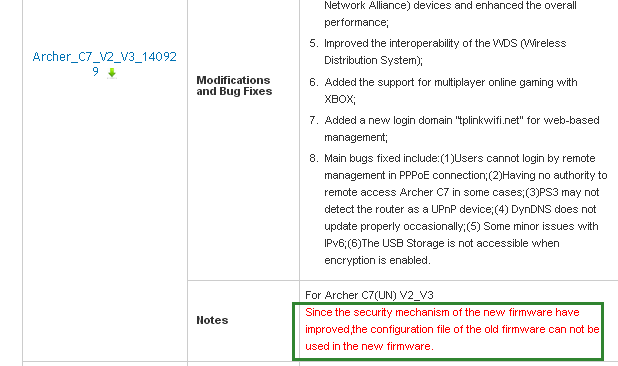
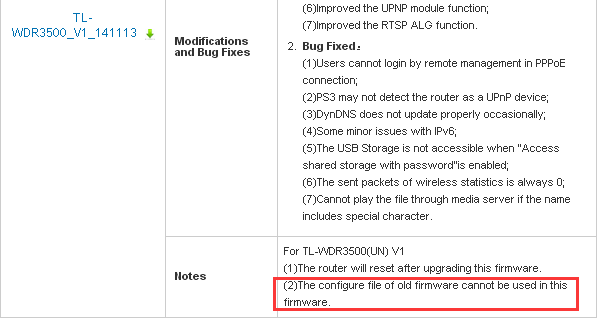
Get to know more details of each function and configuration please go to Download Center to download the manual of your product.
Is this faq useful?
Your feedback helps improve this site.
TP-Link Community
Still need help? Search for answers, ask questions, and get help from TP-Link experts and other users around the world.