How to check the IP address and MAC address of Tapo smart plug
This Article Applies to:
After successfully setting up your smart device, you will see the home page of the Tapo app.
1. Tap your smart device to enter the Status page.

2. Tap the gear icon on the top right to enter the Device Settings page.

3. Tap Device Info on the Device Settings page.

4. Then you can find the IP address and MAC address of your smart device.
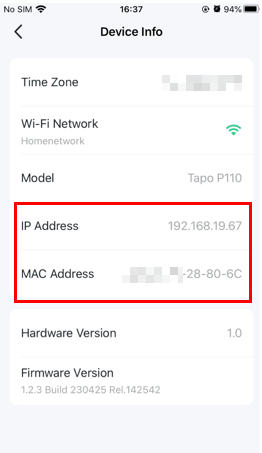
Fick du svar på din fråga?
Your feedback helps improve this site.
TP-Link Community
Still need help? Search for answers, ask questions, and get help from TP-Link experts and other users around the world.