Deco X20 , Deco BE65-5G , Deco M1300 , Deco HC4 , Deco X25 , Deco E4(1-pack) , Deco X3600(2-pack) , Deco Voice X50 , Deco X4300 Pro , Deco X60(3-pack) , Deco W6000 , Deco X3600 , Deco X1500-4G , Deco X50-PoE , Deco M4(2-pack) , Deco S4(2-pack) , Deco AC1200(2-pack) , Deco M1300(1-pack) , Deco W7200 , Deco P9 , Deco X68(1-pack) , Deco P7 , Deco P9(2-pack) , Deco X20-DSL , Deco E4(3-pack) , Deco X20-4G , Deco PX50 , Deco S7 , Deco X76 Plus , Deco S4 , Deco M4(1-pack) , Deco XE70 Pro , Deco X20(2-pack) , Deco X90 , Deco M3(3-pack) , Deco X3000-5G , Deco W2400 , Deco X96 , Deco E4(2-pack) , Deco W6000(2-pack) , Deco XM73 , Deco X20(1-pack) , Deco X68(3-pack) , Deco XE75 Pro , Deco XE200 , Deco X20-Outdoor , Deco M9 Plus , Deco M3(2-pack) , Deco P9(3-pack) , Deco M3W , Deco M1300(3-pack) , Deco W3600 , Deco X68(2-pack) , Deco X68 , Deco WM9000 , Deco X58-4G , Deco M5(1-pack) , Deco X5700 , Deco S4(3-pack) , Deco BE25-Outdoor , Deco X3000 , Deco XE5300 , Deco M5 , Deco M4 , Deco HX20 , Deco XE75 , Deco M3 , Deco XM50 , Deco X75 , Deco X20(3-pack) , Deco M5 Plus(3-pack) , DecoX5700 , Deco X50-4G , Deco S7(3-pack) , Deco X3600(3-pack) , Deco W2400(2-pack) , Deco X50-Outdoor , Deco M9 Plus(3-Pack) , Deco Voice X20 , Deco X73-DSL , Deco X50-5G , Deco X5400 Pro , Deco X80 , Deco X60(2-pack) , Deco X60(1-pack) , Deco X68(1 pack) , Deco 5G , Deco M5 Plus , Deco S4(1-pack) , Deco X50 , Deco X55 , Deco E4 , Deco E3 , Deco HB6300-Outdoor , Deco X80-5G , Deco X55 Plus , Deco X5700(2-pack) , Deco S7(2-pack) , Deco AC1200 , DecoX5700(2-pack) , Deco X60
Recent updates may have expanded access to feature(s) discussed in this FAQ. Visit your product's support page, select the correct hardware version for your device, and check either the Datasheet or the firmware section for the latest improvements added to your product. Please note that product availability varies by region, and certain models may not be available in your region.
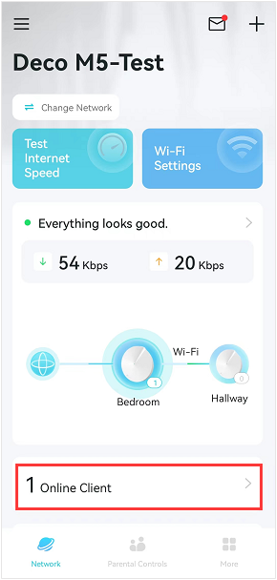
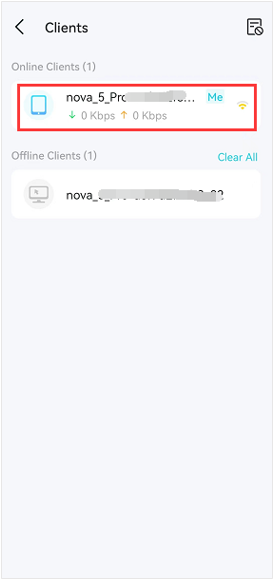
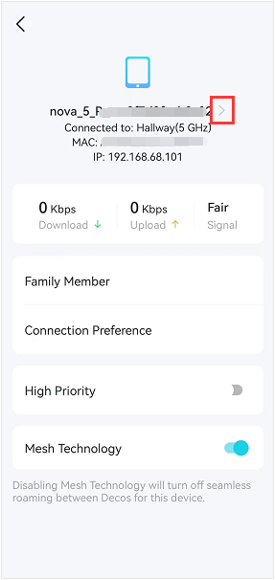
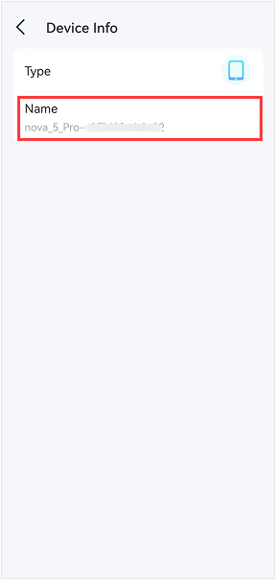
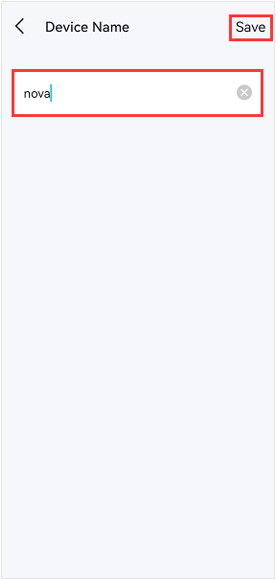
_US_1.0_F_normal_20250208094019q.png)

