Why I cannot have Internet with an identified 3G Modem?
1. Before buying our 3G router, we recommend our customers to check the compatibility list on our website, it could help you know whether your 3G modem is compatible with our router currently.
2. Before sharing the broadband with our 3G router, please make sure that when you plug the 3G modem into your PC/Laptop, you can access the Internet on the PC/Laptop directly.
After you plug your 3G modem into the TP-Link 3G router, please log into the router’s web interface .Different models have different default access to its web interface, please refer to the sticker on the back your TP-Link 3G router, for how to find it please click here
You may also follow the instructions below:
For TL-MR3220 &TL-MR3420; For TL-MR3020 ;For TL-MR3040
Now we assume that your 3G modem can be identified by the 3G router, then you can see this picture below on the Status page of the 3G router. Here we take Huawei EC169 as an example.
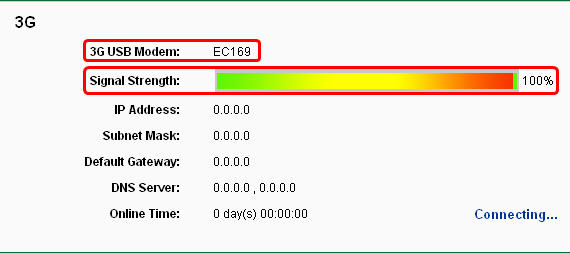
If you can’t have Internet via the 3G router, it may be caused by following issues.
1. No SIM or incorrect SIM
Before you connect to the 3G network, a suited SIM and 3G modem are both a necessity. Please install your SIM into the 3G modem correctly.
2. PIN Verification
Some SIM need to validate the PIN number by factory default. If so, please plug the 3G modem into your PC directly, and then disable this function in the bundled 3G modem utility. Here we take two models as example.
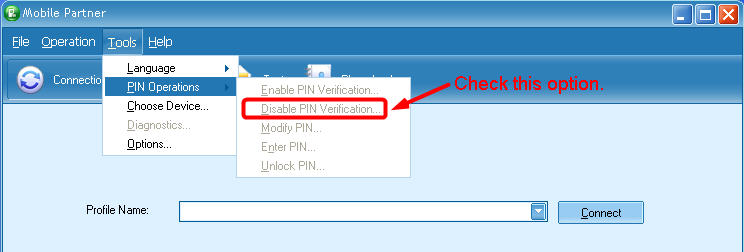
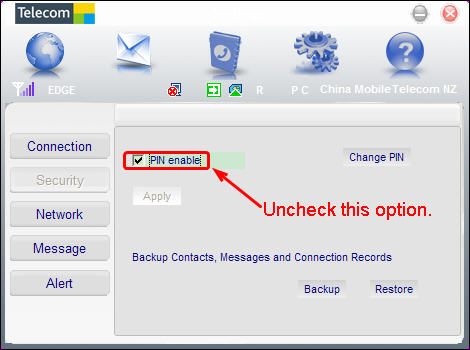
3. Mismatched parameters
When we try to connect to the 3G network, some parameters such as Dial number, APN, Username and password are required. It is very important for us to know the correct information. If you see the following red-circled sentence in the system tools -> system log page, that means you need to ask your ISP(who provide you the 3G service) for correct information of above parameters.

After you get the correct information from your ISP, please type them into the “Network->3G” page as below picture shows.
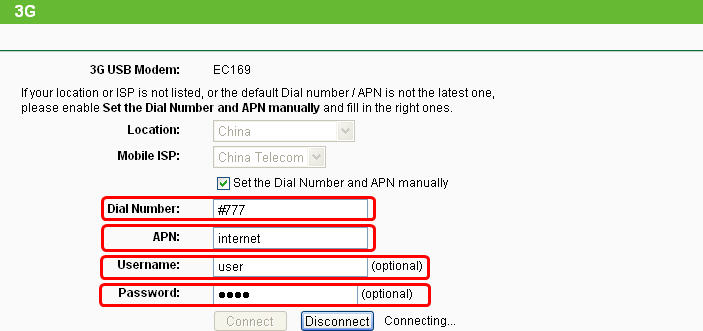
After typing in the correct information, I am successfully connected to the Internet at once.
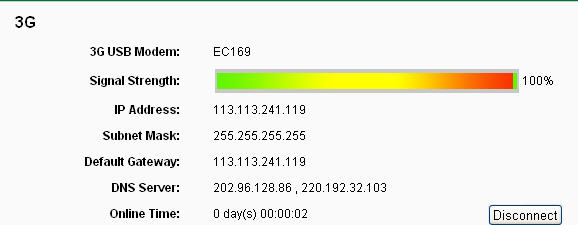
If there are any further problems, please feel free to contact TP-Link support.
Fick du svar på din fråga?
Your feedback helps improve this site.
TP-Link Community
Still need help? Search for answers, ask questions, and get help from TP-Link experts and other users around the world.