Hur aktiverar jag WPS funktionen på ett deco system? (SE)
This Article Applies to:
Denna guide visar hur man aktiverar WPS på ett deco system för att kunna ansluta en klient via wps funktionen.
1. Starta deco appen, ändra från Översikt till Mer för att få fram router inställningarna. Klicka på WPS

2. Välj den deco enhet som är närmast den trådlösa klienten som du vill koppla upp via wps och klicka på WPS knappen efter den valda deco enheten. Inom 2 minuter, klicka på WPS knappen på klienten för att starta uppkopplings processen.
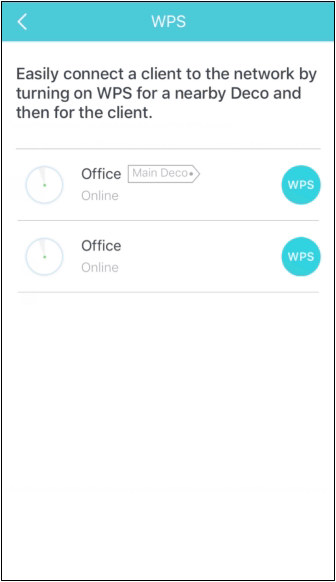
3. Verifera att klienten blivit uppkopplad på nätverket.
Fick du svar på din fråga?
Your feedback helps improve this site.
TP-Link Community
Still need help? Search for answers, ask questions, and get help from TP-Link experts and other users around the world.
_US_1.0_F_normal_20250208094019q.png)

