How to upgrade TP-Link ADSL Modem Router (Broadcom Solution)
Notice:
- Please verify the hardware version of your device for the firmwareversion.Wrong firmware upgrading may
damage your device and void the warranty.
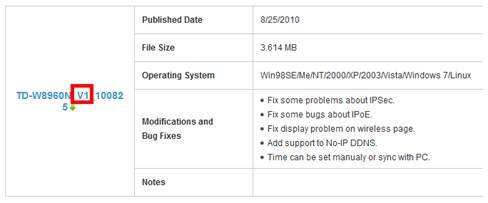
- After you downloaded the firmware from TP-Link website, please use decompression software such
as WinZIP orWinRAR to extract the firmware file to a folder; - Do NOT upgrade the firmware via wireless connection;
- Do NOT turn off the power or cut down the Ethernet cable during upgrade process;
-
Please write down all current settings as a backup and enter them manually after upgrading.
Step 1 Log into the ADSL Modem Router by typing http://192.168.1.1 in the address bar of the web browser (such as Internet Explorer, Firefox). The User Name and Password are both admin unless you have changed it before.
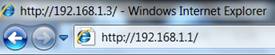
Step 2 Click Management ->Update Software, click the Browse button to choose the firmware you already extracted in the folder.
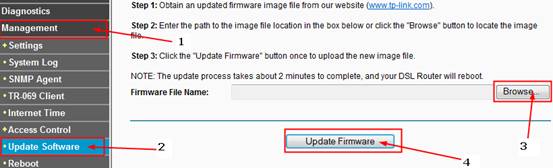
Step 3 Click the Update Firmware button. The device will reboot automatically after the upgrading has been finished. Please wait about 3 minutes.
Step 4 Click Device Info->Summary, verify that the router’s firmware has been upgraded.
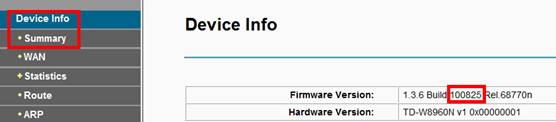
Step 5 It is recommended that restoring the device to factory default to make the new functions take effect; Click Management->Settings->Restore Default, Click Restore Default Settings Button.
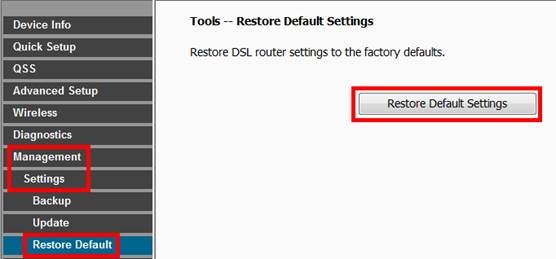
Step 6 After restoring factory default, please login http://192.168.1.1 and re-enter the settings you have written down before upgrading.
Fick du svar på din fråga?
Your feedback helps improve this site.
TP-Link Community
Still need help? Search for answers, ask questions, and get help from TP-Link experts and other users around the world.