Why my devices fail to detect the wireless signal of the Mobile Wi-Fi suddenly?
In order to save power and make the battery last longer, TP-Link Mobile Wi-Fi has power-saving mode enabled by default and the Mobile Wi-Fi will turn off Wi-Fi when no wireless devices are connected to it for 10 minutes. To resume the Wi-Fi connection, you need to press the Power button on the Mobile Wi-Fi. This is why your devices fail to detect the wireless signal of the Mobile Wi-Fi sometimes.
To disable or change power saving mode settings of Mobile Wi-Fi,
1. Connect your mobile phone to the Wi-Fi network of your MiFi device, download the tpMiFi APP, open the tpMiFi App, and log in to your MiFi device by using your administrative password created when setting it up for the first time. Then you will see the page below.
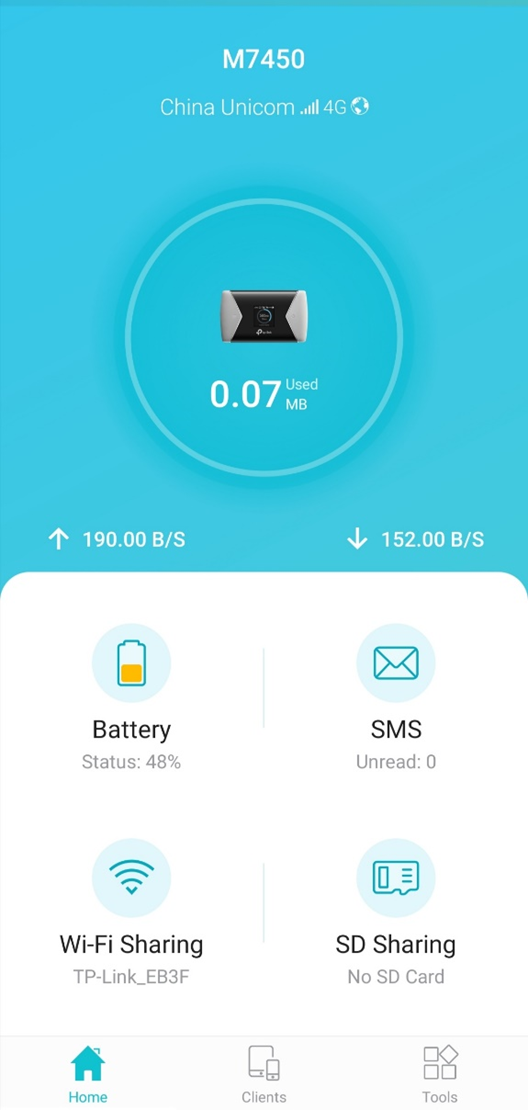
2. Choose Battery or go to Tools->Battery, you will see the page below. You can disable or enable Power Saving mode here, select Wi-Fi Range, and change Wi-Fi auto-disable time. A shorter Wi-Fi range consumes less battery power. Auto-disable Wi-Fi time means if no device is connected to 4G MiFi device after the time set it will turn to sleep mode to save power.
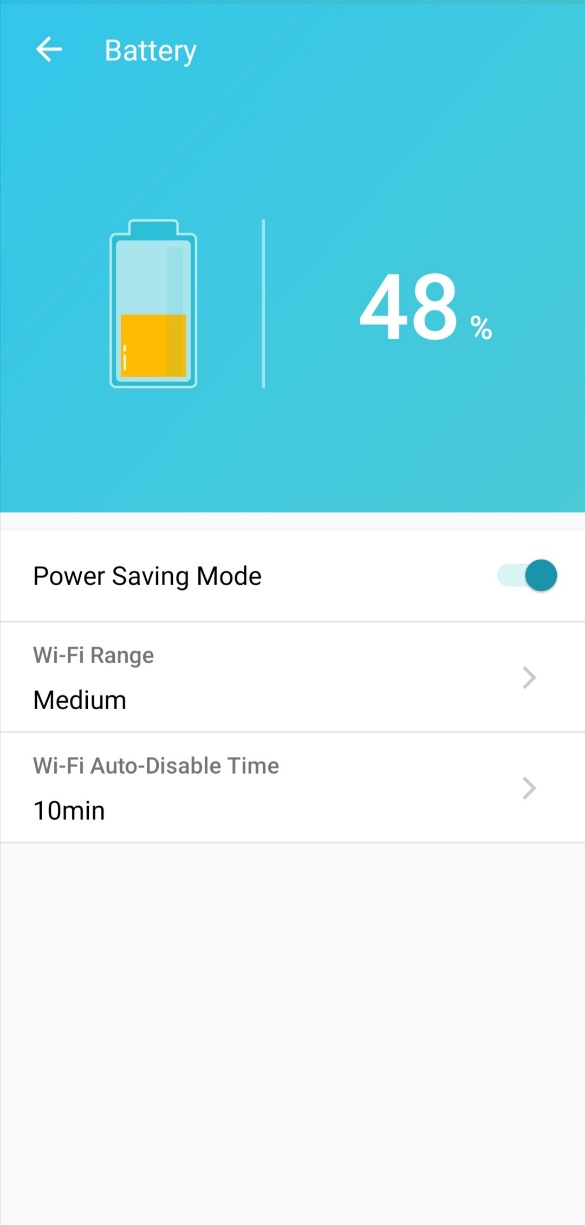
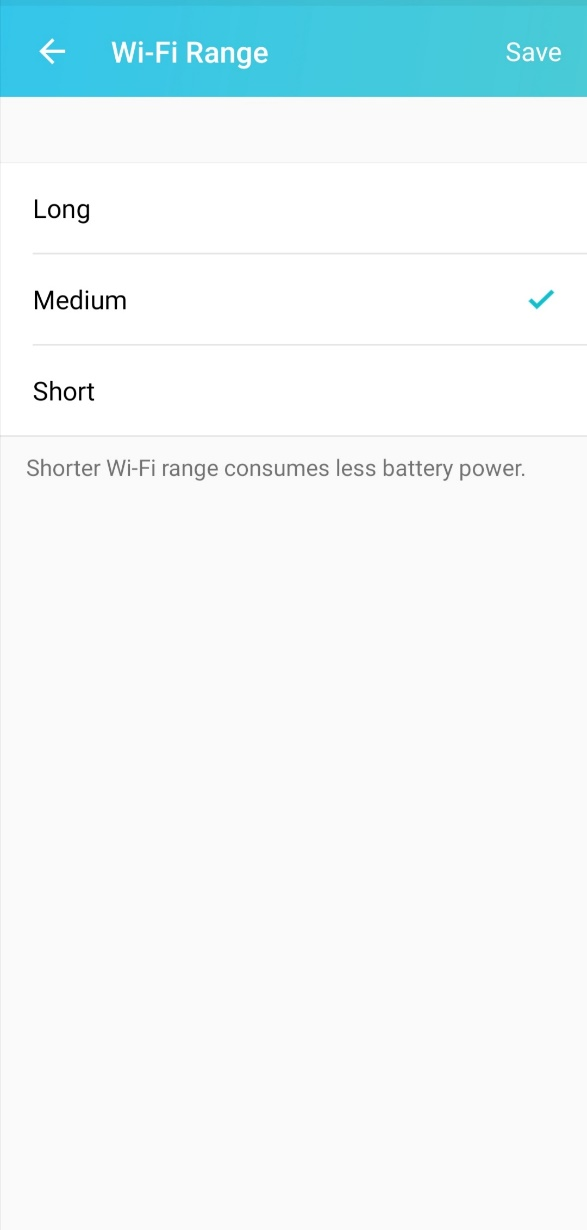
Get to know more details of each function and configuration please go to Download Center to download the manual of your product.
Is this faq useful?
Your feedback helps improve this site.
TP-Link Community
Still need help? Search for answers, ask questions, and get help from TP-Link experts and other users around the world.