How to configure Access Point Mode of your 11ac wireless access point
If you want to convert your wired (Ethernet) network to a wireless network, you may select Access Point Mode of your 11ac wireless access point.
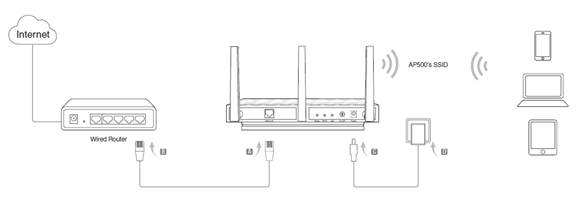
Follow the steps below.
Note: AP500 is used for demonstration in this FAQ.
Step 1
Please refer to How to log into the Web-based management interface of 11ac wireless access point?
Step 2
Go to Advanced > Wireless > Basic Settings. Select Access Point Mode from the drop-down list.
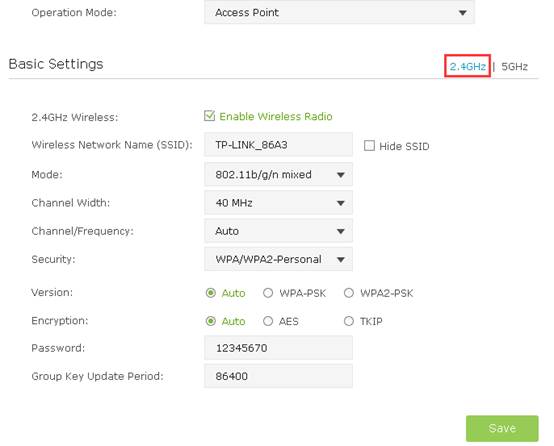
1 ) Select the wireless network 2.4GHz or 5GHz. Here we take 2.4GHz for demostration.
2 ) Customize the Wireless Network Name(SSID) and Security settings. The default WPA/WPA2- Personal is recommended. Enter a Password below to prevent unauthorized access to your AP500.
Note:
1. It is recommended to keep the default settings for other parameters. If it is necessary to change the related parameters, please refer to the help page.
2. Tick Hide SSID if you want to hide this wireless network name.
3 ) Click Save to save all your settings.
Fick du svar på din fråga?
Your feedback helps improve this site.
TP-Link Community
Still need help? Search for answers, ask questions, and get help from TP-Link experts and other users around the world.