How to set up Wireless Schedule on TP-Link ISP-customized Router
Introduction
Wireless Schedule allows you to automatically turn off your wireless network at a specific time when you do not need the wireless connection.
Requirement
A device (mobile phone or computer) which is connected to the TP-Link router network via cable or WiFi.
Configuration
Step 1. Visit https://tplinkmodem.net/ https://tplinkwifi.net, and log in with the password you set for the device.
Step 2. Go to Advanced > Wireless > Wireless Schedule page.
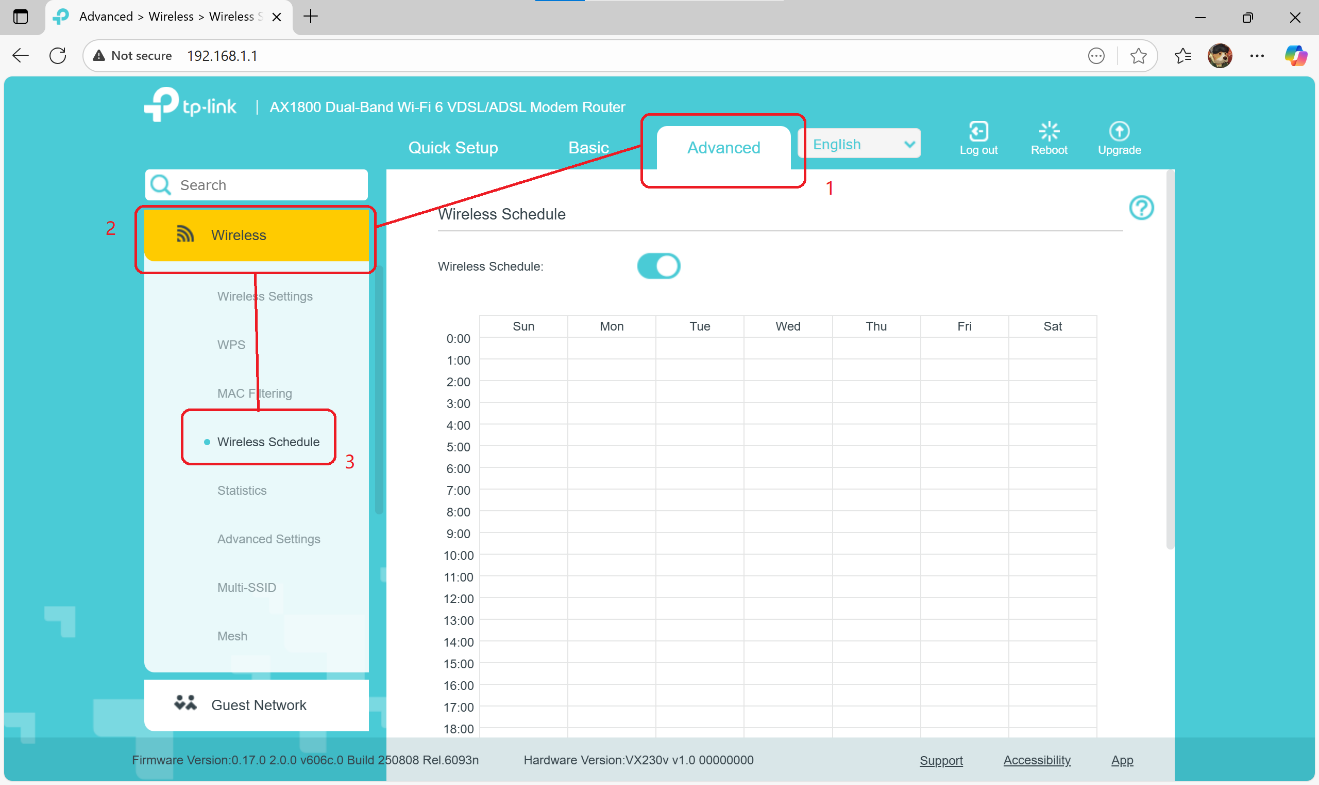
Step 3. Enable the Wireless Off Time Schedule feature.

Step 4. Drag the cursor over the cells below to choose the time periods during which you don’t need a wireless connection, and click Save.
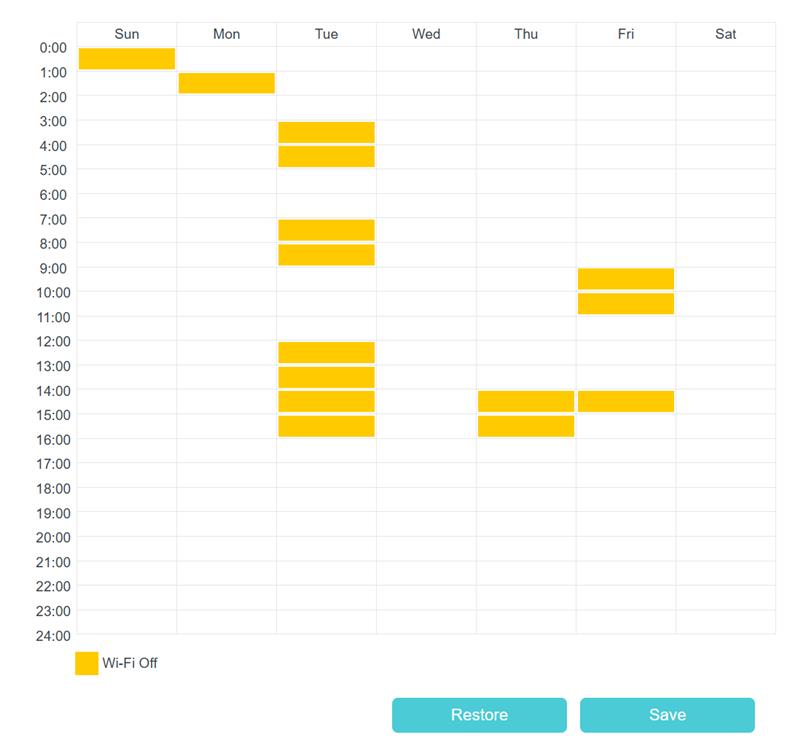
QA
Q1: During the scheduled shutdown period, will the Multi-SSID and Guest Network also be turned off?
A1: Yes. All wireless networks will be turned off.
Q2: In a Mesh network, if a Wireless Schedule is set on the Controller, will the Agent's wireless connection turn off during the corresponding period?
A2: Yes. Agents in the mesh network will fully synchronize with the Controller's actions, which will cause the entire network's wireless connections to be disabled during this period.
Q3: If I bridge the RE to the current network, will the RE's wireless network turn off during the scheduled wireless shutdown period?
A3: No. RE does not synchronize the behavior of front-end devices. However, due to the wireless shutdown of the front-end device, even though RE has a wireless network connection, you may not be able to obtain a normal network connection from this wireless network.
Q4: During the scheduled network downtime, can I manually turn on the wireless network?
A4: Yes. You can manually enable the wireless network via the web management interface or the wireless hardware switch (if available). At this point, you may first disable the Wireless Schedule feature and re-enable it when you are finished using the network.
Q5: Will this feature disable the wired network?
A5: No. All wired functions will work normally.
Get to know more details of each function and configuration please go to Download Center to download the manual of your product.
Is this faq useful?
Your feedback helps improve this site.
TP-Link Community
Still need help? Search for answers, ask questions, and get help from TP-Link experts and other users around the world.


