Frequently asked questions about Tapo L430C/Tapo L430P
Q1. How to set up L430.
A1: There are two methods for you to set up the L430 via the Tapo app.
Method 1: Connect to the home Wi-Fi.
(1) Please refer to the FAQ below:
How to set up my TP-Link Tapo smart device (BLE) via Tapo App
Note: After you tap the Add Device, please select Tapo Lights and the correct model number for your L430
Method 2: Skip Wi-Fi setup and connect to the phone's Bluetooth
(1) When you come to step ‘Choose Your Network’, you can tap ‘Skip’ to bypass the Wi-Fi Setup.
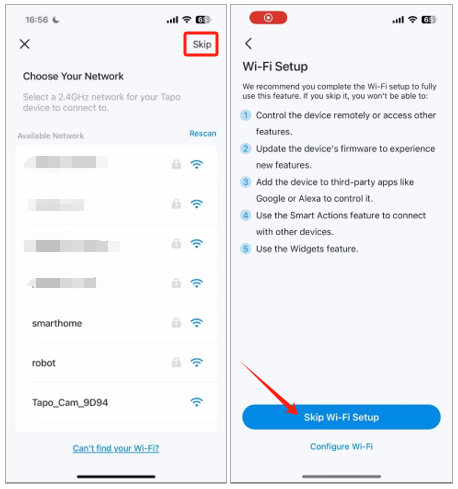
(2) After you finish the setup process, you can find the L430 bulb labeled ‘new’ icon in the Tapo app.
(3) Please enable Bluetooth on your phone first, then tap the L430 to connect it to your phone via Bluetooth.
(4) After the connection is established, there will be a Bluetooth icon there showing you the current connection type. Here you can control the bulb locally.
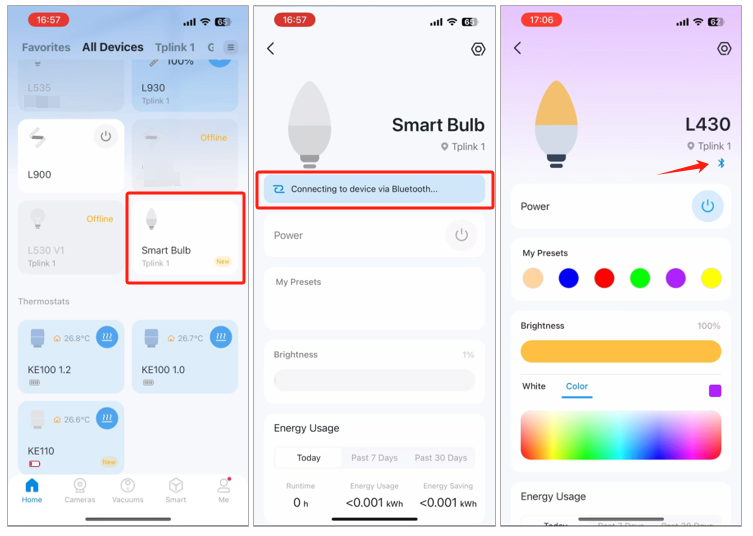
Q2: How can I connect the bulb to Wi-Fi after skipping the initial Wi-Fi setup?
A2: If you initially skipped the Wi-Fi setup and completed the configuration via Bluetooth, you can still connect the bulb to Wi-Fi later. Here’s how:
(1) Go to the home page in the app and select the bulb to enter its control page.
(2) Tap the gear icon in the top-right corner.
(3) Find and select the Network Connection option.
(4) Follow the prompts to set up or switch the bulb’s Wi-Fi network.
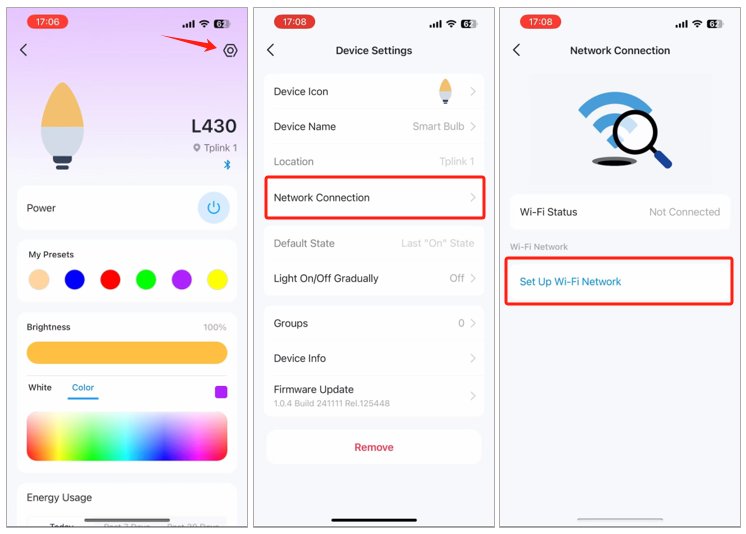
This allows you to enjoy remote control and advanced features by connecting the bulb to your Wi-Fi network at any time. You can also use the Network Connection option to switch between different Wi-Fi networks as needed.
Q3: What is Auto Biorhythm Lighting function, and how does it work?
A3: 1. Auto Biorhythm Lighting is a smart feature that adjusts the bulb's brightness and color temperature based on natural solar position to align with your body's circadian rhythm. This promotes better sleep, focus, and overall well-being.
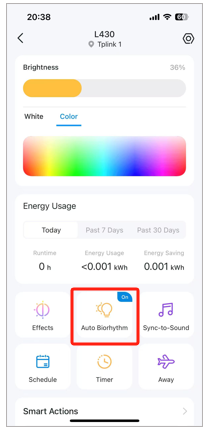
2. You can also customize the lighting to suit your preferences:
(1) Enable Gradient, allowing the lightness and color temperature to smoothly shift from one time node to another.
(2) Add time nodes to set specific brightness and color temperatures at any time of the day.
For more details, you can check the FAQ below:
How do I set up Auto Biorhythm?
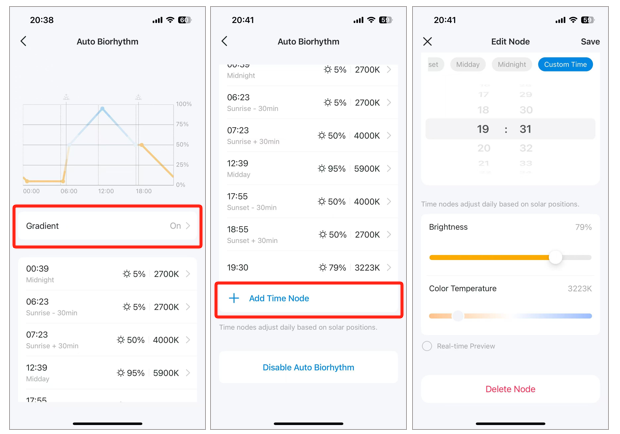
Q4: When can I control the bulb directly via Bluetooth?
A4: When the bulb is connected to Wi-Fi, the app will prioritize Wi-Fi control, allowing you to manage the bulb remotely. However, you can use Bluetooth for direct control in two scenarios:
1. Skip the Initial Wi-Fi Setup: If you skip the Wi-Fi connection step, the app will directly complete the setup process without Wi-Fi connection. Once the setup is finished, you can control the bulb locally through the app within the Bluetooth range.
2. After Wi-Fi Disconnection: If the bulb was previously connected to Wi-Fi but goes offline, you can still access its control page in the app and attempt to reconnect via Bluetooth.
Note:
(1) While Bluetooth provides local control, we recommend using Wi-Fi for the best experience, including remote access and advanced automation features.
(2) Under Bluetooth connection, the functions below may not take effect normally:
a. Automation& Shortcuts: Internet access is required.
b. Alexa/Google Home: manual and voice control will be invalid.
c. Schedule/Timer/Away mode/Auto Biorhythm: After the light bulb is restarted after a power failure, please reconnect it to your phone's Bluetooth to get the correct time to ensure proper functioning.
Q5: Why does my L430 emit a faint green glow momentarily before it is turned off totally by the physical switch?
A5: This is a normal phenomenon, caused by the low voltage that briefly remains in the circuit when the bulb is turned off using a physical switch.
The faint green glow will fade quickly and does not affect normal performance or the lifespan of the bulb.
For the best experience, we recommend using the Tapo app to control your bulb to keep smart features working and ensure a complete shutdown without a faint green glow.
Q6: Why can’t I connect to the L430 via Bluetooth, while the app keeps saying 'Disconnect from other controlling devices first'?
A6: L430 supports only one Bluetooth connection to a phone/tablet at a time. This error message indicates your L430 has been connected to another phone or tablet.
(1) Ensure no other users with shared access to your Tapo account or this bulb are currently connected to the L430’s Bluetooth.
(2) Reboot the bulb and tap ‘Retry’ in the Tapo app.
Is this faq useful?
Your feedback helps improve this site.
TP-Link Community
Still need help? Search for answers, ask questions, and get help from TP-Link experts and other users around the world.

_EU_3.0_A%2b_overview_01-2_副本_normal_20241227071130u.png)