How to change the LAN IP address of TP-Link DSL modem router
Note:
- Please remember the new LAN IP Address of your modem router. If you want to go back to the web interface, you need to log in to the router with the new IP Address.
- After you change the LAN IP address, please reboot the modem.
Part 1
If you have modem like TD-8816/TD-8817/TD-W8901G/ TD-W8901N/TD-W8951ND/TD-W8951NB/TD-W8961ND/TD-W8961NB/ TD-W8151N, please see below:
Step 1: Please refer to How to log in to web management page of TP-Link DSL Modem Router to log in to the modem router.
Step 2: Please go to Interface Setup > LAN > IP Address > Save.
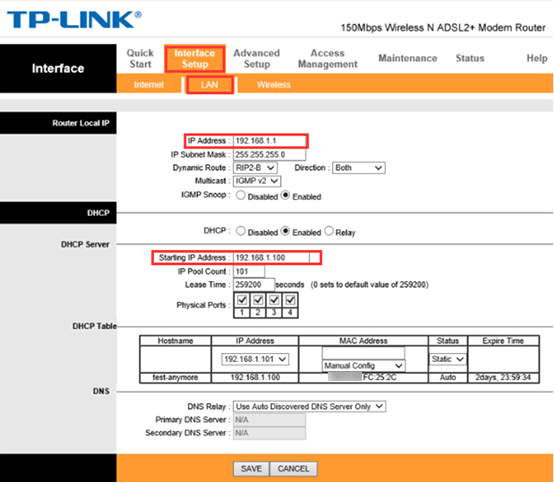
Note: If you change the IP Address to 192.168.0.1, for example, please remember to change the starting IP Address to 192.168.0.100.
Part 2
If you have modem like TD-W8950ND/TD-W8960N/TD-W8968 V3/TD-8840, please see below:
Step 1: Please refer to How to log in to web management page of TP-Link DSL Modem Router to log in to the modem router.
Step 2: Please go to Advanced Setup > LAN > change the IP Address to what you want > Save.
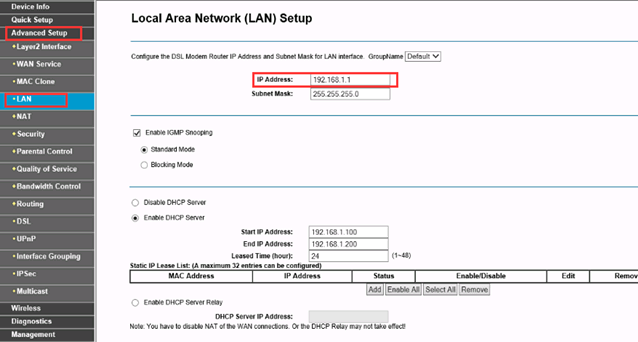
Part 3
If you have modem like Archer D2/Archer D5/ArcherD7/ ArcherD9/TD-W8968V1/V2/TD-W8970/TD-W8970B/TD-W8980/ TD-W8980B/TD-W9980/TD-W9980B
/TD-VG3631, please see below:
Step 1: Please refer to How to log in to web management page of TP-Link DSL Modem Router to log in to the modem router.
Step 2: Please go to Network-LAN settings- change the IP Address to what you want-Save.
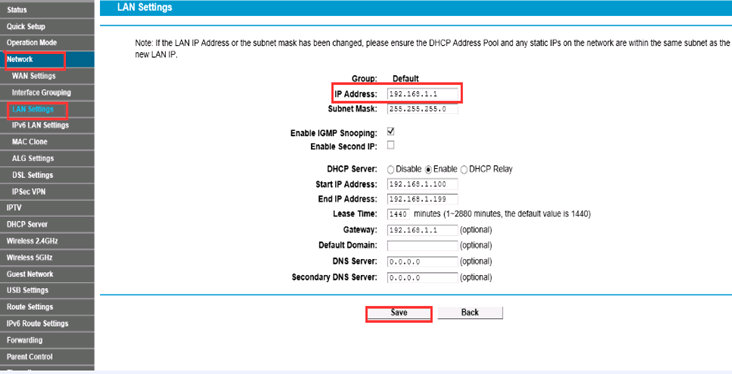
Part 4
If you have modem like Archer VR300/Archer VR400/Archer VR600/Archer VR900/Archer VR2600/Archer VR2800, please see below:
Step 1: Refer to How to log in to web management page of TP-Link DSL Modem Router to log in to the modem router.
Step 2: Please go to Advanced > Network > LAN Settings, change the LAN IP address, then click "Save".
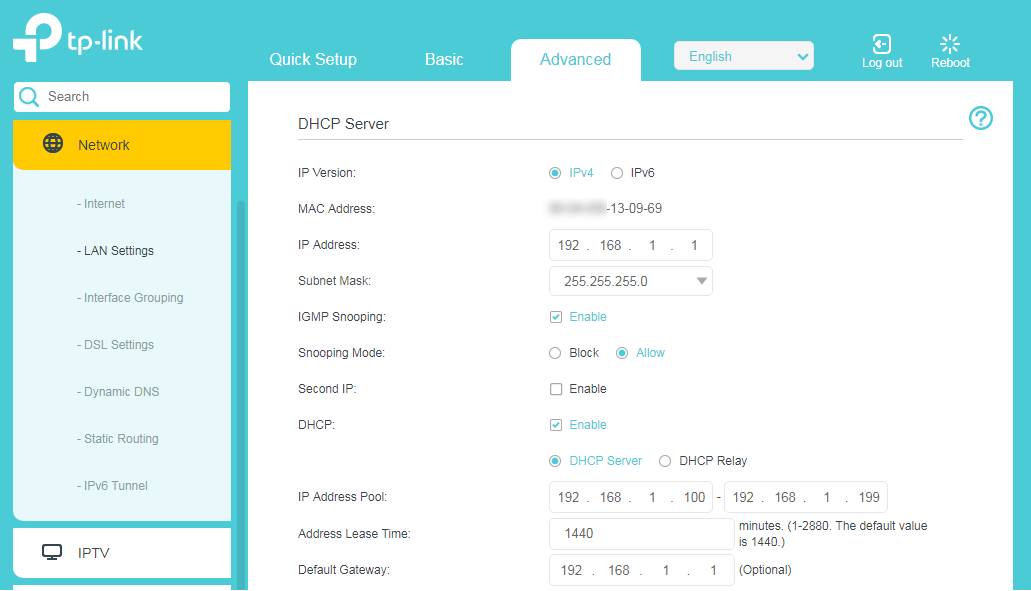
Is this faq useful?
Your feedback helps improve this site.
TP-Link Community
Still need help? Search for answers, ask questions, and get help from TP-Link experts and other users around the world.