Archer Air R5 1.0 Setup Guide
Model: Archer Air R5
Welcome! Let’s get your router up and running together.
This guide makes setup simple for everyone, covering helpful accessibility resources, what’s in the box, how it looks, and where to begin.
Our Tether app and web management page also offer accessibility features, such as increasing page contrast, switching to landscape mode and increasing font size. You can enable them during setup to make it much easier to set up your device and adjust settings! For more accessibility guidance, refer to Accessibility Support.
Note: For some models, Accessibility features will be supported by subsequent firmware upgrades.
Step 1. Learn About Your Router
This section introduces the router's package contents and appearance, including its ports, buttons, and product label.
1. Unpack Your Router
Your package includes a router, a power adapter, a plastic bracket, an Ethernet cable, installation accessories and installation guides.
Power Adapter: A block-shaped charger with a cord. Plug it into the router’s power port to turn it on.
Ethernet Cable: A thick cable with plastic connectors at both ends. Each connector has a small clip to hold it in place. To use the cable, insert one end to the WAN port on your router until you hear or feel a click and the other end to an Ethernet outlet or a modem. To unplug it, you can press the click and pull it out.
Plastic Bracket: A thin rectangular flat plastic with 2 round screw holes on both ends and two protruding buckles on its front side to hold the router. In the middle, there is an engraved arrow, which should point upwards in a wall-mount installation.
Installation Accessories: Includes levels, screws and anchors for a wall-mount installation packed with plastic bags.
2. Appearance
The router has a thin rectangular shape. Its front is smooth and flat. The back panel is an unsmooth surface with two 3M adhesives on each side. On the button of the router, there are opening ports and a recessed button.
On the front panel of the router, there are a LED indicator and it is also the WPS button. Here are the LED explanations:
- Off: The router is not powered or not powered by a standard power source.
- Quickly pulsing blue: The system is starting up or firmware upgrade is in progress. Do not disconnect or power off your router.
- Solid blue: The router is working normally.
- Slowly pulsing blue: WPS connection is being established. Do not disconnect or power off your router.
- Quickly pulsing red: WPS connection failed.
- Solid red: WAN port is connected but there is no internet connection.
- Slowly pulsing red: WAN port is not connected.
To use it as a WPS button: Press the button on the router, and immediately press the button on the satellite device for 1 second. Then wait for about 2 minutes to set up the connection.
On the bottom side of the router, it has a LAN port, a reset button, a USB Type-C port for charging and a WAN port. From left to right, they are arranged as follows:
LAN port: The first rectangular opening. Connects to a PC or other wired device.
Reset Button: A tiny recessed hole (needs a pin to press). Press and hold the button for about 6 seconds to reset the router to factory default settings.
USB Type-C port: A small, oval shape with rounded edges. The router can be powered by a USB Type-C PD fast charger.
WAN Port: The second rectangular opening. Connects to your modem or Ethernet outlet.
On the back of the router, there is smooth product label. This label includes: the router’s default network name (SSID), the MAC address, and a QR code for scanning to connect to the default Wi-Fi.
Step 2. Get Started
1. Position your router. Make sure that the router is within reach of an AC power outlet and near an Ethernet outlet or a modem for wired connection. Keep the device in the orientation previously described, then power it on. Wait for about 1-2 minutes for the router to get ready for setup.
Note: The back area is used for heat dissipation. To mount it on a wall for better heat dissipation, tear off the protective paper from the 3M adhesives and adhere the extender vertically to a flat surface.
2. Scan the QR code below to download the Tether app for iOS or Android, or scan the QR code on the Quick Setup Guide for the Tether app. The app will walk you through setup.
Note: Please remain online (Wi-Fi or mobile data) throughout the app download and login steps.
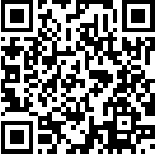
Support
For technical support, replacement services, user guides, and other information about your product model, please visit https://www.tp-link.com/support/