RE365 Setup Guide
Model: RE365
Ver: 2.0/3.0
Welcome! Let’s get your range extender up and running together.
This guide makes setup simple for everyone, covering helpful accessibility resources, what’s in the box, how it looks, and where to begin.
Our Tether app also offers accessibility features, such as increasing page contrast, switching to landscape mode and increasing font size. You can enable them during setup to make it much easier to set up your device and adjust settings! For more accessibility guidance, refer to Accessibility Support.
Now, ready to explore your range extender and extend your network even further?
Step 1. Learn About Your Range Extender
This section introduces the range extender's package contents and appearance, including its ports, buttons, LEDs and product label.
1. Unpack Your Range Extender
Your package includes a range extender and installation guides.
2. Appearance
The range extender has a rectangular shape. It has a pronged plug that easily fits into standard electrical outlets on its back. On the opposite side, it has an AC passthrough socket that allows you to connect your electrical appliances. Facing the front, on the left side, it features LED indicators that show the status of power, signal strength, and connection. On the side or front shell of the extender, there are ventilation grills to prevent overheating. It has one antenna attached to each side edge. Position the antennas upward to maximize Wi-Fi coverage and performance.
The passthrough socket is located on the front of the range extender:
Passthrough Socket: It has a recessed, circular design with round holes that allows other plugs to fit securely inside. You can use the range extender while still having access to an additional outlet.
Facing the front, on the front panel of the extender, there are 3 LEDs in a row. From top to bottom, they are: Power LED, Signal LED, 2.4G/5G LED. Here are the LED explanations for Range Extender Mode:
Power LED
- On/Off: The extender is on or off.
- Blinking: The system is starting up or firmware upgrade is in progress.
Signal LED
- Solid Green: The extender is connected to your router’s wireless network and is in a suitable location.
- Solid Yellow: The extender is receiving a weak signal. Try relocating it closer to your router.
- Blinking: WPS connection is in progress.
- Off: No wireless connection is established.
2.4G/5G LED
- On/Off: The extender is connected or not connected to the 2.4 GHz and/or 5 GHz wireless network of your router.
On the right side of the extender, under the antenna base, there are 2 buttons:
WPS Button: A small rectangular button. Press the button on your main router, and immediately press this button on the extender for 1 second. Then wait for about 2 minutes to set up the connection.
Reset Button: A tiny square button. Press and hold for 1 second to reset the extender.
On the bottom of the extender, there is an Ethernet port:
Ethernet Port: A rectangular opening, larger than a standard phone jack. In Range Extender Mode, connect your device to the port for a wired connection. In Access Point Mode, link the extender to your router to convert a wired connection into a wireless signal.
On the back of the extender, there is a smooth label. This label includes: the extender’s default access address, default network name (SSID), and MAC address. For your extender, the default SSID is "TP-Link_Extender" and no password.
Step 2. Get Started
1. Position your extender next to your Wi-Fi router. Keep the device in the orientation previously described, then plug it into a nearby electrical outlet. Wait for about 1-2 minutes for the extender to get ready for setup.
2. Scan the QR code below to download the Tether app for iOS or Android, or scan the QR code on the Quick Setup Guide for the Tether app. The app will walk you through setup.
Note: Please remain online (Wi-Fi or mobile data) throughout the app download and login steps.
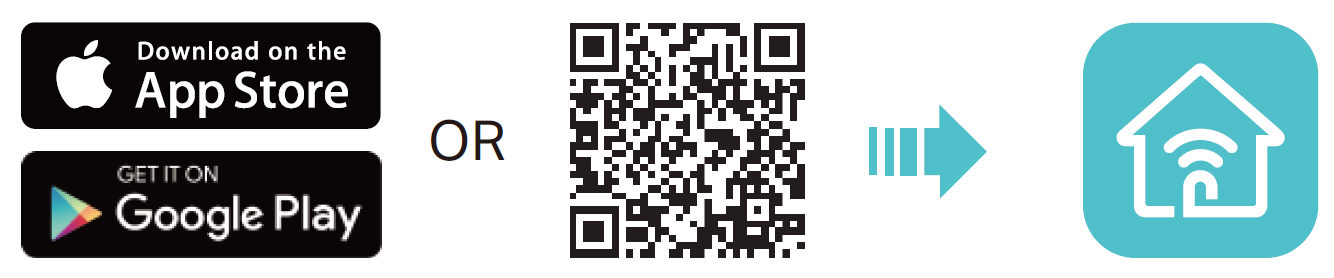
Support
For technical support, replacement services, user guides, and other information about your product model, please visit https://www.tp-link.com/support/