Как войти в веб-утилиту (страницу управления) DSL-модема/маршрутизатора TP-Link
Эта статья подходит для:
Шаг 1 Откройте браузер и в адресной строке укажите LAN IP-адрес маршрутизатора. По умолчанию это 192.168.1.1. Нажмите кнопку Enter.

Примечание: Если вы не можете получить доступ к адресу 192.168.1.1, проверьте IP-адрес вашего компьютера или переназначьте IP-адрес вашего компьютера.
Шаг 2 В окне входа в систему укажите имя пользователя и пароль. По умолчанию имя пользователя и пароль admin.
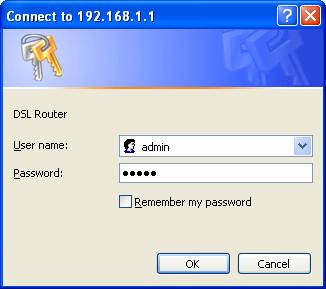
Примечание:
1. Если система выдает ошибку server error -401, это означает, что было указано неверное имя пользователя или пароль.
Если вы забыли установленное вами имя пользователя или пароль, необходимо вернуться к исходным заводским настройкам.
2. Если окно входа в систему не появляется, ознакомьтесь со статьей Почему я не могу войти в веб-утилиту/Окно управления маршрутизатора DSL компании TP-Link.
Связанные статьи:
Полезен ли этот FAQ?
Ваши отзывы помогают улучшить этот сайт.
From United States?
Получайте информацию о продуктах, событиях и услугах для вашего региона.

