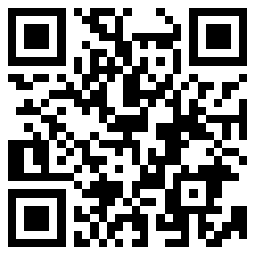Изтеглете за Deco M5
Vx.0=Vx.6/Vx.8/Vx.9(eg:V1.0=V1.6/V1.8/V1.9)
Vx.x0=Vx.x6/Vx.x8/Vx.x9 (eg:V1.20=V1.26/V1.28/V1.29)
Vx.30=Vx.32/Vx.33 (eg:V3.30=V3.32/V3.33)
Setup Video
-
【Deco】How to set up a Whole Home Mesh Wi-Fi 5 System (Take Deco M4 as Example)
This video guides you step by step to set up a Whole Home Mesh Wi-Fi 5 System using Deco M4 as an example. The images may differ from actual products.
Повече Fold -
How to Configure a Deco System with Starlink
-
How to Resolve Double NAT using Starlink
-
What to do if I fail to configure the main Deco and get stuck on “Testing Internet Connection”?
This video provides you with solutions when you fail to configure the main Deco and get stuck on the step ” Testing Internet Connection”.
Повече Fold -
What to do if I fail to configure the satellite Deco and get stuck on “We couldn't find another Deco”?
This video provides you with solutions when you fail to configure the slave Deco and get stuck on the step ” We couldn't find another Deco”.
Повече Fold -
What to do if I fail to configure the main Deco and get stuck on “We couldn't find Deco”?
This video provides you with solutions when you fail to configure the main Deco and get stuck on the step ” We couldn’t find Deco”.
Повече Fold
FAQs
- Why did I receive an email titled "Potential Vulnerabilities Detected in Your Account"?
- How to create a new network in the Deco app
- How to find your TP-Link Router’s IP address
- How to replace the main Deco with another Deco
- How to configure IPTV function on Deco
- How to configure MAC Clone on Deco if Deco fails to connect to the internet
- How to log into the web-based interface of my Deco
- Is the Signal Source for Satellite Decos Selectable on the Deco App?
- How to select a preferred signal source on the Deco App
- How to use Deco Lab on your Deco
- General questions about the Real-Time Protection feature on the Deco with HomeCare feature
- How to delete a network on the Deco app
- How to set up an IoT network on TP-Link Deco
- What if I fail to sign up or activate the TP-Link ID?
- Why does TP-Link require my email address?
- How to change the owner account on Deco APP
- How to configure your TP-Link Deco with CenturyLink’s fiber service
- Why do I receive a "We Noticed a New Login" email?
- What is TP-Link ID and how to create a TP-Link ID?
- How to share network on the Deco App
- How to set up QoS on the Deco
- What can I do if the Deco app displays "We could not find Deco"?
- What can I do if the Deco app isn't working properly
- The internet connection is unstable or suddenly stops working when connected to the Deco network?
- How to turn on Two-Factor Authentication (2FA) in Deco app
- How to set up Deco to work in Access Point mode
- How many Deco units can I add to my Deco mesh network?
- How to Create Static Routing on TP-Link Deco
- What’s the ECO mode and how do you configure it on Deco?
- How to use firmware recovery if the Deco become brick
- Can Deco Mesh, OneMesh, EasyMesh and Omada Mesh products work together?
- General questions about the Smart Home feature in the Deco app
- What is the TP-Link Router Alexa Skill and how do I use it?
- How to choose right TP-Link product for your internet service
- Should I use Dynamic IP or PPPoE?
- Deco Setup Walkthrough(For Deco M5/M9/P7/M1300 etc)
- How do I set up my Deco with Singtel?
- General questions about Ethernet Backhaul feature on your Deco
- How to collect system log of Deco App
- Frequently asked questions about TP-Link Home Mesh Wi-Fi
- Why are my Deco units/clients showing offline on Deco App?
- What’s the difference between Access Point mode and Router mode on the Deco?
- Announcement: IFTTT Services Ending on July 31, 2020
- How to choose the right Deco
- How to configure Address Reservation on a Deco
- Troubleshooting Slow Internet Speed with Deco Devices
- Encountering an Error When Adding a Deco
- Main Deco Failed to Complete Setup
- Getting to know your Deco app
- What should I do if I failed to update my Deco?
- How to Update the Firmware of Deco
- How to Configure PPTP/L2TP VPN Connection on the Deco
- What if I forget the password of my TP-Link ID or the account is locked?(Deco)
- Why port forwarding feature is not working on my Wi-Fi router or Deco?
- How to set up Port Forwarding feature on the Deco
- How to remove a Parental Control profile on the Deco
- How to extend guest network when there is a switch between Decos
- How to set up a Guest Network for Deco
- How many Deco units do I need? Are they all the same?
- What should I do if I failed to login Deco App?
- What can I do if the Deco app shows “Let's Begin” while Deco is working well?
- How to change the Wireless Settings on your Deco app
- Troubleshooting for Deco upgrade Utility
- The Weak Security and Privacy Warning on the iOS14 or iOS15
- Why did I receive a new device connection alert when a known device joined the network?
- How do I know which Deco my client is connected to?
- How to delete an offline device on the Deco app
- How to use DDNS features on a Deco router
- How to enable the Access Control Skill in your Alexa App
- Troubleshooting Guide of DDNS function on TP-Link Wi-Fi Router, LTE Gateway Router or Deco Router
- How to connect Deco with Starlink
- How can I find a suitable spot for my Deco?
- Abnormal LED lights and bad ports on the TP-Link Deco
- Cannot connect to Deco Wi-Fi
- How does QoS influence the real-time data flow of the Deco?
- How to add an additional unit to your Deco network
- Can different Deco models work together?
- How can I reset or reboot my Deco Whole-Home Wi-Fi System?
- How to configure the TP-Link Smart Bulbs/Plugs/Switches on the Deco App
- How to use Pi-Hole DNS Server on TP-Link routers
- How to configure the Connection Alerts feature on the Deco app
- How to find the firmware version of Deco
- How to change the name of the client on the Deco app
- How to change the device name of Deco
- What if Parental Control Doesn't Take Effect on Deco?
- How to set up an IPv6 internet connection on my Deco
- How to Disable SIP ALG on Deco
- How to enable WPS function on Deco
- How to change LAN IP address of Deco
- How to change DNS server settings on my Deco
- How to block a device or remove a device from the Deny List
- How to setup Parental Control on the Deco
- How to add manager account of Deco
- LED feature of Deco
- How do I test speed of Deco?
- How to change Notification settings of Deco
- How to configure the Reboot Schedule feature on the Deco
- What’s the difference between an owner account and a manager account?
- What to do if you cannot connect to your Deco remotely?
- What’s a Deco Whole-Home Wi-Fi System and How it works?
- General questions about the AI-Driven Mesh feature
- How do I set up my Deco?
- Why the actual wireless speed on my wireless device is lower than the speed result on the Deco APP?
- Why is my satellite Deco unit not getting the same speed as the main Deco?
- Why my clients don't roam/connect to the nearest Deco node?
- How can I set up Deco with an existing modem?
- General question about the Wi-Fi range of Deco
- How to change Time settings on the Deco
- Fail to log into the web management page of Deco
- Why is a device displayed as an unknown device on the Deco app?
- Why does Parental Control show my device has reached the time limit while it actually hasn’t?
- What should I do if Wi-Fi calling cannot work through TP-Link wireless router?
- How to Boost Your Wi-Fi Signal
- What are the differences between different models of Deco?
- Can I use Deco with my existing router?
- Philips Hue Light
- Is it normal that my Deco feels warm?
- Can my printer join a Deco network?
- Why my clients fail to connect to the Deco Wi-Fi when Fast Roaming is enabled?
- What do the different LED colors meaning of Deco?
- How do I get pass the step of connecting to the internet during Deco setup?
- Why Deco's WiFi is showing Internet May Not Be Available on my mobile device when standing next to the Deco unit?
Firmware
A firmware update can resolve issues that the previous firmware version may have and improve its current performance.
To Upgrade
IMPORTANT: To prevent upgrade failures, please read the following before proceeding with the upgrade process
- Please upgrade firmware from the local TP-Link official website of the purchase location for your TP-Link device, otherwise it will be against the warranty. Please click here to change site if necessary.
- Please verify the hardware version of your device for the firmware version. Wrong firmware upgrade may damage your device and void the warranty.
How to find the hardware version on a TP-Link device - Do NOT turn off the power during the upgrade process, as it may cause permanent damage to the product.
- To avoid wireless disconnect issue during firmware upgrade process, it's recommended to upload firmware with wired connection unless there is no LAN/Ethernet port on your TP-Link device.
- It's recommended that users stop all Internet applications on the computer, or simply disconnect Internet line from the device before the upgrade.
- Use decompression software such as WinZIP or WinRAR to extract the file you download before the upgrade.
|
Deco M5(EU)_V2.20_190813 |
Изтеглете | |
|---|---|---|
| Дата на пускане: 2019-10-14 | Език: Multi-language | Размер на файла: 14.21 MB |
|
First firmware release. |
||
To Use Third Party Firmware In TP-Link Products
Some official firmware of TP-Link products can be replaced by the third party firmware such as DD-WRT. TP-Link is not obligated to provide any maintenance or support for it, and does not guarantee the performance and stability of third party firmware. Damage to the product as a result of using third party firmware will void the product's warranty.
Open Source Code For Programmers (GPL)
Please note: The products of TP-Link partly contain software code developed by third parties, including software code subject to the GNU General Public Licence (“GPL“), Version 1/Version 2/Version 3 or GNU Lesser General Public License ("LGPL"). You may use the respective software condition to following the GPL licence terms.
You can review, print and download the respective GPL licence terms here. You receive the GPL source codes of the respective software used in TP-Link products for direct download and further information, including a list of TP-Link software that contain GPL software code under GPL Code Center.
The respective programs are distributed WITHOUT ANY WARRANTY; without even the implied warranty of MERCHANTABILITY or FITNESS FOR A PARTICULAR PURPOSE. See the respective GNU General Public License for more details.