How do I check whether the TCP/IP settings are correct on Windows XP?
Note: The IP address of your computer must be in the same subnet with the router in order to connect to it.
For example: The IP address of TP-Link router is 192.168.1.1, so the IP address of your computer should be in the range of 192.168.1.2 ~ 192.168.1.254 and with a subnet mask 255.255.255.0, the Default Gateway should be 192.168.1.1.
Step 1
Check the IP configuration
1. Click Start->Run, type cmd and press Enter to open prompt window.
2. Type ipconfig/all and press Enter at the prompt window. It will show the IP address, subnet mask, default gateway, DNS Servers and so on.
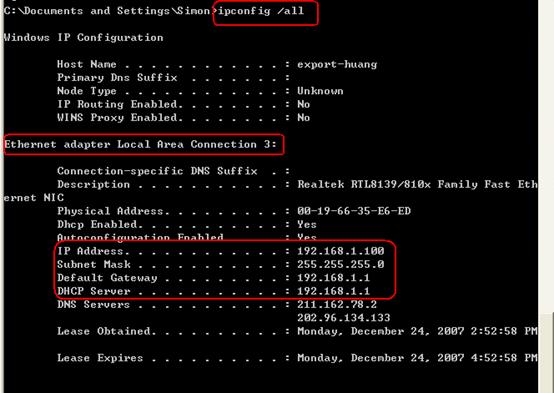
Note: If the IP address is 169.254.X.X or 0.0.0.0, it means that the IP address is incorrect. You need to reconfigure the TCP/IP Properties for your computer.
Step 2
Ping the IP address of the router
Click Start -> Run, type cmd and press Enter, and then type ping 192.168.1.1 at the prompt window and press Enter.
Note: If you had changed the default IP Address of the Router, please type the new IP address instead of 192.168.1.1.
1. If the result shown as below, it means the IP address is correct and can connect to the router.
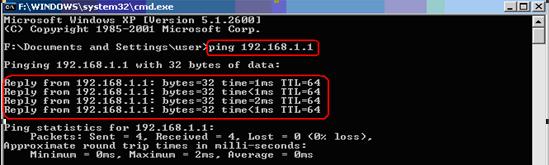
2. If the result shown as below, it means that your computer can not connect to the router, you need reconfigure the TCP/IP configuration of your computer or renew for a new IP address when you had been configure the computer to obtain an IP address automatically.
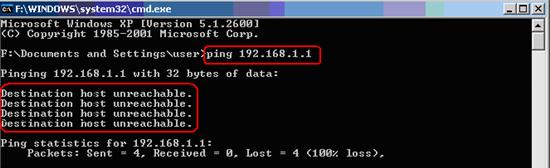
Is this faq useful?
Your feedback helps improve this site.
TP-Link Community
Still need help? Search for answers, ask questions, and get help from TP-Link experts and other users around the world.