What should I do if my Tapo RV10 series robot vacuum does not return to the charging dock?
1. Check the Location and Surrounding Clearance of the Charging Dock
Place the dock on a level surface, flat against a wall, without obstacles within 1.5 m (4.9ft) in front and 0.5 m (1.6ft) on the left and right. Make sure the charging dock is properly powered on.
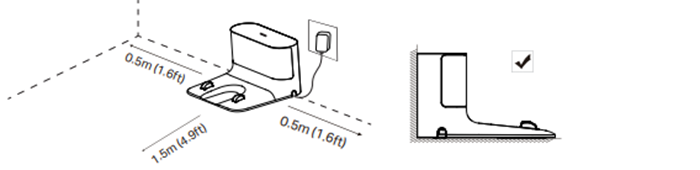
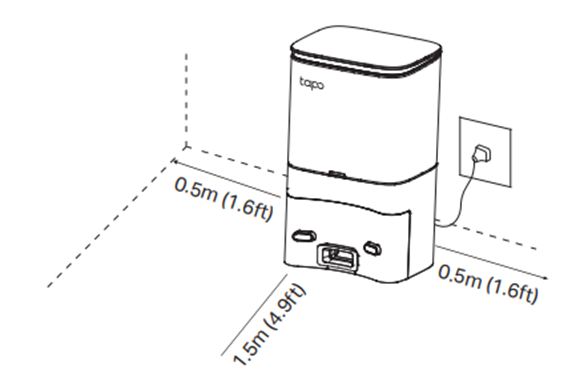
2. Check the Navigation of the Robot Vacuum to the Charging Dock
Place the robot vacuum 1 meter, or just over 3 feet, in front of the charging dock. Then start the recharging function to see if it can find the dock successfully.
This step is to troubleshoot whether the charging dock or the vacuum recharge module is the cause. If it fails to return to the charging dock, please send us a video showing what it does.
3. Restart the Cleaning Process with the Vacuum in the Charging Dock
The RV10 series uses the inertial navigation system. By starting the cleaning process from the charging dock, the dock location and cleaning path can be recorded to improve the recharging efficiency and navigation.
4. For the RV10 series, it is recommended not to move the vacuum during cleaning.
After moving the vacuum manually, the current position cannot be determined and the current cleaning path record will be lost, resulting in a reduction of battery and recharge efficiency.
5. Check for Obstacles, such as Carpets, Furniture Legs, Small Appliances, or Wires
Check whether the cleaning area has carpets or other obstacles such as fan bases, thresholds, or U-shaped table/chair legs.
The RV10 series uses an inertial navigation system. While the Barrier-Cross Height is 2 cm, these obstacles may cause the robot to repeatedly clean or navigate towards the object; while some carpets may cause the wheels to slip.
Interaction with any of these objects may lead to the error of sensors, such as gyroscopes, and cause the cleaning path to be incorrectly reported. This is a common problem of inertial navigation systems.


6. Change the position of the charging dock and check it again.
If the steps above did not solve the issue, kindly contact TP-Link support for further help.
Is this faq useful?
Your feedback helps improve this site.
TP-Link Community
Still need help? Search for answers, ask questions, and get help from TP-Link experts and other users around the world.


