How to find the wireless key on the 11N router
Эта статья подходит для:
|
Step 1
Open the web browser and type http://tplinkwifi.net or the IP address of the router (default is http://192.168.0.1 or http://192.168.1.1) into the address bar and then Press Enter.
 Step 2
Type the username and password in the login page, the default username and password are both admin.
 |
Step 3 Select Wireless->Wireless Security on the left side menuto open the wireless security page.
If the Disable Security is checked, that means you do not set a network key on the router.

If the WEP is checked, the Key1 is the network key.
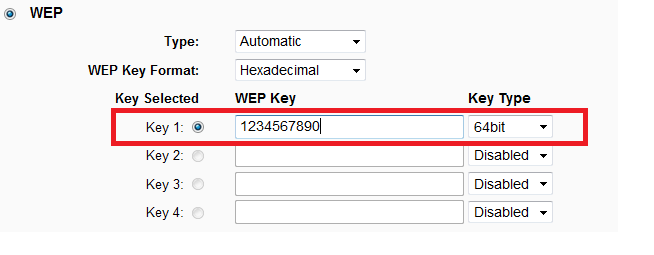
And if the WPA-PSK/WPA2-PSK is checked, the PSK Password is the network key.
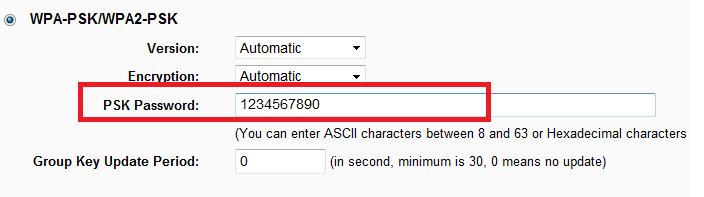
Actually, you can‘t check WPA/WPA2, it is for company, not for personal. If you have checked it, please change to another security type.
Get to know more details of each function and configuration please go to Download Center to download the manual of your product.
Полезен ли этот FAQ?
Ваши отзывы помогают улучшить этот сайт.
From United States?
Получайте информацию о продуктах, событиях и услугах для вашего региона.

6.0-A-2000px_normal_1577084675376l.png)
