Table of Contents
Archer TXE72E_User Guide
About This Guide
This guide is a complement to Quick Installation Guide. The Quick Installation Guide instructs you on quick installation, and this guide provides the product overview and detailed instructions for each steps.
When using this guide, please notice that features available of the adapter may vary by model and software version. It may also vary by region or ISP. All images, steps, and descriptions in this guide are only examples and may not reflect your actual experience.
Conventions
In this guide the following conventions are used:
|
Convention |
Description |
|---|---|
|
Underline |
Underlined words or phrases are hyperlinks. You can click to redirect to a website or a specific section. |
|
Bold |
Contents to be emphasized and texts on the web page are in bold, including the menus, items, buttons and so on. |
|
> |
The menu structures to show the path to load the corresponding page. For example, Settings > System Tools > Firmware Upgrade means the Firmware Upgrade page is under the System Tools menu that is located in the Settings tab. |
|
Note: |
Ignoring this type of note might result in a malfunction or damage to the device. |
|
Tip: |
Indicates important information that helps you make better use of your device. |
Get to Know About Your Adapter
Archer TXE72E arms your PC with Wi-Fi 6E technology and the brand-new 6 GHz band, unlocking your Wi-Fi 6E router’s full potential. The latest band is wide enough for 7 extra 160 MHz channels and exclusive to Wi-Fi 6E devices, which prevents drops in speed and interference from legacy devices.

- Standards: 2402 Mbps on 6 GHz + 2402 Mbps on 5 GHz + 574 Mbps on 2.4 GHz,† compatible with 802.11a/b/g/n/ac/ax Wi-Fi standards
- Antennas: 2× High-Gain Tri-Band Antennas
- Security: WEP, WPA/WPA2/WPA3, WPA-PSK/WPA2-PSK*
- Dimensions: 4.8 × 3.1 × 0.8 in (120.8*78.5*21.5 mm)
Connect to a Computer
Before You Start
If you plan on using Bluetooth and already have connected Bluetooth devices, make sure you have disabled all existing Bluetooth devices (both built-in and third party).
Tip: Right-click My Computer, select Manage, go to Device Manager, expand the Bluetooth node to find your existing Bluetooth device, then right-click the existing Bluetooth device and select Disable.

1. Turn off your computer, unplug the power cable then remove the case panel.
Note: Before you start, please make sure you have unplugged all existing Intel® wireless adapters.

2. Connect the provided Bluetooth USB cable to the adapter.

3. Locate an available PCIE slot (X1, X4, X8, or X16) and carefully insert the adapter.
Tip: If the bracket is not suitable for your computer, detach it from the adapter’s board and replace it with the low-profile bracket.

4. Locate an available F_USB connector and carefully plug the Bluetooth USB cable into it.
Note: If the Bluetooth USB cable is not correctly connected to the motherboard, Bluetooth function won’t work even after driver installation.

5. Connect the antennas to the adapter.
Tip: To maximize performance, avoid physical obstructions in the path between your antennas and router.

6. Replace the case panel, plug in the power cable and turn on your computer.

Use Your Adapter
This chapter introduces how to install or uninstall your adapter’s Wi-Fi and Bluetooth drivers, connect to a wireless network, and pair with a Bluetooth device on Windows 10/11 (64 bit) system.
3. 1. Install Drivers
1. Insert the CD and run the Autorun.exe.
Note: You can also check the new release and download the driver at https://www.tp-link.com/support/download/
2. Install the Wi-Fi and Bluetooth drivers.
Note: DO NOT install the Bluetooth and Wi-Fi drivers simultaneously. If one driver is being installed, please wait until it is finished, then try installing the other again.

• Wi-Fi: Click and follow the on-screen instructions to complete the Wi-Fi installation.
• Bluetooth: Click and follow the on-screen instructions to complete the Bluetooth installation.
3. 2. Join a Wireless Network
1. Click the Network icon on the taskbar (the icon might look like one of these: ).
).
2. Select your Wi-Fi network, click Connect, and enter the password when prompted.

Note:
a. To connect to a 6GHz, check the following:
- Make sure the 6 GHz band is not prohibited by regulations in your country.
- Make sure your router or access point supports 6 GHz Wi-Fi.
- The 6 GHz band requires operating system support. Make sure you are using the Windows 11.
- Make sure the Wi-Fi driver is successfully installed according to the Quick Installation Guide.
b. If you want to update your operating system, refer to Troubleshooting-T6.
3. 3. Pair with Bluetooth Devices
1. Right-click the (Bluetooth) icon on the taskbar.
Note: If it’s not displayed, refer to Troubleshooting-T4.
2. Select Add a Bluetooth Device to scan for available devices.
3. Select your Bluetooth device from the list and follow the on-screen instructions to complete pairing.
Note: Make sure your device’s Bluetooth is enabled and discoverable.
3. 4. Uninstall Drivers
• Uninstall Wi-Fi driver
Go to Start > Apps, find the Wi-Fi driver TP-Link Archer TXE72E 1.20 WiFi Driver. Click on it and select Uninstall, then follow the on-screen instructions to complete the uninstallation.
• Uninstall Bluetooth driver
Go to Start > Apps, find the Bluetooth driver TP-Link Archer TXE72E 1.20 Bluetooth Driver. Click on it and select Uninstall, then follow the on-screen instructions to complete the uninstallation.
Troubleshooting
Q1: What should I do if the adapter is not detected?
- Make sure the adapter is securely located in the appropriate PCI-E slot (X1, X4, X8, or X16).
- Make sure you use the latest driver for your specific adapter. The latest drivers can be found at the product’s Support page at https://www.tp-link.com.
- Try restarting the computer or try the adapter on a different computer.
Q2: How to check if I have installed the driver for my adapter successfully or not?
1. On your computer, please right click Computer icon and go to Manage;
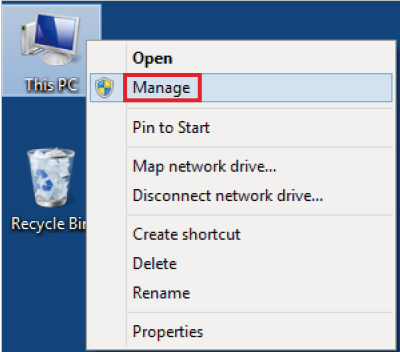
2. Open the Device Manager and go to Network adapters, and then find the corresponding TP-Link adapter, right click it and then go to Properties;
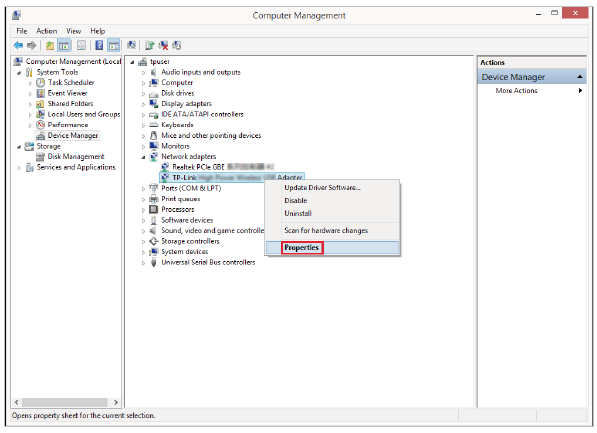
3. If you can see “This device is working properly.” in the red box, you have already installed the driver successfully.
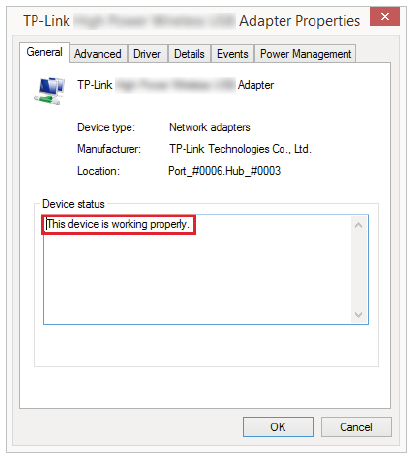
Q3: What should I do if can’t connect to the Wi-Fi after installing the driver?
- Refer to Q2 to check if you have installed the driver for your adapter successfully .
- Make sure the adapter is securely located in the appropriate PCI-E slot.
- Disable the antivirus software and firewall, then try again.
- Try a different PCI-E slot on the computer.
- Restart your computer and try again.
- Re-install the driver and try again.
Q4: What should I do if the Bluetooth icon doesn’t appear?
- Make sure you have turned on the Bluetooth in your Windows settings. To enable Bluetooth, go to Start > Settings > Devices > Bluetooth & other devices and turn on Bluetooth.
- Make sure there are no other Bluetooth devices on the computer. If there are, disable all existing Bluetooth devices in Device Manager, then reinstall the adapter and try again.
Tip: To go to Device Manager: Right-click My Computer or This PC, select Manage, go to Device Manager and disable all existing Bluetooth devices.
Q5: How to find the hardware version of the adapter?
- The hardware version is printed on the product label on the package or the adapter. There is a character string “Ver:X.Y” (for example, Ver:2.0) in the Serial Number field, and the number X is the hardware version of the adapter.
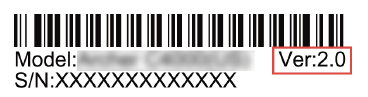
- Visit https://www.tp-link.com/faq-46.html and follow the second method to find the hardware version of the adapter.
Q6: How do I update my operating system?
- Refer to the official website to download Win 11: https://www.microsoft.com/software-download/windows11/
For more detailed instructions:
- Can’t install the driver: https://www.tp-link.com/faq-2252.html
- Using Windows 11 version 22H2 or earlier and the adapter can’t function properly: https://www.tp-link.com/support/faq/4367/
More Info
The latest software, management app and utility are available from Download Center at https://www.tp-link.com/support/.
The Quick Installation Guide can be found where you find this guide or inside the package of the extender.
Operating temperature, storage temperature, and other specifications can be found on the product page at https://www.tp-link.com.
Our Technical Support contact information can be found at the Contact Technical Support page at https://www.tp-link.com/support.
Disclaimer
†Maximum wireless signal rates are the physical rates derived from IEEE Standard 802.11 specifications. Actual wireless data throughput and wireless coverage, and number of connected devices are not guaranteed and will vary as a result of network conditions, AP limitations, and environmental factors, including building materials, obstacles, volume and density of traffic, and AP location.
‡Use of Wi-Fi 7(802.11be), Wi-Fi 6(802.11ax), Wi-Fi 6E(802.11ax), and other features including MLO, 160 MHz Bandwidth, 4096QAM, Multi-RUs, OFDMA, MU-MIMO, and BSS Color requires the AP and PC OS also to support the corresponding features. The MLO is still being developed on some Wi-Fi 7 models and will be supported in subsequent driver updates.
§Use of WPA3 requires APs also to support the corresponding feature.
△The number is based on testing conducted by the USB-IF and your computers are required to also support USB 3.0.
☆To ensure compatibility, you may need to update the adapter’s drivers after an OS update, you can find our latest drivers in the download center at
https://www.tp-link.com/en/support/download/
Actual network speed may be limited by the rate of the product’s USB port, PCI Express Interface, Ethernet WAN or LAN port, the rate supported by the network cable, internet service provider factors, and other environmental conditions.
Authentication
FCC compliance information statement

Product Name: AXE5400 Wi-Fi 6E Bluetooth PCIe Adapter
Model Number: Archer TXE72E
Responsible Party:
TP-Link Systems Inc.
Address: 10 Mauchly, Irvine, CA 92618
Website: http://www.tp-link.com/us/
Tel: +1 626 333 0234
Fax: +1 909 527 6804
E-mail: sales.usa@tp-link.com
This equipment has been tested and found to comply with the limits for a Class B digital device, pursuant to part 15 of the FCC Rules. These limits are designed to provide reasonable protection against harmful interference in a residential installation. This equipment generates, uses and can radiate radio frequency energy and, if not installed and used in accordance with the instructions, may cause harmful interference to radio communications. However, there is no guarantee that interference will not occur in a particular installation. If this equipment does cause harmful interference to radio or television reception, which can be determined by turning the equipment off and on, the user is encouraged to try to correct the interference by one or more of the following measures:
Reorient or relocate the receiving antenna.
Increase the separation between the equipment and receiver.
Connect the equipment into an outlet on a circuit different from that to which the receiver is connected.
Consult the dealer or an experienced radio/ TV technician for help.
This device complies with part 15 of the FCC Rules. Operation is subject to the following two conditions:
This device may not cause harmful interference.
This device must accept any interference received, including interference that may cause undesired operation.
Any changes or modifications not expressly approved by the party responsible for compliance could void the user’s authority to operate the equipment.
Note: The manufacturer is not responsible for any radio or TV interference caused by unauthorized modifications to this equipment. Such modifications could void the user’s authority to operate the equipment.
FCC RF Radiation Exposure Statement
This equipment complies with FCC RF radiation exposure limits set forth for an uncontrolled environment. This device and its antenna must not be co-located or operating in conjunction with any other antenna or transmitter.
“To comply with FCC RF exposure compliance requirements, this grant is applicable to only Mobile Configurations. The antennas used for this transmitter must be installed to provide a separation distance of at least 20 cm from all persons and must not be co-located or operating in conjunction with any other antenna or transmitter.”
FCC regulations restrict the operation of this device to indoor use only.
Operation of transmitters in the 5.925-7.125 GHz band is prohibited for control of or communications with unmanned aircraft systems.
We, TP-Link Systems Inc., has determined that the equipment shown as above has been shown to comply with the applicable technical standards, FCC part 15. There is no unauthorized change is made in the equipment and the equipment is properly maintained and operated.
Issue Date: 2025-10-17
Canadian Compliance Statement
This device contains licence-exempt transmitter(s)/receiver(s) that comply with Innovation, Science and Economic Development Canada’s licence-exempt RSS(s). Operation is subject to the following two conditions:
(1) This device may not cause interference.
(2) This device must accept any interference, including interference that may cause undesired operation of the device.
L’émetteur/récepteur exempt de licence contenu dans le présent appareil est conforme aux CNR d’Innovation, Sciences et Développement économique 17 Canada applicables aux appareils radio exempts de licence. L’exploitation est autorisée aux deux conditions suivantes : 1) L’appareil ne doit pas produire de brouillage; 2) L’appareil doit accepter tout brouillage radioélectrique subi, même si le brouillage est susceptible d’en compromettre le fonctionnement.
This radio transmitter (IC: 7542A-MT7922A22M/ Model: Archer TXE72E) has been approved by Industry Canada to operate with the antenna types listed below with the maximum permissible gain indicated. Antenna types not included in this list below, having a gain greater than the maximum gain indicated for that type, are strictly prohibited for use with this device.
Le présent émetteur radio (IC: 7542A-MT7922A22M/ Model: Archer TXE72E) a été approuvé par Industrie Canada pour fonctionner avec les types d’antenne énumérés ci-dessous et ayant un gain admissible maximal. Les types d’antenne non inclus dans cette liste ci-dessous et dont le gain est supérieur au gain maximal indiqué, sont strictement interdits pour l’exploitation de l’émetteur.
| Antenna | 2× High-Gain Tri-Band Antennas |
|---|
Caution:
1 ) The device for operation in the band 5150–5250 MHz is only for indoor use to reduce the potential for harmful interference to co-channel mobile satellite systems;
2 ) For devices with detachable antenna(s), the maximum antenna gain permitted for devices in the bands 5250-5350 MHz and 5470-5725 MHz shall be such that the equipment still complies with the e.i.r.p. limit;
3 ) For devices with detachable antenna(s), the maximum antenna gain permitted for devices in the band 5725-5850 MHz shall be such that the equipment still complies with the e.i.r.p. limits specified for point-to-point and non-point-to-point operation as appropriate; and
DFS (Dynamic Frequency Selection) products that operate in the bands 5250- 5350 MHz, 5470-5600MHz, and 5650-5725MHz.
Avertissement:
1 ) Le dispositif fonctionnant dans la bande 5150-5250 MHz est réservé uniquement pour une utilisation à l’intérieur afin de réduire les risques de brouillage préjudiciable aux systèmes de satellites mobiles utilisant les mêmes canaux;
2 ) Le gain maximal d’antenne permis pour les dispositifs avec antenne(s) amovible(s) utilisant les bandes 5250-5350 MHz et 5470-5725 MHz doit se conformer à la limitation P.I.R.E.;
3 ) Le gain maximal d’antenne permis pour les dispositifs avec antenne(s) amovible(s) utilisant la bande 5725-5850 MHz doit se conformer à la limitation P.I.R.E spécifiée pour l’exploitation point à point et non point à point, selon le cas. Les produits utilisant la technique d’atténuation DFS (sélection dynamique des fréquences) sur les bandes 5250- 5350 MHz, 5470-5600MHz et 5650-5725MHz.
Radiation Exposure Statement:
This equipment complies with IC radiation exposure limits set forth for an uncontrolled environment. This equipment should be installed and operated with minimum distance 20cm between the radiator & your body.
Radiation Exposure Statement:
This equipment complies with IC radiation exposure limits set forth for an uncontrolled environment. This equipment should be installed and operated with minimum distance 20cm between the radiator & your body.Déclaration d’exposition aux radiations: Cet équipement est conforme aux limites d’exposition aux rayonnements IC établies pour un environnement non contrôlé. Cet équipement doit être installé et utilisé avec un minimum de 20 cm de distance entre la source de rayonnement et votre corps.
Industry Canada Statement
CAN ICES-003 (B)/NMB-003(B)
Korea Warning Statements:
당해 무선설비는 운용중 전파혼신 가능성이 있음.
Safety Information
Keep the device away from water, fire, humidity or hot environments.
Do not attempt to disassemble, repair, or modify the device. If you need service, please contact us.
Do not use the device where wireless devices are not allowed.
Operating Temperature: 0℃ ~ 40℃ (32℉ ~ 104℉)/ 運作溫度: 0°C~40°C (32°F~104°F)
This product uses radios and other components that emit electromagnetic fields. Electromagnetic fields and magnets may interfere with pacemakers and other implanted medical devices. Always keep the product and its power adapter more than 15 cm (6 inches) away from any pacemakers or other implanted medical devices. If you suspect your product is interfering with your pacemaker or any other implanted medical device, turn off your product and consult your physician for information specific to your medical device.
Please read and follow the above safety information when operating the device. We cannot guarantee that no accidents or damage will occur due to improper use of the device. Please use this product with care and operate at your own risk.
Explanation of the symbols on the product label
Note: Symbols may vary from products.
注意:符號可能因產品而異。
| Symbol 符號解釋 |
Explanation 解釋 |
|---|---|
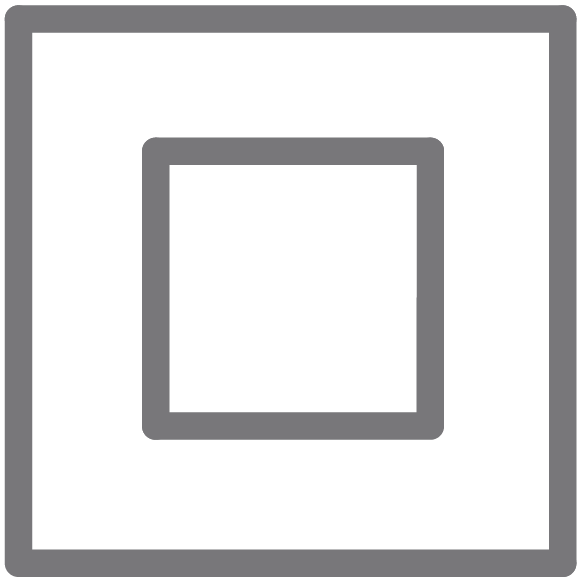 |
Class II equipment Class II 設備 |
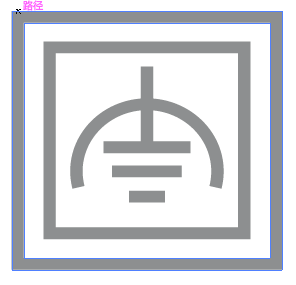 |
Class II equipment with functional earthing 具有功能接地的Class II 設備 |
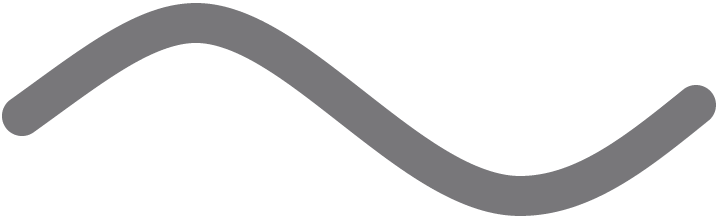 |
Alternating current 交流電 |
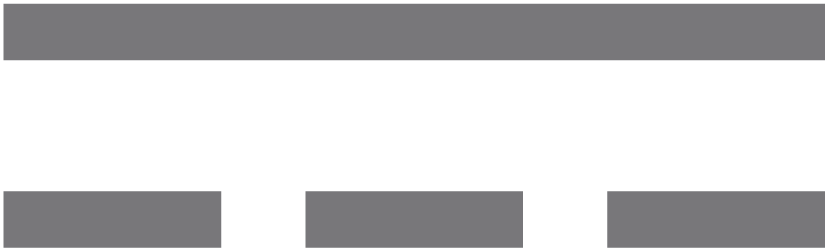 |
DC voltage 直流電壓 |
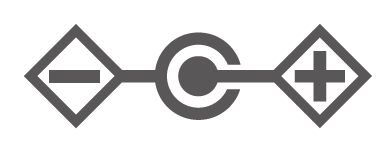 |
Polarity of output terminals 輸出端子極性 |
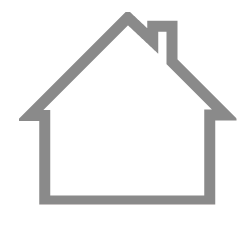 |
Indoor use only 僅限室內使用 |
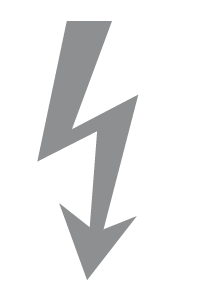 |
Dangerous voltage 危險電壓 |
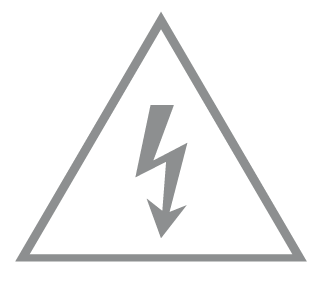 |
Caution, risk of electric shock 注意,有觸電危險 |
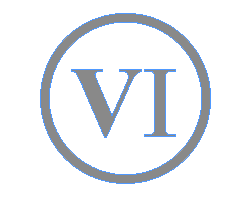 |
Energy efficiency Marking 能源效率標示 |
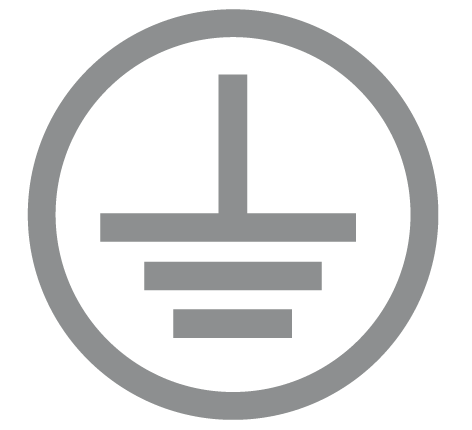 |
Protective earth 保護接地 |
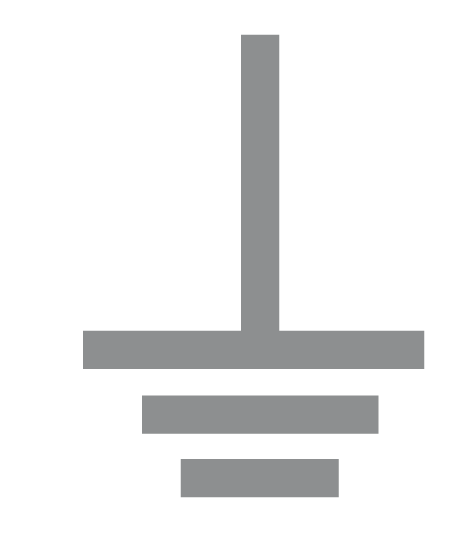 |
Earth 接地 |
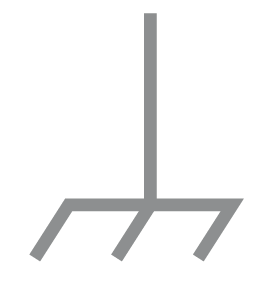 |
Frame or chassis 機架接地 |
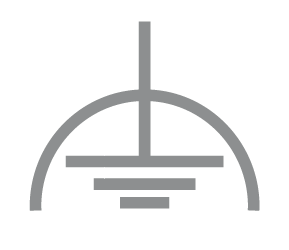 |
Functional earthing 功能接地 |
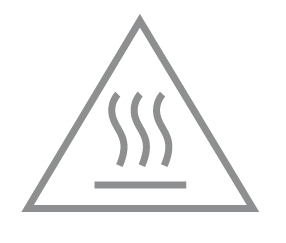 |
Caution, hot surface 警告,表面高溫 |
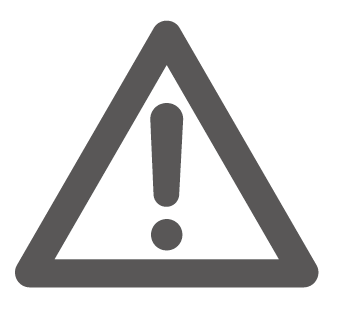 |
Caution 警告 |
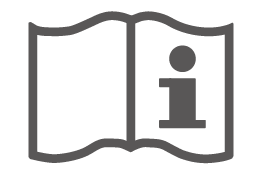 |
Operator’s manual 操作手冊 |
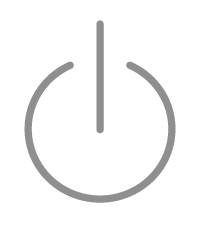 |
Stand-by 待機 |
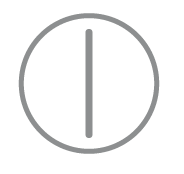 |
“ON”/”OFF” (push-push) 「開」/「關」 ( 按壓式) |
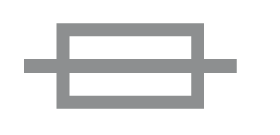 |
Fuse 保險絲 |
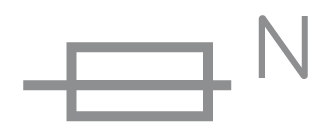 |
Fuse is used in neutral N 保險絲用於中性線N |
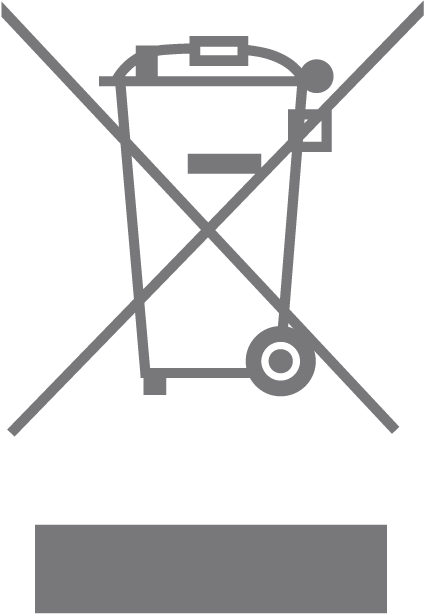 |
RECYCLING This product bears the selective sorting symbol for Waste electrical and electronic equipment (WEEE). This means that this product must be handled pursuant to European directive 2012/19/EU in order to be recycled or dismantled to minimize its impact on the environment. User has the choice to give his product to a competent recycling organization or to the retailer when he buys a new electrical or electronic equipment. 回收利用 本產品標示有「廢棄電氣電子設備(WEEE)」的分類回收標誌。這表示本產品必須依據歐盟指令 2012/19/EU 進行妥善回收或拆 解,以減少對環境的影響。 使用者可選擇將本產品交給合格的回收機構,或在購買新電器或電子設備時,交回給零售商進行回收處理。 |
 |
Caution, avoid listening at high volume levels for long periods 注意,避免長時間以高音量收聽 |
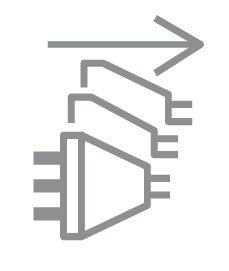 |
Disconnection, all power plugs 斷開所有電源插頭 |
| m | Switch of mini-gap construction 微間隙結構的開關 |
| µ | Switch of micro-gap construction (for US version) Switch of micro-gap / micro-disconnection construction (for other versions except US) 微小間隙結構開關(適用於美國版) 微小間隙 / 微小斷開結構開關(適用於美國以外的其他版本) |
| ε | Switch without contact gap (Semiconductor switching device) 無接點間隙開關(半導體開關裝置) |
From United States?
Получайте информацию о продуктах, событиях и услугах для вашего региона.