So melden Sie sich bei der Web-Verwaltungsseite des TP-Link Access Points an
Einleitung
Dieser Artikel enthält eine Schritt-für-Schritt-Anleitung für die effektive Anmeldung bei der webbasierten Verwaltungsschnittstelle des TP-Link Access Points.
Voraussetzungen
- Ein Gerät, das Windows, Mac OS, Android OS und iOS unterstützt und Webbrowser öffnen kann, z. B. ein Smartphone, ein Computer oder ein iPad.
- Schalten Sie den TP-Link Access Point ein und warten Sie, bis er vollständig neu gestartet ist.
Konfiguration
Die webbasierte Verwaltungsseite ist ein integrierter interner Webserver, für den kein Internetzugang erforderlich ist. Allerdings muss Ihr Gerät über Kabel oder WLAN mit dem TP-Link Access Points verbunden sein.
Hinweis: Ältere Webbrowser können Kompatibilitätsprobleme mit der Verwaltungsseite des Access Points haben, z. B. Anmeldefehler oder fehlende Funktionen. Zum Ändern der WLAN-Einstellungen oder zum Durchführen von Firmware-Updates wird die Verwendung einer Kabelverbindung empfohlen.
Schritt 1. Verbinden Sie Ihr Gerät mit dem TP-Link Access Points.
Methode 1: Kabelgebunden
Verbinden Sie den Ethernet-Anschluss des Computers über ein Ethernet-Kabel mit dem Ethernet-Anschluss des TP-Link Access Points.
Methode 2: WLAN
Stellen Sie sicher, dass das drahtlose Gerät mit dem WLAN-Netzwerk des TP-Link Access Points verbunden ist.
Verwenden Sie für den ersten Zugriff den Standard-WLAN-Namen und das Standard-Passwort auf dem Etikett. Andernfalls stellen Sie sicher, welches WLAN-Netzwerk vom TP-Link Access Points gesendet wird. Wenn der TP-Link Access Points denselben WLAN-Namen wie der Hauptrouter hat, können Sie den Hauptrouter vorübergehend ausschalten.
Schritt 2. Auf die Web-Verwaltungsseite zugreifen
Es wird empfohlen, Firefox, Chrome und Edge zu verwenden, um auf die Web-Verwaltungsseite des Access Points zuzugreifen.
Starten Sie einen Webbrowser, geben Sie oben im Fenster in die Adressleiste https://tplinkap.net oder 192.168.0.254 ein und drücken Sie dann die Eingabetaste.
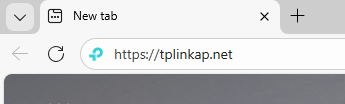
Schritt 3 (optional). Zugriff auf die Web-Verwaltungsseite zulassen
Wenn Ihr Browser eine Warnung „Datenschutzfehler“ wegen einer unsicheren Verbindung anzeigt, klicken Sie auf „Erweitert“ und wählen Sie „Weiter zu tplinkap.net (unsicher)“ oder „Weiter zu 192.168.0.254 (unsicher)“, um fortzufahren. Wenn diese Warnung nicht angezeigt wird, fahren Sie direkt mit Schritt 4 fort.
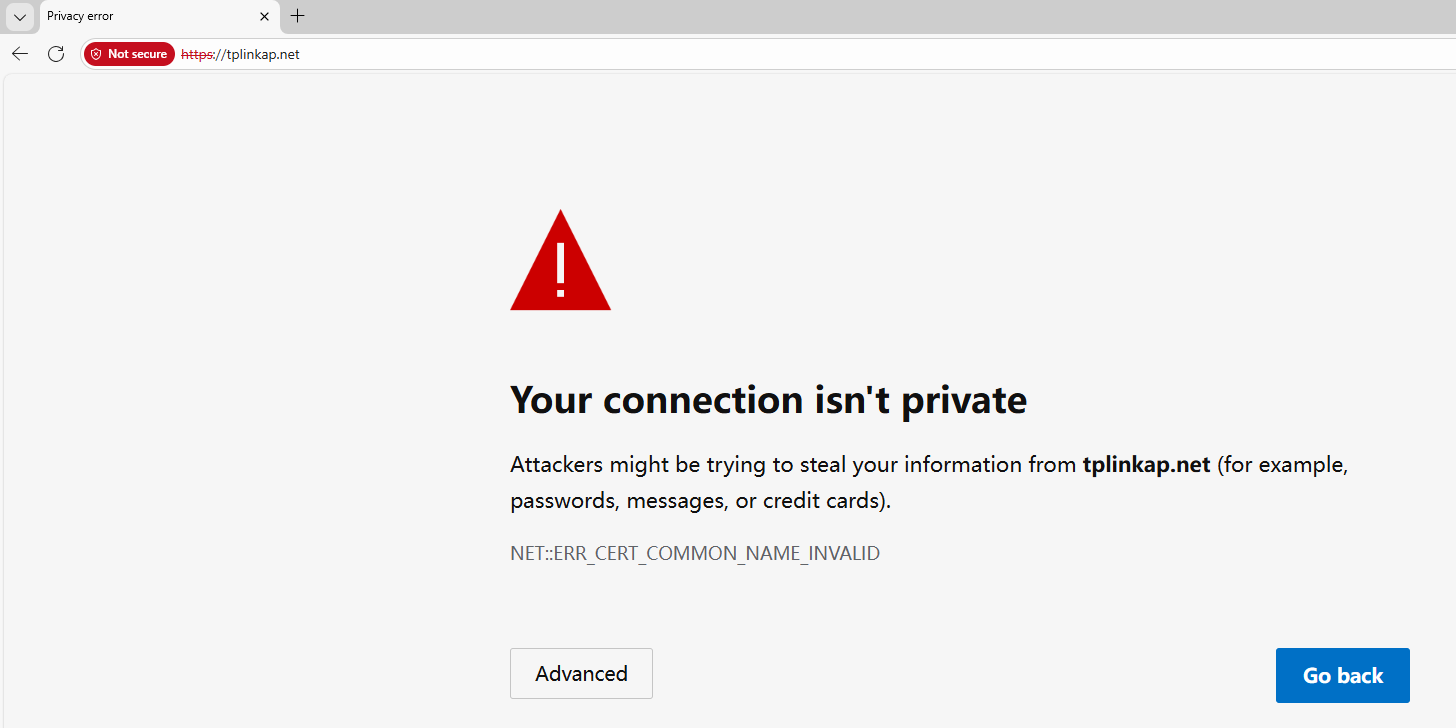
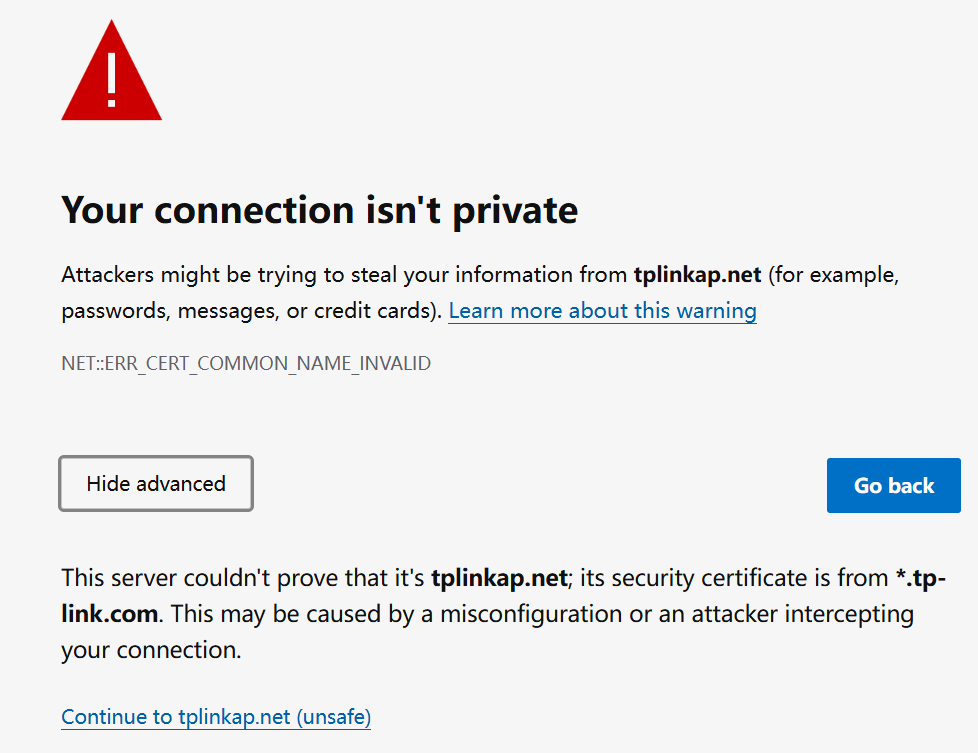
Es wird eine Warnmeldung angezeigt, da tplinkwifi.net ein selbstsigniertes Zertifikat anstelle eines von einer vertrauenswürdigen Stelle ausgestellten Zertifikats verwendet. Dies ist normal und Ihre Verbindung bleibt sicher.
Weitere Informationen finden Sie unter: Warum wird die HTTPS-Webschnittstelle von TP-Link von einigen Webbrowsern als unsicher erkannt?
Schritt 4. Passwort zum Anmelden festlegen/eingeben
Legen Sie beim ersten Zugriff auf das System ein sicheres Administratorkonto fest. Bei einigen Modellen lauten der Standardbenutzername und das Standardpasswort beide „admin“.
Wenn Sie das Gerät zuvor über die Webschnittstelle oder die Tether-App verwaltet haben, geben Sie Ihr bestehendes Passwort ein. Sobald es jedoch mit der zuvor registrierten TP-Link-ID verknüpft wurde, melden Sie sich mit den TP-Link-Kontodaten an.
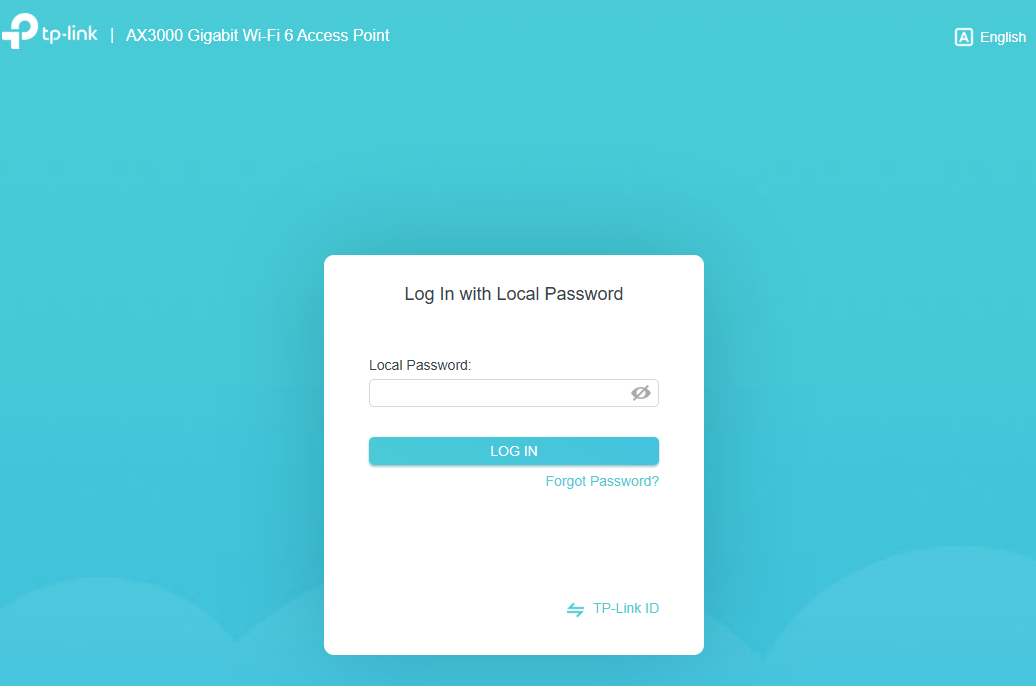
Wenn Sie nicht auf die Web-Verwaltungsseite zugreifen können und Fehlermeldungen wie „Kein Internet“ oder „Die Website kann nicht erreicht werden“ angezeigt werden, lesen Sie, was zu tun ist, wenn ich mich nicht bei der Webschnittstelle des TP-Link Access Points anmelden kann.
Weitere Details zu den einzelnen Funktionen und Konfigurationen finden Sie im Download-Center , wo Sie das Handbuch Ihres Produkts herunterladen können.
Finden Sie diese FAQ hilfreich?
Mit Ihrer Rückmeldung tragen Sie dazu bei, dass wir unsere Webpräsenz verbessern.
Von United States?
Erhalten Sie Produkte, Events und Leistungen speziell für Ihre Region
