How to log in the web-based management interface of Wireless N Access Point (new logo)
With a Web-based utility, it is easy to configure and manage the access point. The Web-based utility can be used on any Windows, Macintosh or UNIX OS with a Web browser, such as Microsoft Internet Explorer, Mozilla Firefox or Apple Safari. It is a built-in internal web server that does not require internet access. It does however require you device to be connected to the router. This connection can be wired or wireless.
Follow the steps below to log in to your access point.
Here takes TL-WA901ND as demonstration.
1. Use the default SSID and Password printed on the product label to join the AP device’s Wi-Fi network with your computer/pad/phone.
2. Launch a web browser and enter http://tplinkap.net. Then log in using admin (all lowercase) for both Username and Password.
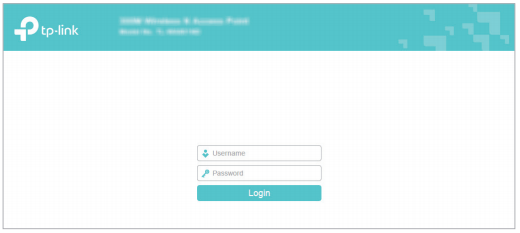
Get to know more details of each function and configuration please go to Download Center to download the manual of your product.
Is this faq useful?
Your feedback helps improve this site.
TP-Link Community
Still need help? Search for answers, ask questions, and get help from TP-Link experts and other users around the world.
6_normal_1578296539191n.jpg)
6.0-package_normal_1578295057780i.jpg)
