How do I configure the basic wireless settings for my TP-Link 11N Wireless Router?
This Article Applies to:
For the new GUI, please refer to the FAQ: How to Change your Security Settings on your TP-Link Router (new UI)
Note: This article is not relevant to you if you have any of the following conditions.
1. Your router is an 11G wireless router, Please refer to the article How do I configure my wireless network on TL-LINK 11G wireless router.
2. Your router is an Dual Band wireless router, Please refer to the article How to configure my basic wireless setting on TL-LINK dual band wireless router?
Preparations:
Please connect a computer to TP-Link router by cable or through wireless network.
It’s recommended to configure it by a wired connection.
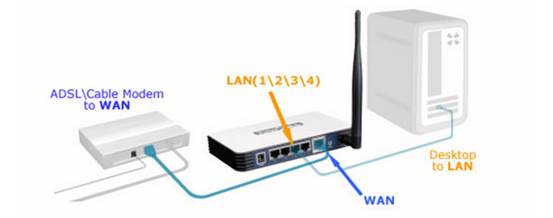
Log into the router’s web-based utility
To get some help, please refer to the article How do I log into the web-based Utility (Management Page) of TP-Link wireless router
Step 1
Select Wireless->Wireless Settings on the left side menu to open the wireless setting page.

Wireless Network Name(also called SSID for some models):Create a new name for your wireless network.If you want to use the default TP-Link_****** wireless name,you can also leave it here as default value.
Region:Select your current location.
"Enable Wireless Router Radio" and "Enable SSID Broadcast" should be both ticked.
Please do not change other settings on this page if not necessary.
Step 2
Click Save to save your settings.
Note: After clicking on Save button, you will see a tip (red line) at the bottom of the page. But actually there is no need to reboot at here and we will reboot the router at the end of the configurations.
 '
'Step 3
Select Wireless->Wireless Security on the left side menu. It’s recommended to use WPA/WPA2 Personal(Recommended),some models will name that as WPA-PSK/WPA2-PSK instead.
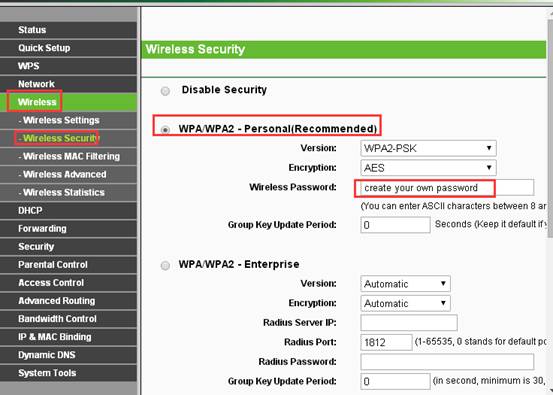
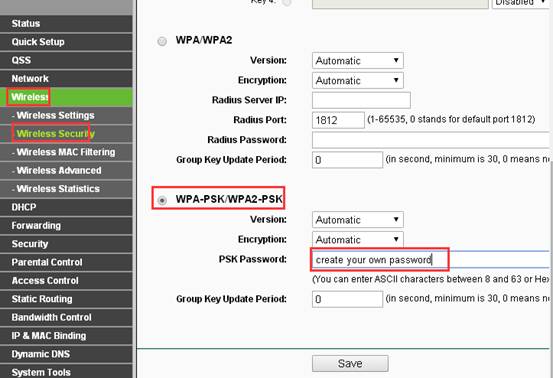
Version: WPA-PSK or WPA2-PSK
Encryption: AES
Wireless Password(also called PSK Password): make up your WI-FI password, also called Wireless Network Key.
If you want to use WEP as wireless security type, you need obey certain rules to create the wireless password.
For 64-bit encryption - You can enter 10 hexadecimal digits (any combination of 0-9, a-f, A-F, and null key is not permitted) or 5 ASCII characters.
· For 128-bit encryption - You can enter 26 hexadecimal digits (any combination of 0-9, a-f, A-F, and null key is not permitted) or 13 ASCII characters.
· For 152-bit encryption - You can enter 32 hexadecimal digits (any combination of 0-9, a-f, A-F, and null key is not permitted) or 16 ASCII characters.
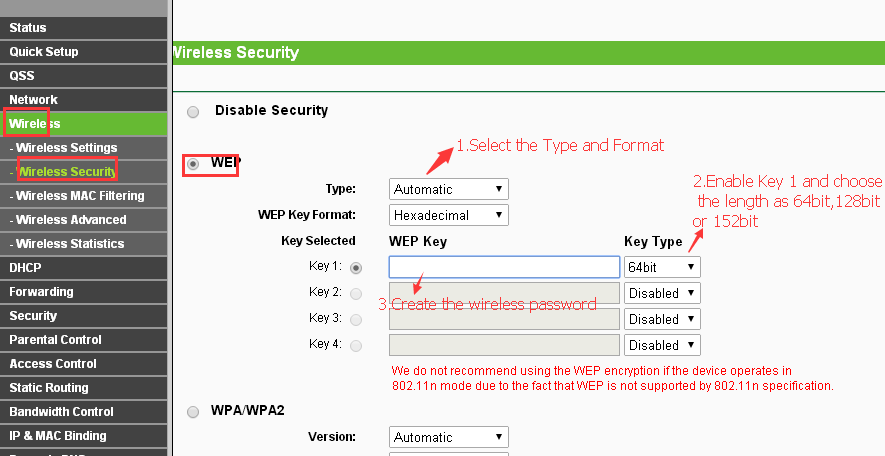
Step 4
Click Save button to save the settings
Step 5
Click click here at the bottom of the page to reboot the router; or you can go to system tools, reboot to reboot the router to make all settings take effect.
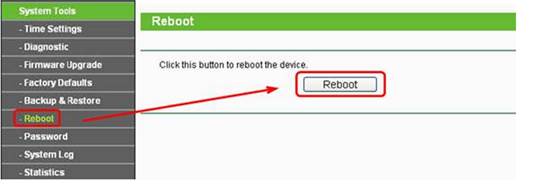
Get to know more details of each function and configuration please go to Download Center to download the manual of your product.
Is this faq useful?
Your feedback helps improve this site.
TP-Link Community
Still need help? Search for answers, ask questions, and get help from TP-Link experts and other users around the world.
14.0-A_normal_1584497163963a.png)
6.0-A-2000px_normal_1584497345873p.png)