How to Change your Security Settings on your TP-Link Router (new UI)
Step 1: Log into your router
For steps click How do I log into the web-based Utility (Management Page) of TP-Link wireless router?
Step 2: Click on Advanced. Then click Wireless, and go to Wireless Settings.
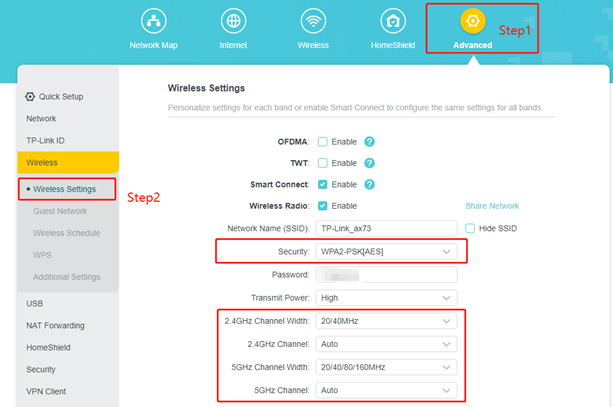
Network Name:
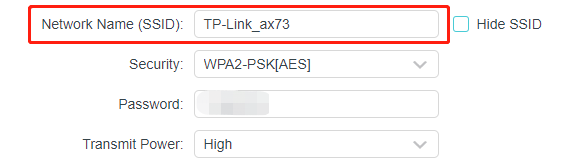
Wi-Fi Password:
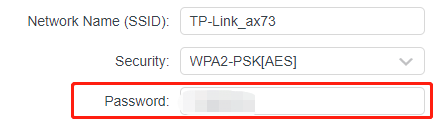
Security option:
We recommend you choose WPA2-PSK[AES] or WPA3-Personal+WPA2-PSK[AES].
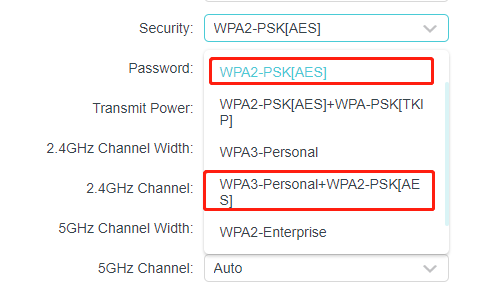
Chanel Width:
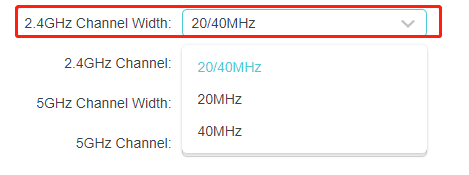
Channel:
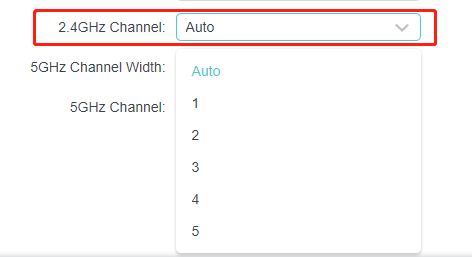
Smart Connection:
Smart Connect allows each of the router's wireless bands to use the same wireless settings. The router can balance network demand and assign devices to the optimum band. It’s recommended to enable this option.
Note: The 2.4G and 5G SSID will be the same if the smart connection is enabled.
Wireless Radio:
Disable this option will shut down the Wi-Fi feature.
Hidd SSID:
Your wireless name is invisible when this option is enabled.
Join the discussion, get involved, and join our community today!
Is this faq useful?
Your feedback helps improve this site.
TP-Link Community
Still need help? Search for answers, ask questions, and get help from TP-Link experts and other users around the world.