How to Identify What Product Category your Product is in
Here are three ways for your reference and we will take a Wi-Fi router as an example:
|
Products Category |
Products in Category |
Warranty Period |
|
Home |
Whole Home Wi-Fi/Mesh Wi-Fi /Deco |
2 years |
|
Wi-Fi Router |
||
|
Adapters/USB Adapters |
||
|
Access Points |
||
|
Range Extenders |
||
|
Powerline Adapters |
||
|
Smart Home |
Smart Plugs |
2 years |
|
Smart Lighting |
||
|
Smart Switches |
||
|
Indoor/Outdoor Wired Cameras |
||
|
Smart Doorbell |
Wired Doorbell *Excluding KD110 |
1 year |
|
Wire-Free Doorbell |
||
|
Outdoor Battery-Operated Smart Home |
Wire-Free Smart Cameras |
1 year |
|
*Excluding KC300 and KC310 |
||
|
Solar Charging Panel |
Solar Charging Panel (for Wire-Free Cameras) |
1 year |
|
Battery (Removable/Pack) |
Wire-Free Camera Battery |
1 year |
|
Baby Monitor |
Baby Monitors |
1 year |
|
Flood Lighting |
Smart Flood Lights |
1 year |
|
Smart Flood Light Cameras |
||
|
Energy Star Certified Smart Light Bulbs |
LB210, KL130 V1, LB230 |
3 years |
|
Robot Vacuums |
Robot Vacuums |
1 year |
|
*Excluding wear and tear items that require regular replacement and maintenance |
||
|
Robot Vacuum Accessories |
Brushes, Mop Pads, Filters, Boundary Tape |
30 days* |
|
Smart Sensor |
Sensors |
1 Year |
|
Smart Home Hub |
||
|
Smart Button |
Smart Button |
1 year |
|
Home Class Accessories |
USB Hubs/Port Hubs |
2 years |
|
USB Converters/USB to Gigabit Ethernet Adapter |
||
|
Charging/Power Bank |
1 year |
|
|
USB-F Bluetooth power cable |
||
|
TP-Link Omada Pro SDN |
TP-Link Omada Pro Switches |
Limited Lifetime |
|
TP-Link Omada Pro Access Points |
||
|
TP-Link Omada Pro VPN Routers |
||
|
TP-Link Omada Pro Controllers |
||
|
TP-Link Omada SDN |
TP-Link Omada Switches (Excluding Outdoor Switches) |
5 years |
|
TP-Link Omada VPN Routers |
||
|
TP-Link Omada Controllers |
||
|
TP-Link Omada Access Points (Excluding Outdoor Access Points) |
||
|
TP-Link Omada Outdoor Switches |
2 years |
|
|
TP-Link Omada Outdoor Access Points |
||
|
PharOS Outdoor Access Points |
PharOS WISP/Long Range outdoor access points |
2 years |
|
Business-class Switches (non-TP-Link Omada) |
Steel Chassis (non-TP-Link Omada/Omada Pro) |
3 Years |
|
*Excludes Plastic Chassis and Litewave switches |
||
|
Lightwave Switches and Switches with Plastic Chassis |
Lightwave and Switches with Plastic Chassis |
2 years |
|
*Excludes TP-Link Omada/Omada Pro Switches |
||
|
Business Class Accessories |
Splitters and Injectors |
2 years |
|
Media Converters |
||
|
Transceivers |
||
|
SFP+ Cables |
||
|
Rackmount Chassis |
||
|
Rack Mounting kit |
*Note:
Vacuum accessories are components that experience natural wear and tear over time requiring periodic replacement. The warranty for these products solely covers manufacturing defects, such as sizing or fitting issues making them unsuitable for their intended use. Normal wear and tear, along with other defects not resulting from manufacturing, are not covered under the warranty.
*Limited Lifetime Warranty:
A: Limited lifetime warranties only apply to the original purchaser and do not transfer. Second-hand business-class products or products sold by unauthorized resellers do not carry a limited manufacturer warranty. RMA requests for such products will be denied.
B: Warranties on products that are discontinued/end-of-life will be limited to a period of (5) years from the end-of-life date, as set by TP-Link Systems Inc. Discontinued status is based on the model number and not the hardware revision.
C: Only the product and its internal parts are covered under the limited lifetime warranty. External parts such as external power supplies, modules, and other accessories may be covered under separate warranties. Please refer to TP-Link business-class accessories for more information.
*Using TP-Link Home Class routers as an example
Method 1:
*Using TP-Link Home Class routers as an example
Take a look at the front of the product box and you can see the product category (Wi-Fi router) and the model number (Archer C6).
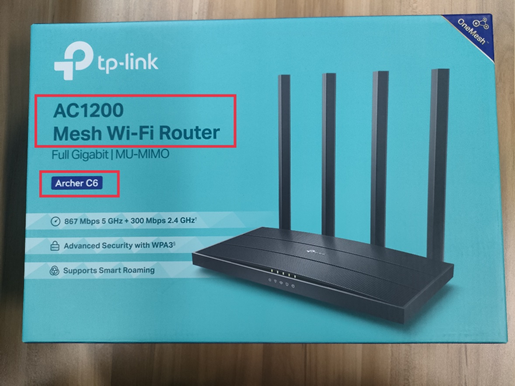
Method 2:
Turn over the device so you can see a label on the back or bottom of the unit. On the upper right of the label, you will find the model number (Archer C7) and product category (Wireless/Wi-Fi Router).

Method 3:
If you only know the model number of your product, you can refer to this instruction to find the product category.
Step 1:
Launch a web browser and go to www.tp-link.com.

Step 2:
Type in the model number of your device in the search box.


Step 3:
In the product list, you will see the product category.
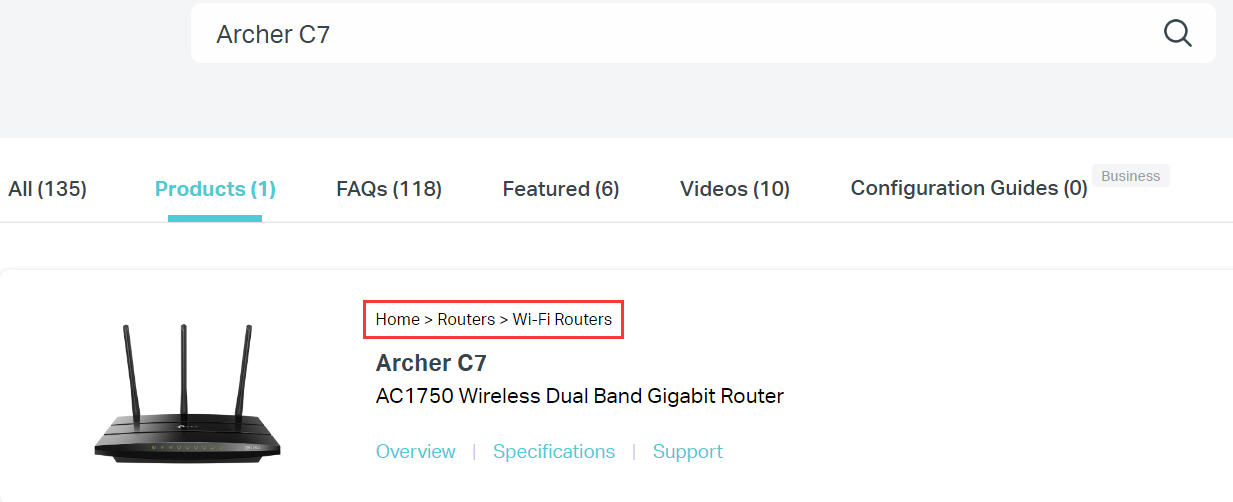
If you need any further help, please feel free to contact TP-Link Technical Support.
Is this faq useful?
Your feedback helps improve this site.
TP-Link Community
Still need help? Search for answers, ask questions, and get help from TP-Link experts and other users around the world.