How to use the HomeShield Real-Time Protection on a TP-Link Router/Deco
Real-Time Protection is for HomeShield Security+ users only. After subscribing to HomeShield Security+, you can protect your network safe from attacks by blocking malicious websites, identify potential threats, and blocking hackers from access your devices.
Before you start:
- You should have a TP-Link HomeShield router and an iOS/Android device.
- You have downloaded and installed the latest version of the TP-Link Tether app/TP-Link Deco app from Google Play or the App Store on your device.
Follow the steps below to enable Security+ protections:
Note: In this article, we will take the Deco app as an example to illustrate the configuration.
1. Open Deco app. Swipe right to open the menu and select HomeShield.

2. Select a desired network to apply Security+.

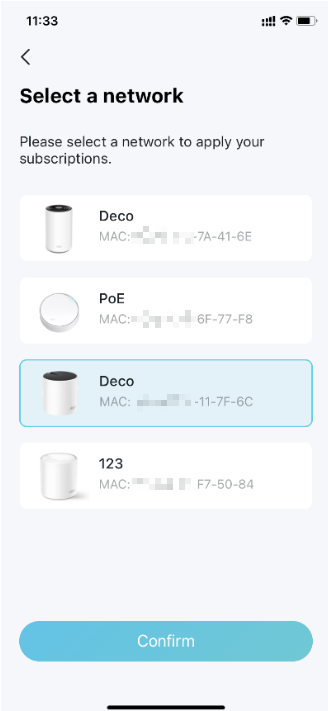

3. Open Deco app and go to the Security tab. Your Deco will scan automatically. Then you can tap Scan Details to check the security details such as wireless security or blocked threats.


4. Turn on the following protection to add more security to your network.


-
Web Protection
Turn on Web Protection to block access to malicious websites to avoid dangerous links and personal information disclosure.
You can add clients to Exceptions to opt out of the protection.
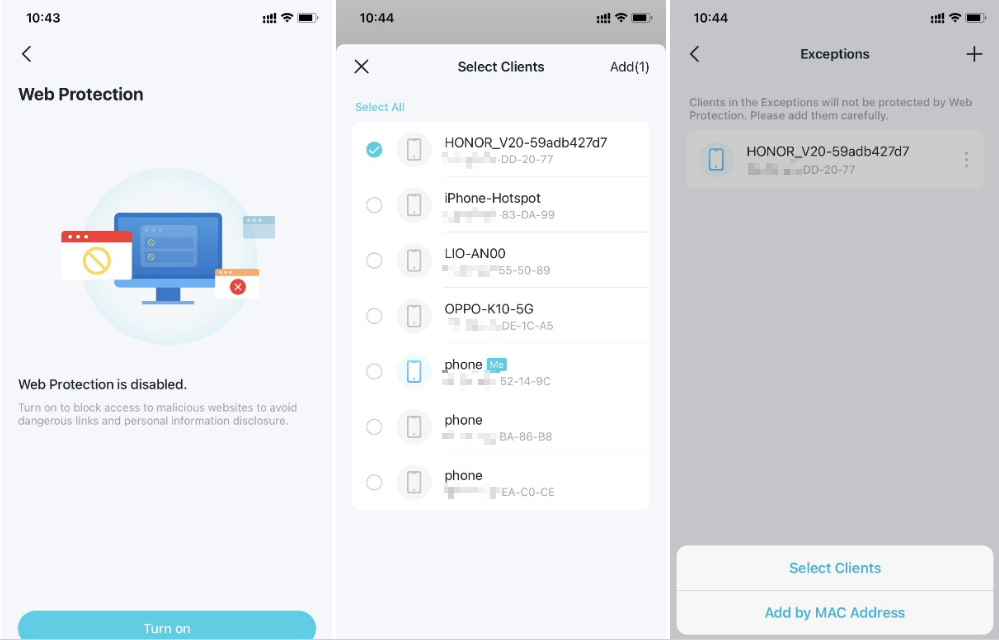
-
Intrusion Prevention
Turn on Intrusion Prevention to identify potential threats and keep your network safe from attacks.
You can add clients to Exceptions to opt out of the protection.



-
IoT Protection
Turn on IoT Protection to block hackers from accessing your IoT devices.
You can add clients to Exceptions to opt out of the protection.
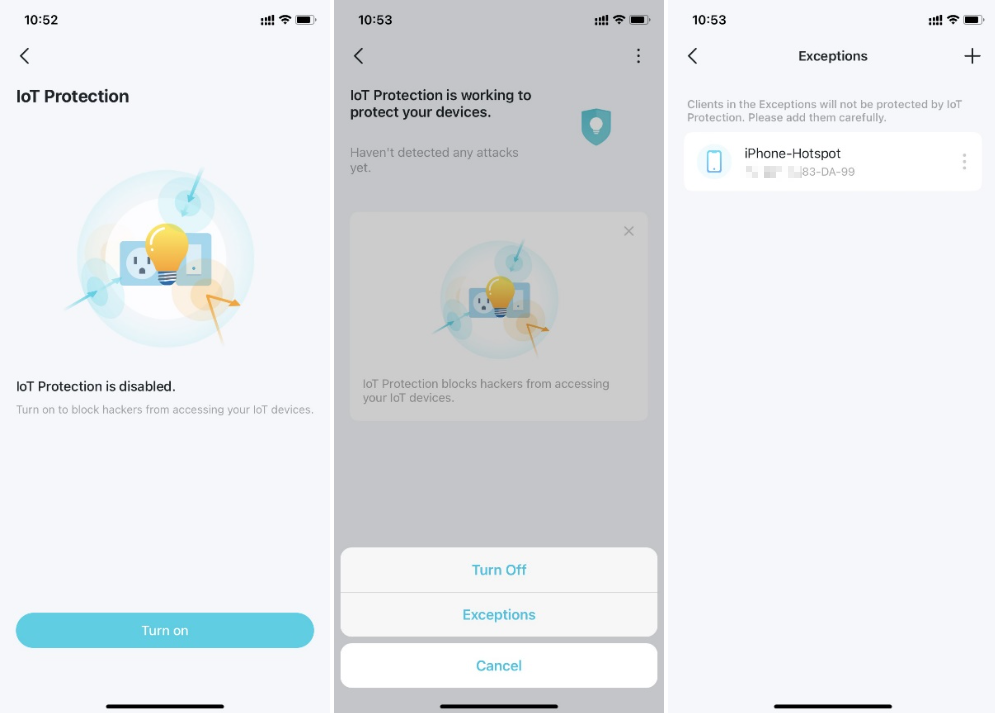
Is this faq useful?
Your feedback helps improve this site.
TP-Link Community
Still need help? Search for answers, ask questions, and get help from TP-Link experts and other users around the world.
_Overview_normal_20211130005706l.png)
_EU_1.0_Overview_1_normal_20220411032339n.png)
