How to enable WPS function on Deco
WPS (Wi-Fi Protected Setup) can help you quickly and securely connect to a network with a tap. This article will guide you to add a new wireless device to your Deco’s network quickly via WPS.
Note: WPS feature is only available on some Deco models, and other Deco models will support this feature in the future via firmware updates.
Here we take Deco M5 as an example.
1. On the Deco app, click on More, then tap WPS.
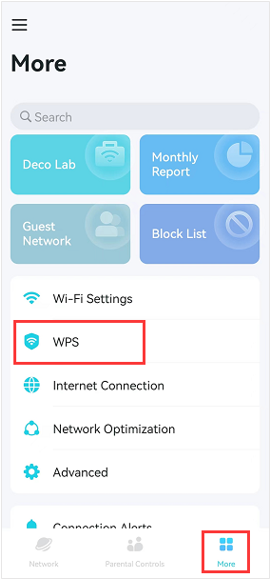
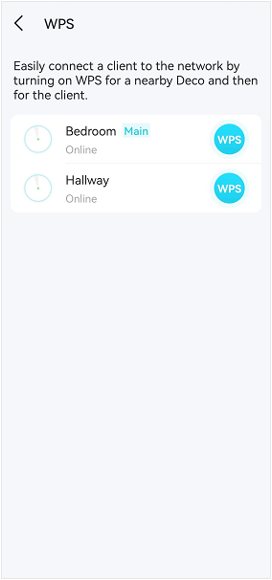
2. On the Deco unit that is closer to your wireless device, tap the blue WPS button on the side of the Deco to begin the scanning process.
The scanning process will last for two minutes. Please push the WPS button on your wireless device within the two minutes countdown, then wait for the wireless device to connect to the Deco network.
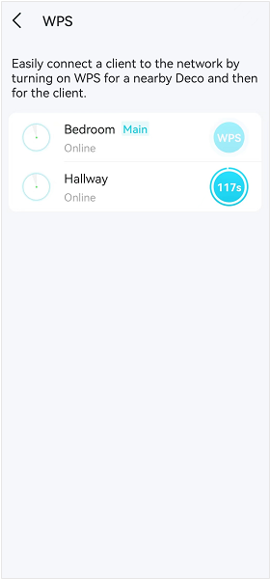
Get to know more details of each function and configuration please go to Download Center to download the manual of your product.
Is this faq useful?
Your feedback helps improve this site.
TP-Link Community
Still need help? Search for answers, ask questions, and get help from TP-Link experts and other users around the world.


_Overview_normal_20211130005706l.png)