How to add manager account of Deco
The email account which set up the Deco system is called the “Owner” account, which can make changes to the WAN settings and add/remove Deco units. In some cases, the customer may want to create another account for families to help manage the Deco system, and the “Managers” function can fulfill such requirements.
Here we take Deco M5 as an example.
1. Log in to the Deco app with the owner account, then click on More> Managers.
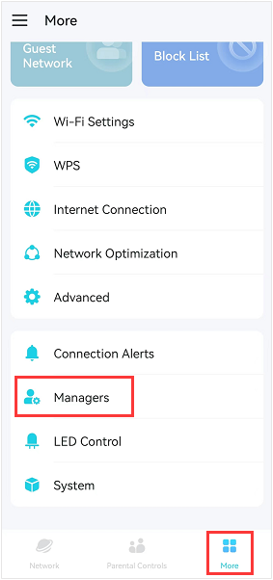
2. Tap Add a Manager, enter the email address you want to add, click on Enter on the keyboard, and then the e-mail address is a manager account of your Deco network.
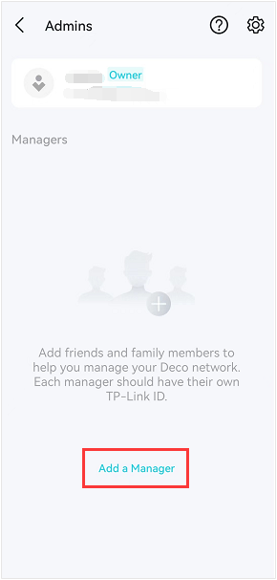
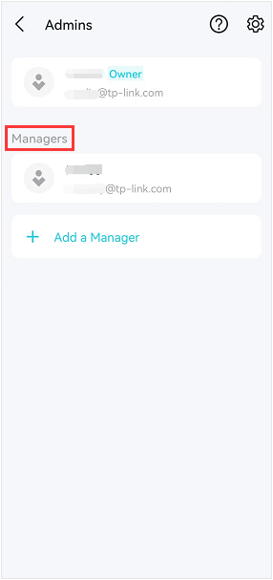
Note: This e-mail address must be a registered TP-Link ID. If you do not have a TP-Link ID, refer to the link to create a TP-LINK ID.
3. If you want to remove a manager account, hold it and then click on Remove to remove it.
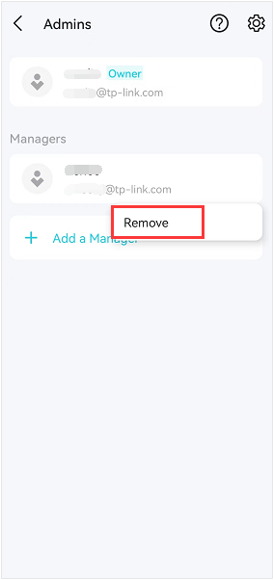
Is this faq useful?
Your feedback helps improve this site.
TP-Link Community
Still need help? Search for answers, ask questions, and get help from TP-Link experts and other users around the world.


_Overview_normal_20211130005706l.png)