How can I find a suitable spot for my Deco?
Placing your Deco units is an important step towards enjoying fast, reliable Wi-Fi. However, placement is not an exact science, and you may have to experiment with your Deco in different locations for optimal performance.
1. Placing your Deco according to the layout of your home.
When setting up the Satellite Deco, the Deco app will guide you to place your Deco units when you select a different layout, and below is the detailed instruction.
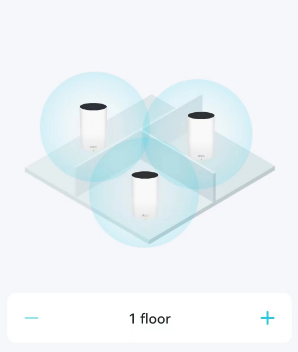
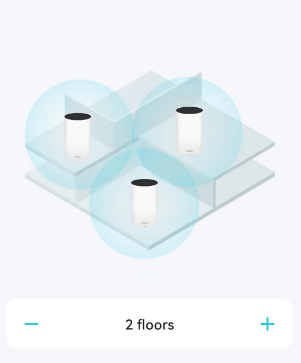
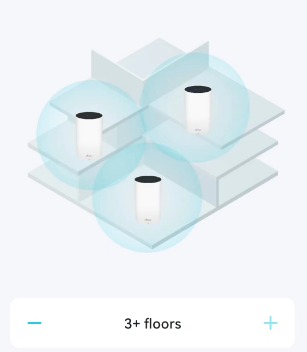
2. For the best experience, please ensure the connection between Deco units is good when they connect via Wi-Fi.
When placing your Deco, you can refer to the below steps to check the signal strength from the source Deco.
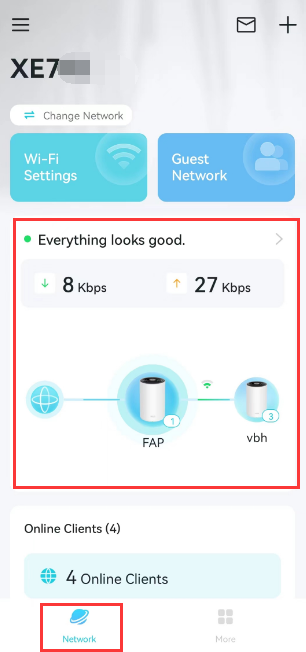
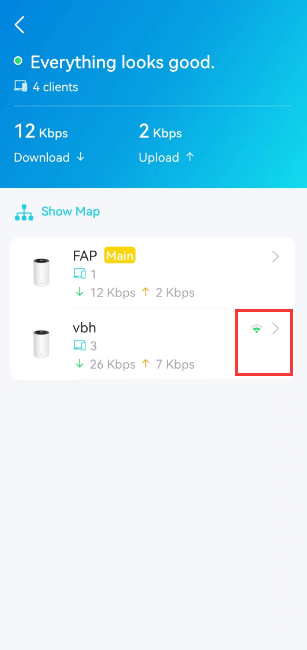
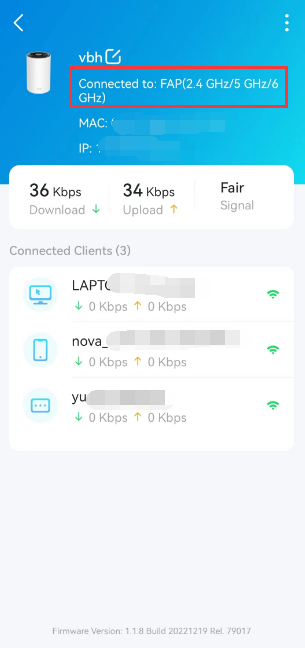
3. Place your Satellite Deco refer to the tips below for optimal performance.
1) Finding a place for your Deco that's at the same level as the source Deco, do put the Deco too high or too low.
2) Move your Deco off the floor and away from walls and metal objects (such as metal file cabinets). Metal, walls, and floors will interfere with the wireless signals. The closer your Deco is to these obstructions, the greater the interference, and the weaker the connection.
3) Move your Deco away from electric devices such as Bluetooth, USB 3.0 devices, microwaves, etc., which will radiate much noise on the 2.4GHz band and affect the Wi-Fi range of Deco.
4. If your house is designed with wired Ethernet, hard-wiring your Deco units is always an option.
As we know, the wired connection is more stable and faster than the wireless connection. Thus, to provide a fast and reliable Wi-Fi network to your room, the wired connection is a good choice if it’s available.
For the typical connection structures of Ethernet Backhaul, please refer to this link.
If you need more help, it’s suggested to contact TP-Link support.
Is this faq useful?
Your feedback helps improve this site.
TP-Link Community
Still need help? Search for answers, ask questions, and get help from TP-Link experts and other users around the world.

_Overview_normal_20211130005706l.png)
_EU_1.0_Overview_1_normal_20220411032339n.png)