How to configure the range extender as an access point (new logo)
Follow the steps below, here takes RE305 as a demonstration:
1. Login to the web management page of the range extender. If you don’t know how to do that, please refer to How to login the web management page of the range extender?
2. Click Mode in the top right corner of the page. Select Access Point and click Save. The extender will reboot and switch to Access Point mode.
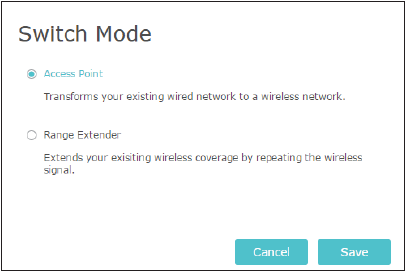
3. After rebooting, connect the extender to your modem or wired router via an Ethernet cable.
4. Visit http://tplinkrepeater.net, and log in with the username and password you set for the extender.
5. Go to Settings > Wireless > Wireless Settings, then you can change the wifi name and password.
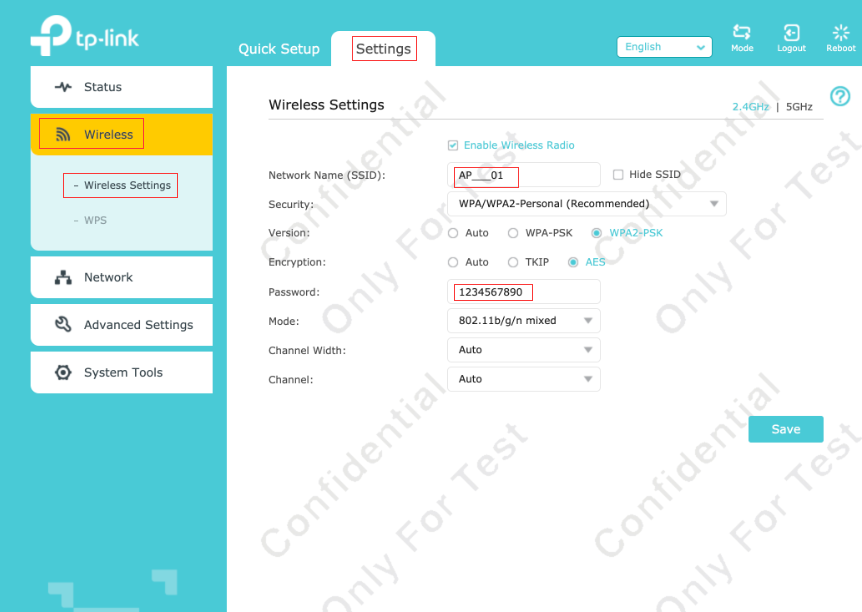
To get to know more details of each function and configuration please go to Download Center to download the manual of your product.
Is this faq useful?
Your feedback helps improve this site.
TP-Link Community
Still need help? Search for answers, ask questions, and get help from TP-Link experts and other users around the world.


