How to setup Access Point Mode of Range Extender
Note: Only some models of Range Extender have Access Point Mode. Here takes TL-WA830RE_V3 as demonstration.
Access Point mode will transform your existing wired network to a wireless network. We recommend that you use Access Point mode when your wireless devices need to access to a wired network.
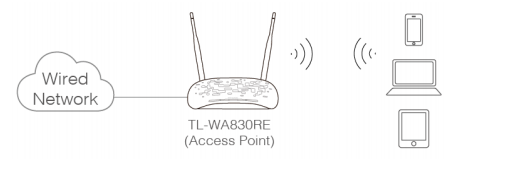
Follow the steps below and TL-WA830RE_V3 is used for demonstration in this article.
- Log into the management page. Please refer to How to log into the Web GUI of my Range Extender via IP address or domain name?
- Click the Mode button on the upper-right corner, select Access Point and click Save. Your TL-WA830RE will reboot to make your changes take effect, and please do NOT operate during the process.

3. Click Quick Setup on the top panel, then follow the step-by-step instructions of the Quick Setup to complete the configuration.
4. Connect the wired router's LAN port to the Ethernet port on your TL-WA830RE via an Ethernet cable.
Get to know more details of each function and configuration please go to Download Center to download the manual of your product.
Is this faq useful?
Your feedback helps improve this site.
TP-Link Community
Still need help? Search for answers, ask questions, and get help from TP-Link experts and other users around the world.


