Support and Feature Differences for Omada, VIGI, and Third-Party Cameras in Omada Central
Contents
Explanation of Omada Central's Support for Various Cameras
Device Compatibility and Feature Comparison
Objective
This article provides the differences in management capabilities and support functions of Omada Central for Omada, VIGI, and the third-party cameras.
Requirements
- Omada Central
- Omada Camera、VIGI Camera and Third-party Camera
Introduction
To support the integrated development of networking and security, we have upgraded the Omada Cloud-Based Controller to Omada Central. In addition to managing Omada network devices, it now also supports centralized management of surveillance devices.
Explanation of Omada Central's Support for Various Cameras
1. Omada and VIGI Cameras
Applications on the VIGI side — including the VIGI App, VMS, VCT, and Utility — are specifically designed to manage VIGI cameras and are not compatible with Omada cameras. Similarly, the Omada management console supports only Omada cameras. However, Omada Central offers a unified management platform that allows centralized control of all camera models across both the Omada and VIGI product lines.
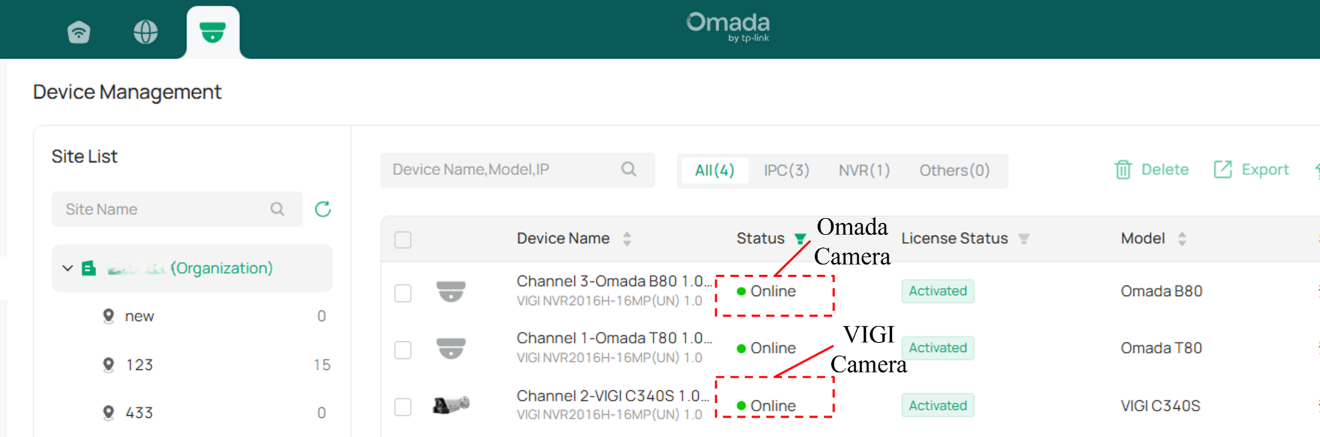
2. Third-party Cameras
Currently, third-party cameras cannot be directly added to Omada Central for management. To integrate them, the cameras must first be connected to an Omada or VIGI NVR via the ONVIF or RTSP protocol. Once the NVR is added to Omada Central, the third-party cameras can be managed indirectly through the NVR.
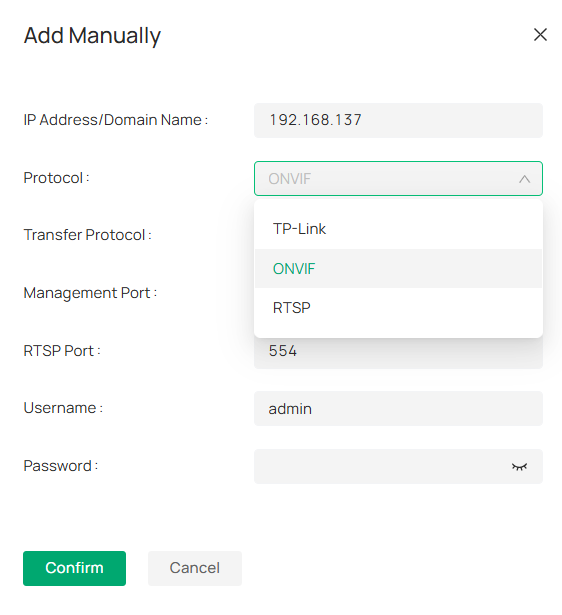
Device Compatibility and Feature Comparison
1. Omada and VIGI cameras
Omada and VIGI cameras offer identical functional performance when managed through Omada Central. There is no difference in features or capabilities between the two.
2. Third-party cameras
Third-party cameras are generally limited in functionality within Omada Central. They typically support only basic features such as live view, playback, and bitstream configuration. Even when added via the ONVIF protocol, only limited integration is guaranteed — for example, motion detection is the only required feature under the protocol.

Smart detection features, such as Line Crossing Detection and Intrusion Detection, are based on TP-Link’s proprietary algorithms and are therefore not configurable on third-party cameras.
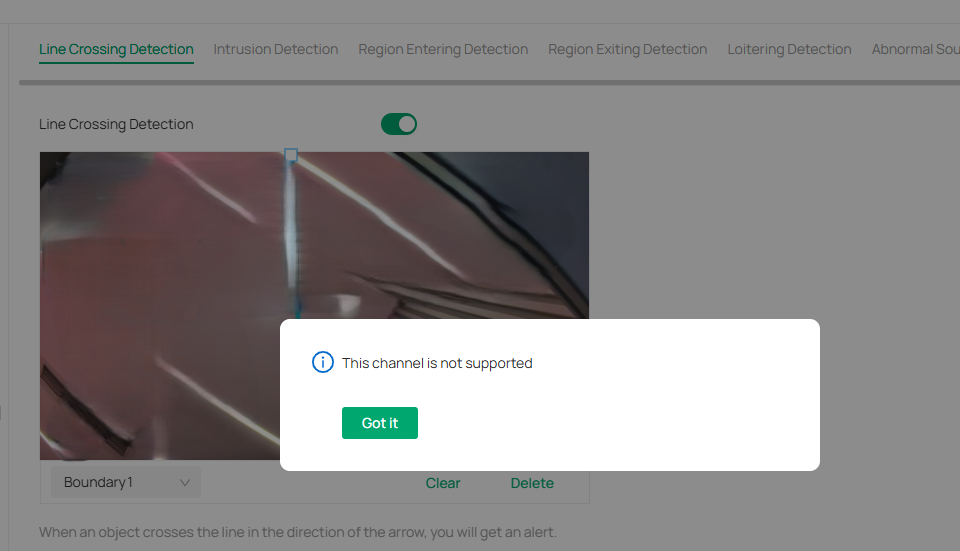
Similarly, core AI features — including AI Search and People Counting — also require TP-Link’s own security hardware. To leverage these AI capabilities within Omada Central, customers must use TP-Link security devices such as Omada or VIGI cameras and NVRs, which provide the necessary algorithm support and processing power.
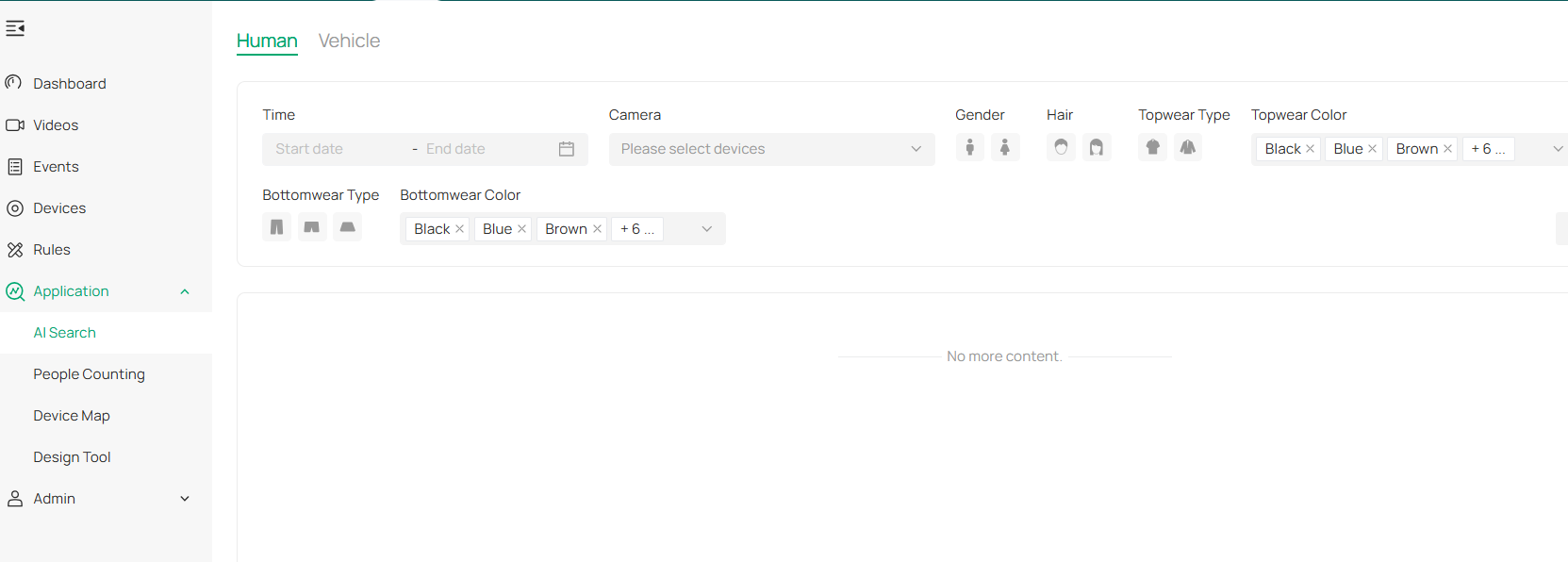
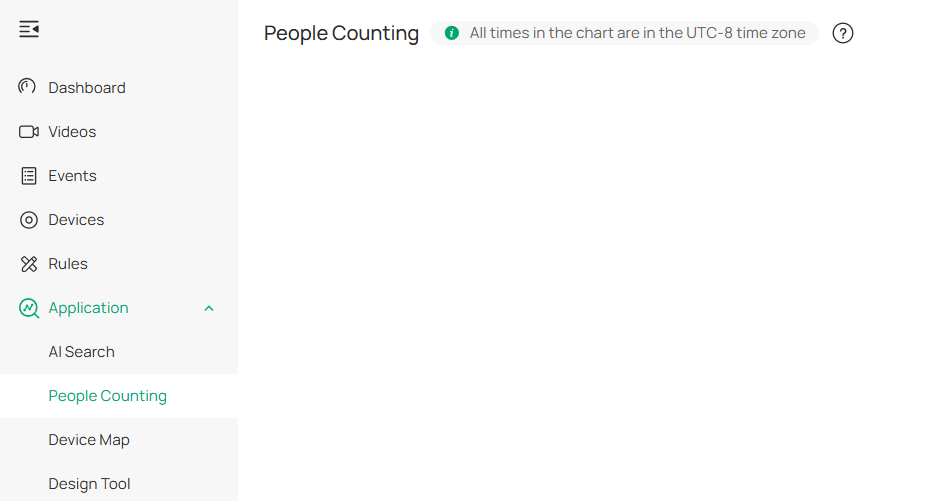
Get to know more details of each function and configuration please go to Download Center | TP-Link to download the manual of your product.