Einrichtung der Telefonie mit einem TP-Link VoIP-Modemrouter auf E.on
Hinweis:
Diese Anleitung zeigt Ihnen, wie Sie den Internetzugang und die Telefonie auf dem VX231v/VX800v von der E.on einrichten.
Voraussetzungen:
- VX231v/VX800v
- Ihre persönlichen Zugangsdaten, die Sie von der E.on erhalten haben, einschließlich der Informationen für den Internetzugang und den Telefondienst.
Hinweis: Sie finden die Zugangsdaten in dem Schreiben, das Ihnen die E.on vor der Aktivierung Ihres Anschlusses zugesandt hat. Wenn Sie Ihre Zugangsdaten nicht erhalten haben, wenden Sie sich bitte an die E.ON.
- Computer oder Smartgerät, das über ein Ethernet-Kabel oder WLAN mit dem VX231v/VX800v verbunden wird.
Schritt 1: Hardware anschließen
Bei einem E.on-Glasfaseranschluss verbinden Sie das Glasfasermodem/ONT wie folgt mit dem WAN-/LAN-Anschluss des VX231V/VX800v.
VX231v
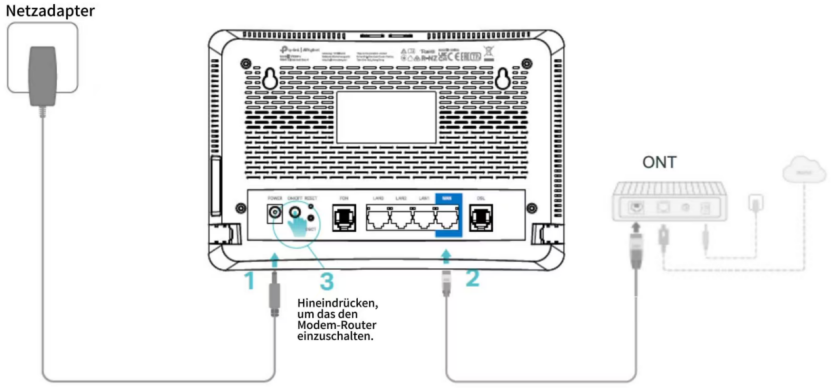
VX800v
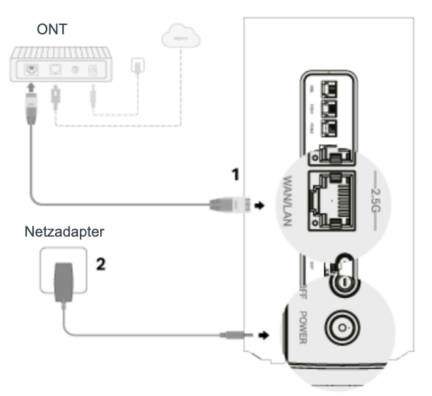
Wenn Sie ein Glasfasermodul verwenden, bereiten Sie bitte ein Glasfaserkabel und ein Glasfasermodul vor und stecken Sie das Glasfasermodul in den SFP-Anschluss des VX800v.
Bitte bestätigen Sie vorher bei der E.ON, ob Ihr PON-Stick mit dem wilhelm.tel-Glasfaseranschluss kompatibel ist.
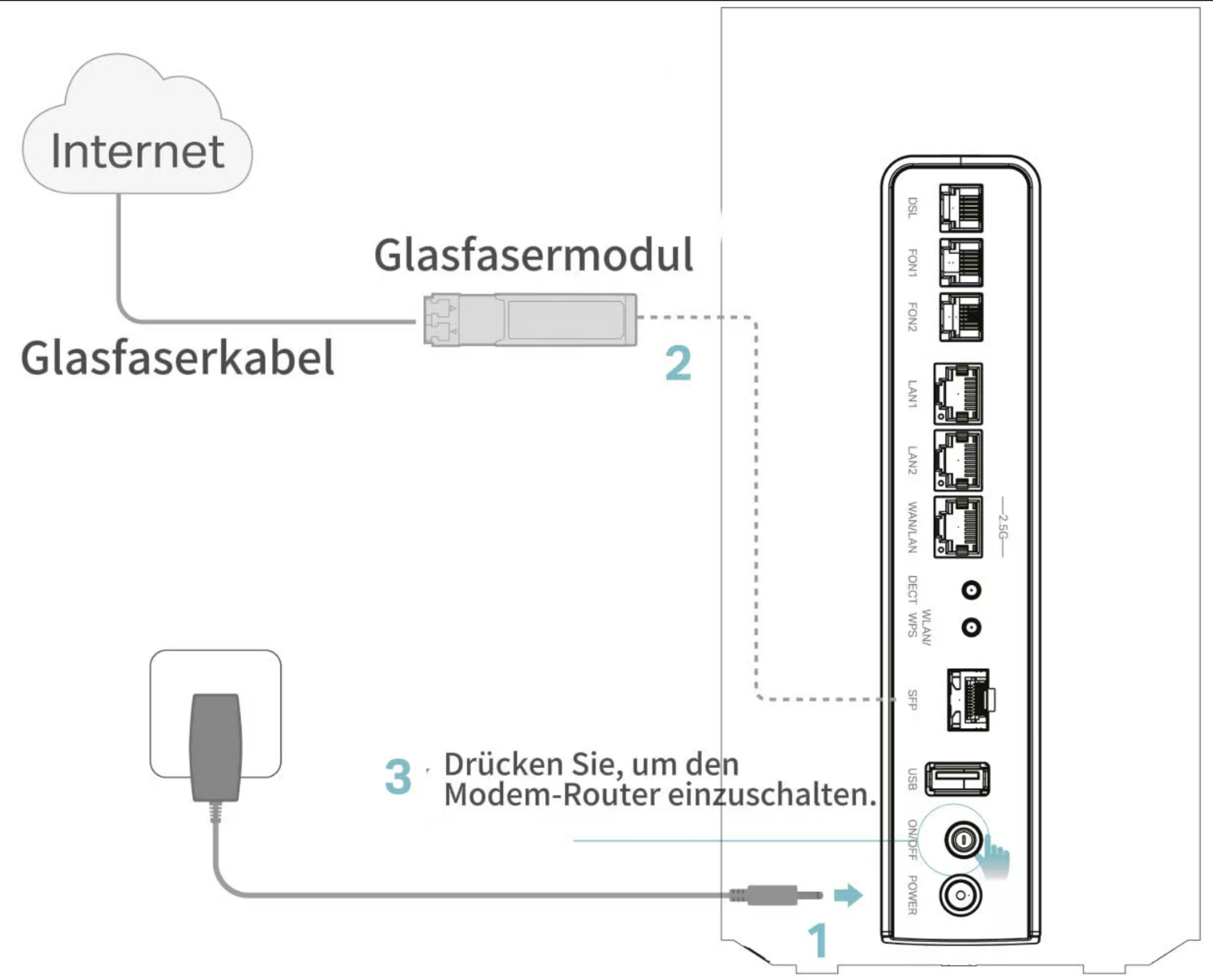
Schritt 2: Verbinden Sie Ihren Computer oder Ihr Smart-Gerät mit dem VX231V/VX800v.
Methode 1: Kabelgebunden
Verbinden Sie den Ethernet-Anschluss Ihres Computers über ein Ethernet-Kabel mit dem LAN-Anschluss des VX231v/VX800v.
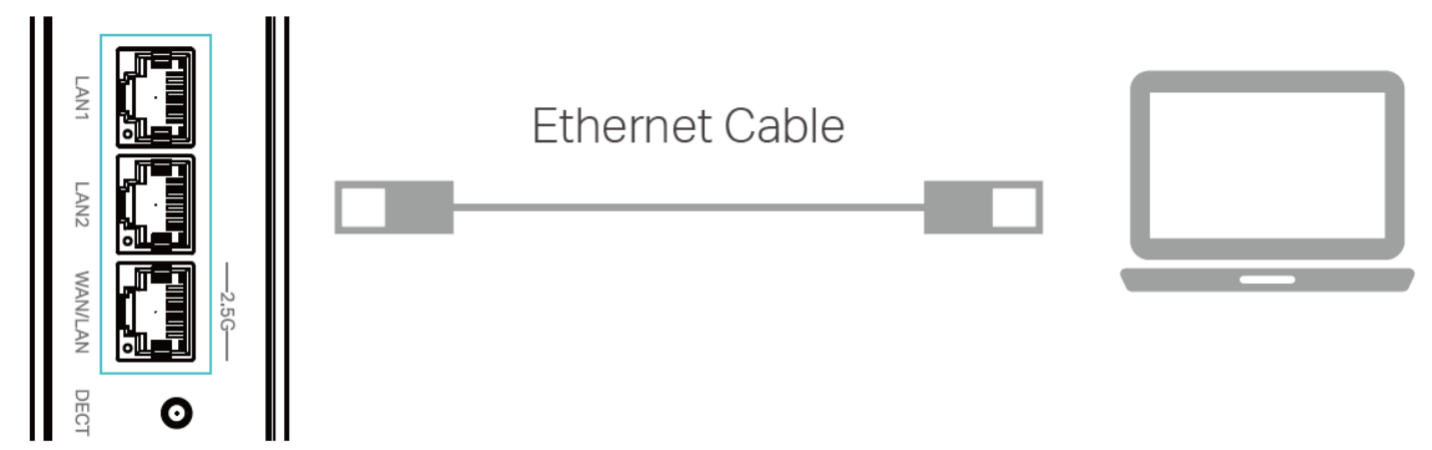
Methode 2: WLAN
Suchen Sie die SSID (Netzwerkname) und das WLAN-Passwort, die auf dem Aufkleber auf der Unterseite des Routers angegeben sind.
Klicken Sie auf das Netzwerksymbol Ihres Computers oder öffnen Sie die WLAN-Einstellungen Ihres Smart-Geräts und wählen Sie dann die SSID aus, um eine Verbindung herzustellen.
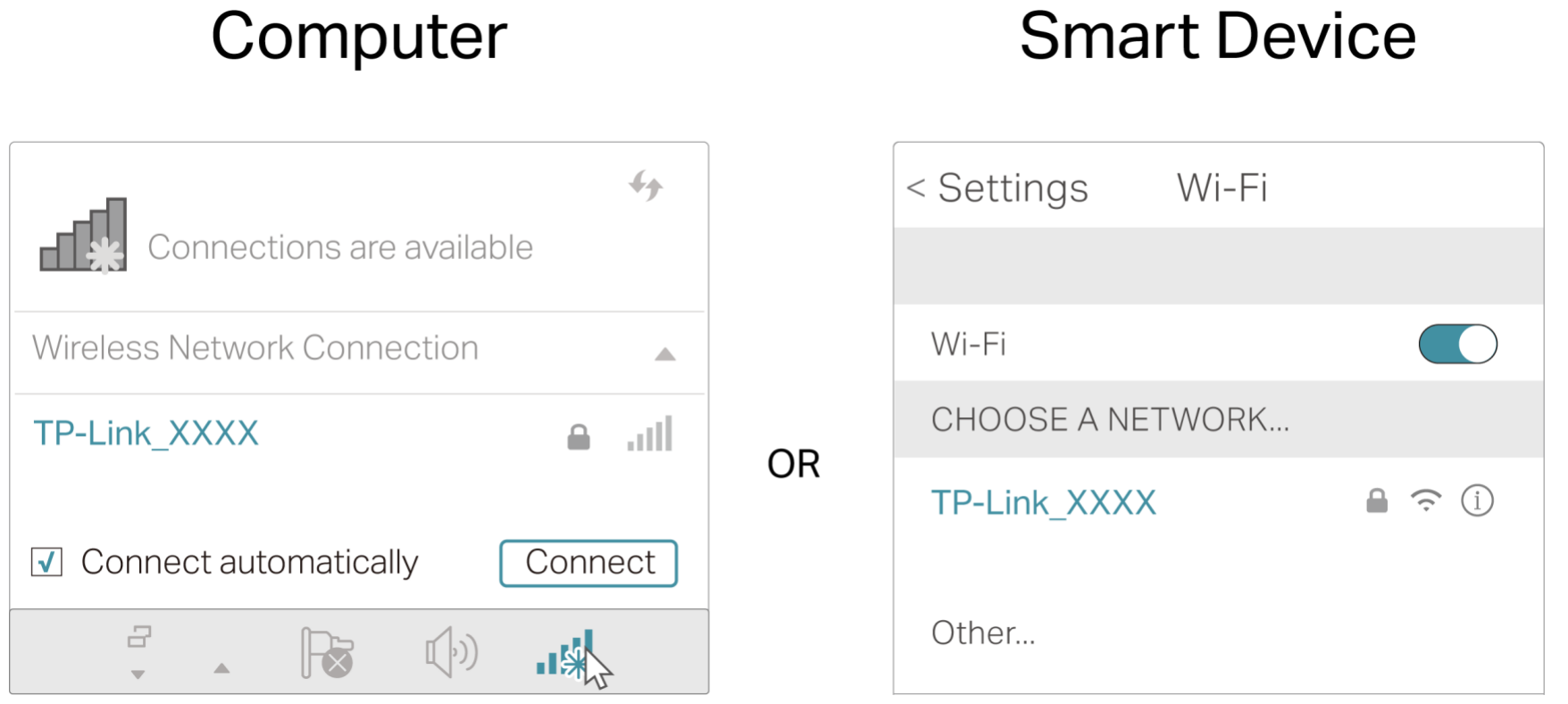
Schritt 3: Anmeldung am VX231v/VX800v
Öffnen Sie einen Webbrowser auf Ihrem Computer oder Smart-Gerät, rufen Sie http://tplinkmodem.net oder http://192.168.1.1 auf und geben Sie das auf dem Produktaufkleber angegebene Standardpasswort ein, um sich anzumelden.Melden Sie sich auf der Konfigurationsseite des VoIP-Modem-Routers an. Siehe FAQ "Zugriff auf die Konfigurationsseite".
Hinweis:
Das Anmeldepasswort unterscheidet sich vom WLAN-Netzwerkpasswort.
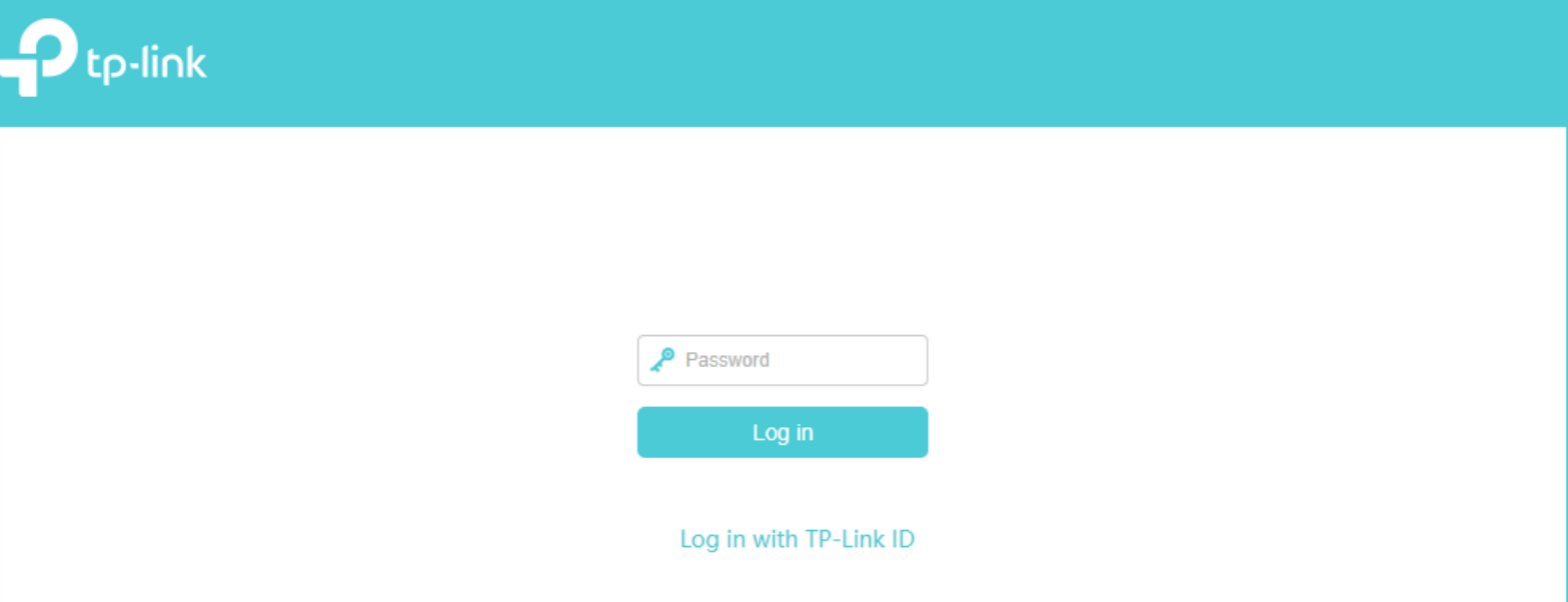
Hinweis:
Wenn das Anmeldefenster nicht erscheint, siehe bitte den FAQ-Bereich oder wenden Sie sich an den technischen Support von TP-Link.
Schritt 4. Internetverbindung einrichten
4.1 Navigieren Sie zu Erweiterte Einstellungen > Netzwerk > 2.5G-WAN-LAN(VX800v) oder WAN(VX231v). Klicken Sie auf Hinzufügen, um eine Verbindung für die Internetverbindung mit VLAN 132 wie folgt zu konfigurieren:
Dienstname: Internet
Standard-Gateway: Automatisch
Verbindungstyp: Dynamische IP-Adresse
VLAN-ID: Aktivieren
VLAN-ID-Priorität: 0
VLAN-ID: 132
IPv6: Aktivieren
Klicken Sie auf „OK“, um zu speichern.
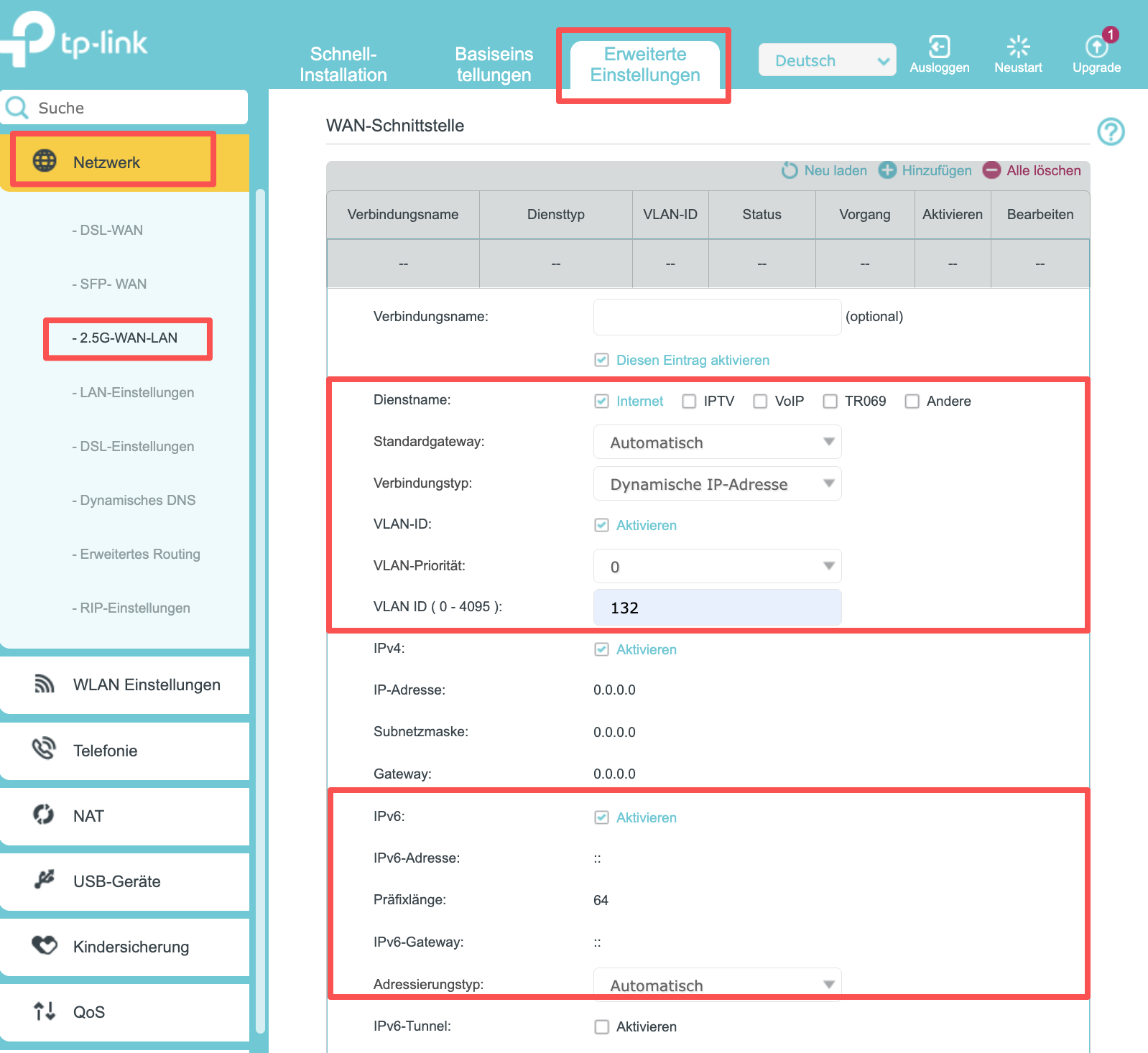
4.2 Klicken Sie auf derselben Seite auf „Hinzufügen“, um eine Verbindung für die VoIP-Verbindung mit VLAN 232 wie folgt zu konfigurieren.
Dienstname: VoIP
Standard-Gateway: Automatisch
Verbindungstyp: Dynamische IP-Adresse
VLAN-ID: Aktivieren
VLAN-ID-Priorität: 0
VLAN-ID: 232
IPv6: Aktivieren
Klicken Sie auf „OK“, um zu speichern.
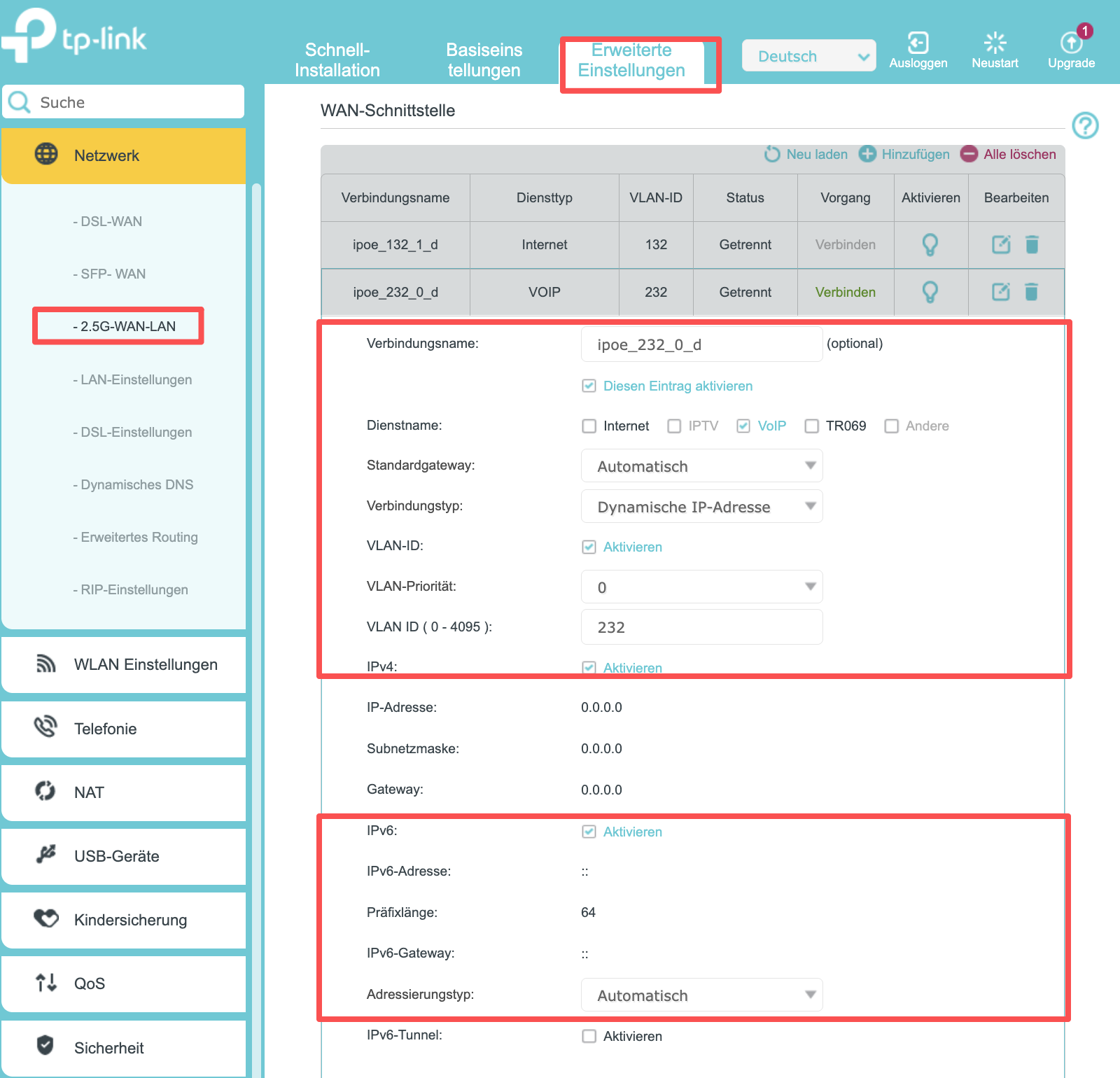
Wenn die Internetverbindung erfolgreich eingerichtet wurde, sollte die Seite wie folgt aussehen:
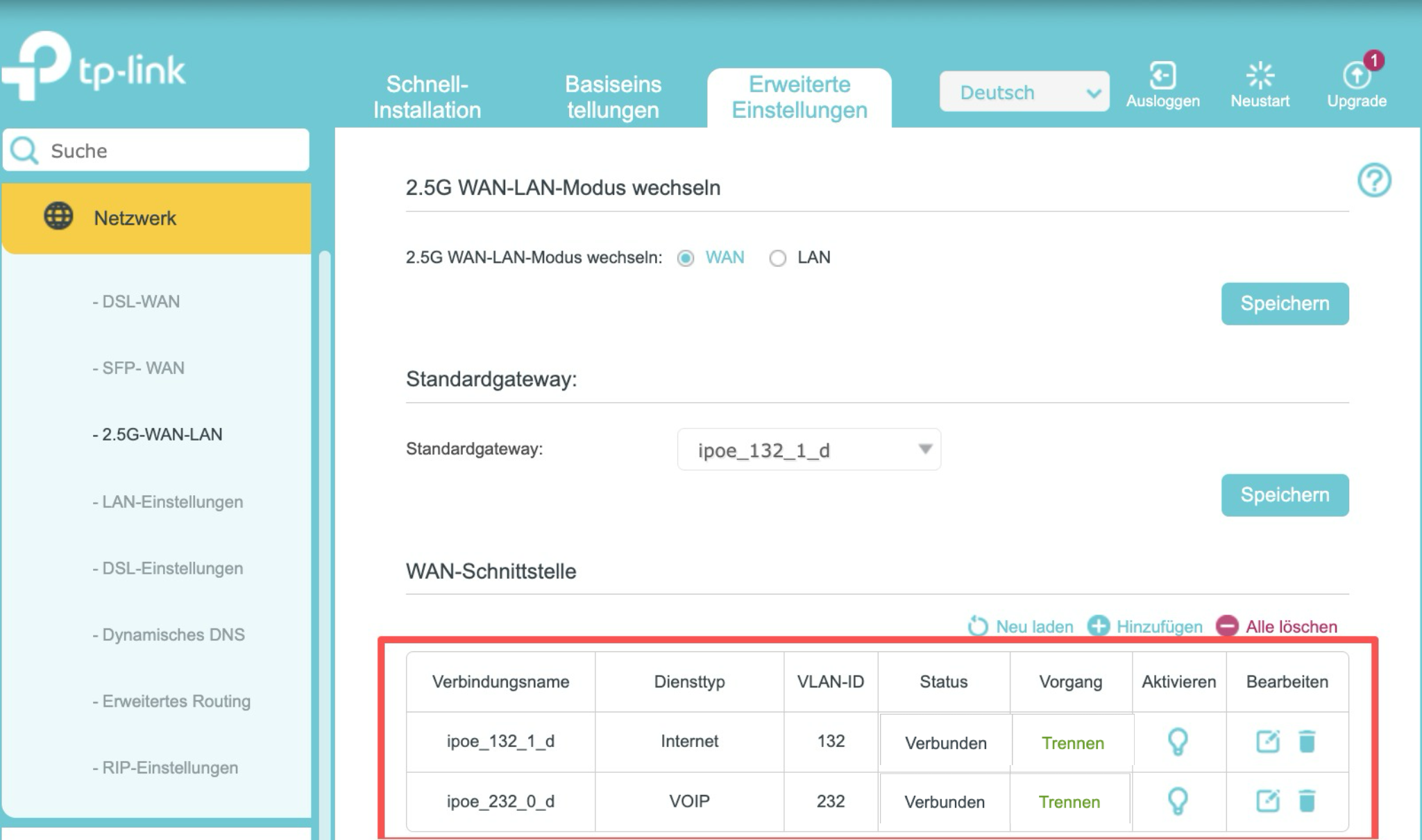
Schritt 5. Telephonie einrichten
Navigieren Sie zu Erweiterte Einstellungen > Telefonie > Telefonnummern. Klicken Sie auf Hinzufügen oder überprüfen Sie die vorherige Einstellung für die Telefonnummer, um eine Telefonnummer einzurichten.
Hinweis: Die Kontoinformationen finden Sie in dem Schreiben, das Ihnen E.on vor der Aktivierung Ihres Anschlusses zugesandt hat. Wenn Sie Ihre Kontoinformationen nicht erhalten haben, wenden Sie sich bitte an den E.ON-Kundendienst.
Beispiel:
Telefonanbieter: SIP Trunk with various number
Telefonnummer: Von E.on bereitgestellte Telefonnummer.
Registrar-Adresse: sip.rfn.de
Authentifizierungs-ID: entspricht der Telefonnummer.
Passwort: Von E.on bereitgestelltes Telefonie-Passwort.
Registrar-Port: 5060
SIP-Proxy: 0.0.0.0
SIP-Proxy-Port: 5060
Outbound-Proxy: Der von E.on bereitgestellte SIP-Proxy.
Outbound-Proxy-Port: 5060
Über Outbound-Proxy registrieren: Aktiviert.
Anmeldung über Nummer: Deaktiviert.
Klicken Sie auf „Speichern“, um die Einstellungen zu speichern.
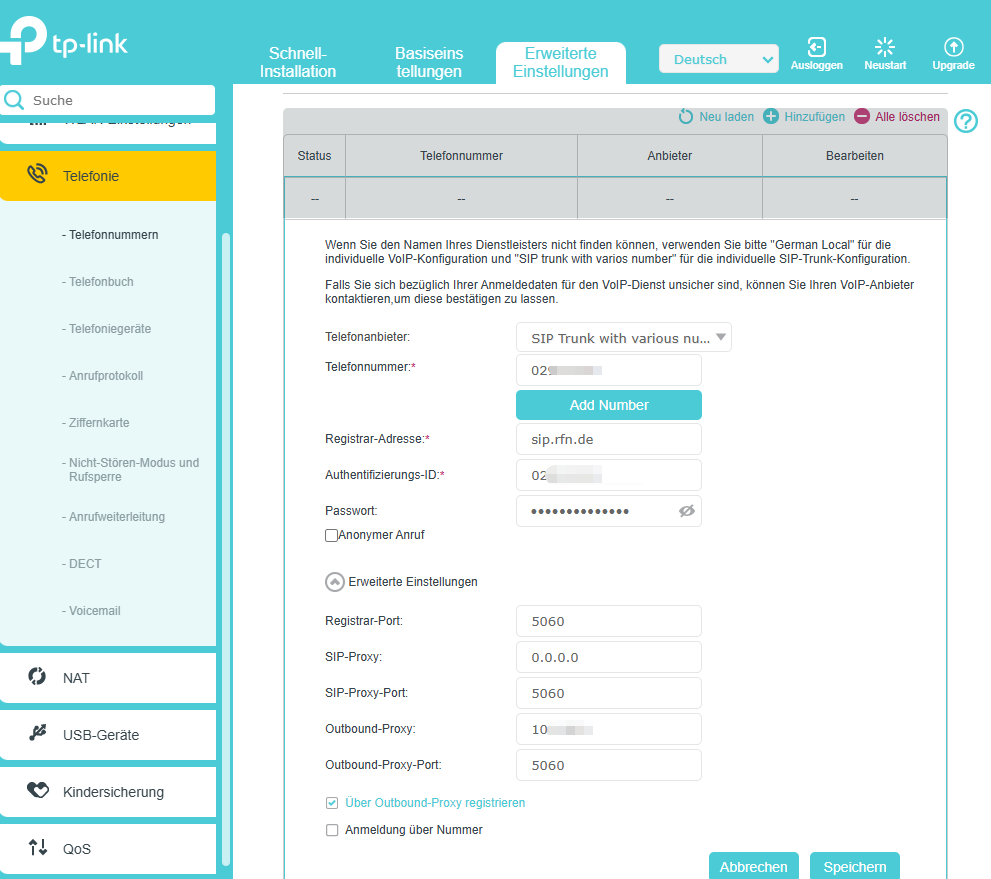
Nach den oben genannten Einstellungen sollten Sie in der Lage sein, Internet- und Telefoniedienste über Ihr VX800v oder VX231v zu nutzen. Sollte dies nicht funktionieren, wenden Sie sich bitte mit Screenshots der Einstellungen Ihres TP-Link-Modemrouters an den technischen Support von TP-Link.
Finden Sie diese FAQ hilfreich?
Mit Ihrer Rückmeldung tragen Sie dazu bei, dass wir unsere Webpräsenz verbessern.
Von United States?
Erhalten Sie Produkte, Events und Leistungen speziell für Ihre Region

1_normal_20220824061744p.png)