How to configure Service Filtering on 3G/4G Wireless Router TL-MR3420 (new logo)
Service Filtering is used to prevent certain users from accessing a specific service. It can even block a user from accessing the internet.
Note: TL-MR3420_V5 is used for demonstration in this article.
1. Visit http://tplinkwifi.net, and log in with the password you set for the router. For details, please refer to How do I log into the web-based Utility (Management Page) of TP-Link wireless router?
2. Go to Advanced > Security > Service Filtering.
3. Enable Service Filtering.
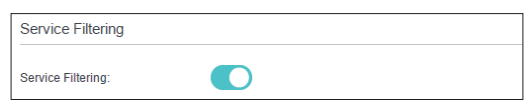
4. Click Add.
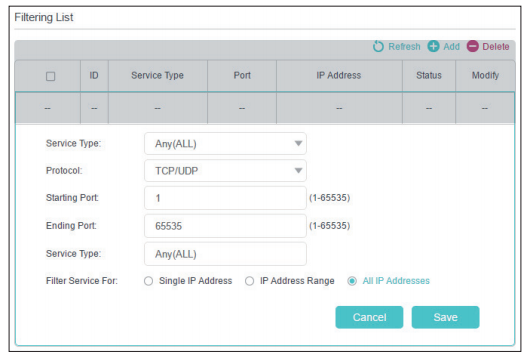
5. Select a service type from the drop-down list and the corresponding parameters will be automatically filled in. Select Custom if your desired service type is not listed and enter the corresponding parameters.
6. Specify the IP address(es) this filtering rule will be applied to.
7. Click Save.
Get to know more details of each function and configuration please go to Download Center to download the manual of your product.
Finden Sie diese FAQ hilfreich?
Mit Ihrer Rückmeldung tragen Sie dazu bei, dass wir unsere Webpräsenz verbessern.
Von United States?
Erhalten Sie Produkte, Events und Leistungen speziell für Ihre Region