How to Configure Hotspot Router Mode on the TL-WR902AC
Note: For the TL-WR902AC V3, please refer to the FAQ: https://www.tp-link.com/support/faq/2032/
In Hotspot Router mode, the router enables multiple users to share Internet connections from WISP.
1. Switch the operation mode to Share Hotspot and plug the router’s power adapter into an electrical outlet.
2. Connect your device to the router wirelessly or via an Ethernet cable. The Wi-Fi network name and password are on the router’s label.
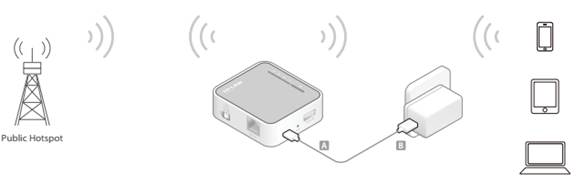
3. Set up the TCP/IP Protocol in Obtain an IP address automatically mode on your computer. Visit http://tplinkwifi.net, and log in with the username and password you set for the router. The default one is admin (all lowercase) for both username and password.
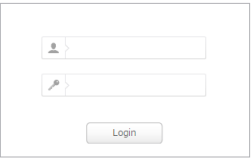
4. Go to Quick Setup, select your time zone and click Next to continue.
5. Select the WAN Connection Type. When using the router in a hotel room or a small office, select Dynamic IP.
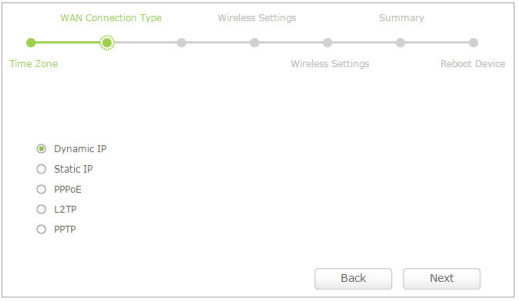
6. In this case, we take dynamic IP for instance. Please select to clone the mac address or not and click Next. For other connection types, please enter the parameters provided by your ISP, and then click Next.
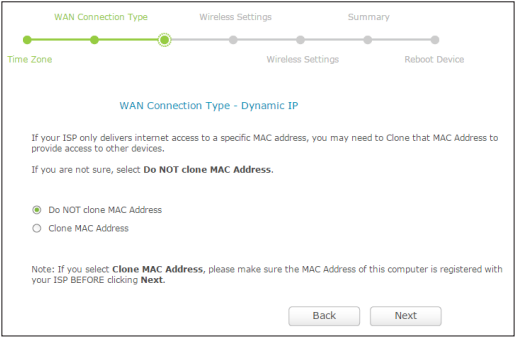
7. Select 2.4GHz or 5GHz, click Survey to find the public Wi-Fi network and click Choose. Enter the public Wi-Fi password in the Wireless Password field and click Next.
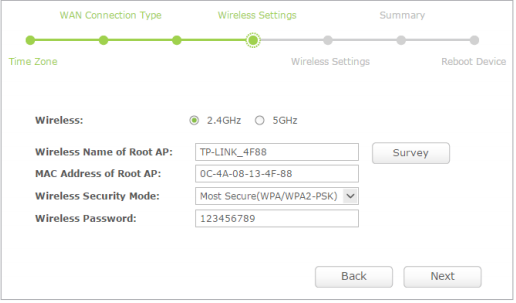
8. Either customize your Network Names (SSIDs) and Passwords for the wireless networks or keep the default ones, and then click Next.
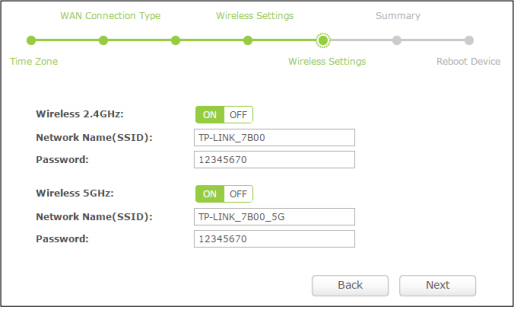
9. Click Save to complete the configuration.
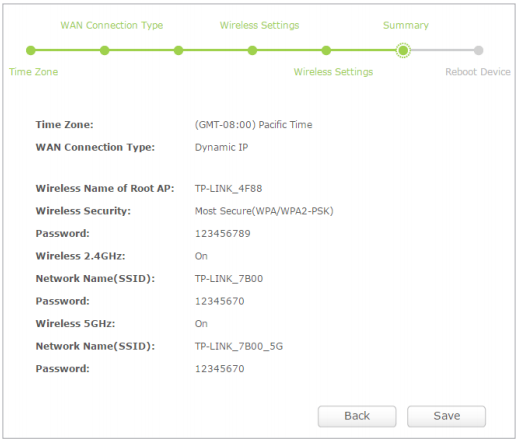
Get to know more details of each function and configuration please go to Download Center to download the manual of your product.
Finden Sie diese FAQ hilfreich?
Mit Ihrer Rückmeldung tragen Sie dazu bei, dass wir unsere Webpräsenz verbessern.
Von United States?
Erhalten Sie Produkte, Events und Leistungen speziell für Ihre Region