Tapo H200(EU)_V1_Setup Guide
Tapo H200 Setup Guide
Tapo H200 Smart Hub
Welcome to the setup guide.
To ensure equal access for all users, we offer this accessible setup guide. This guide is designed to meet accessibility needs, enabling a successful setup. It will introduce the smart hub's appearance and then guide you through the setup process.
Step 1. Know about your smart hub
In this section, we will describe the device's appearance, including its ports, buttons, and labels.
1. You can find your hub, RJ45 Ethernet Cable, and Power Adapter in the package.
Power Adapter: The power adapter is usually a rectangular or square block with a cord on one end that plugs into the power port to power it on.
2. Next, place your hub on a horizontal surface, such as on a shelf or desktop. To ensure the hub is placed correctly, make sure the ports are facing forward.
You will find the following ports from left to right.
SYNC Button: Located on the left side of the device. Press to pair with compatible devices, or silence the hub when it rings.
Power Port: Plug in the power adapter to power on your device.
LAN Port: Connect to a router or a switch using an Ethernet cable.
Reset Button: Press and hold for 5 seconds to reset the hub. You will hear voice prompts when reset successfully.
micro SD Card Slot: Insert a microSD card to record videos of connected cameras and doorbells. Initialize the microSD card within the Tapo app first. The microSD card is not included.
At the top center of the device, you can find the Status LED.
Status LED: It shows your device status. You can check the device status in the Tapo app.
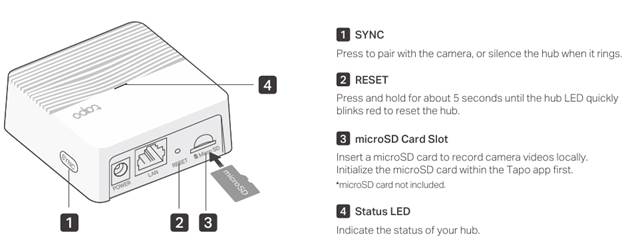
Step 2. Set Up
1. Get the Tapo app from the App Store or Google Play, then log in.
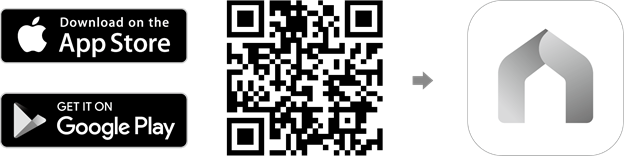
2. Tap the + button in the app and select your hub model. Follow app instructions to complete setup.
If you need help, please visit https://www.tapo.com/support/ for technical support, the user guide, FAQs, warranty & more.
For details on Tapo app accessibility, please check https://www.tp-link.com/support/faq/4496/.
English: Safety Information
• Do not use damaged charger or USB cable to charge the device.
• Do not use any other chargers than those recommended.
• Do not use the device where wireless devices are not allowed.
• Adapter shall be easily accessible.
• Use only power supplies which are provided by manufacturer and in the original packing of this product. If you have any questions, please don't hesitate to contact us.
• Keep the device away from water, fire, humidity or hot environments.
• Do not place near automatically controlled devices such as fire alarms. Radio waves emitted from this product may cause such devices to malfunction resulting in an accident.
• Observe restrictions on using wireless products in fuel depots, chemical plants or when blasting operations are in progress.
• Never put metal objects inside the product. If a metal object enters the product turn off the circuit breaker and contact an authorised electrician.
• This product is not intended to be used when providing medical care. Consult the manufacturer of any personal medical devices, such as pacemakers or hearing aids to determine if they are adequality shielded from external RF (radio frequency) energy.
• Do not use this product in health care facilities. Hospitals or health care facilities may be using equipment that could be sensitive to external RF energy.
• When you leave the product unused for a long time unplug the product from the power outlet.
• This product may interfere with other electronic products such as TV, radios, personal computers, phones or other wireless devices.
Please read and follow the above safety information when operating the device. We cannot guarantee that no accidents or damage will occur due to improper use of the device. Please use this product with care and operate at your own risk.
Von United States?
Erhalten Sie Produkte, Events und Leistungen speziell für Ihre Region