Tôi nên làm gì nếu tôi không thể truy cập bên trong/máy chủ máy in sau khi thay đổi router
Windows sẽ đặt vị trí mạng khác nhau khi bạn kết nối với AP khác nhau, nếu bạn đã sử dụng làm vị trí mạng công cộng, Tường lửa của Windows sẽ giới hạn kết nối.
Ví dụ: sau khi bạn thay đổi router, máy in có thể không hoạt động trong cùng một môi trường; hoặc nếu bạn chia sẻ các tập tin trong mạng LAN trước đó, sau đó không thể truy cập vào máy chủ được nữa.
Thông thường, bạn có thể chọn vị trí mạng khi lần đầu tiên kết nối Wi-Fi khác nhau. Nếu bạn đã chọn một vị trí mạng không chính xác, bạn có thể tham khảo hướng dẫn dưới đây để sửa đổi vị trí mạng trên PC của mình.
Đối với Win 10:
Thay đổi cấu hình mạng trên Cài đặt-> Mạng và Internet.
Chọn kết nối đã được cài đặt, sau đó bạn sẽ truy cập vào một cửa sổ có tên “Cấu hình mạng”, lưu nó thành “Riêng tư”
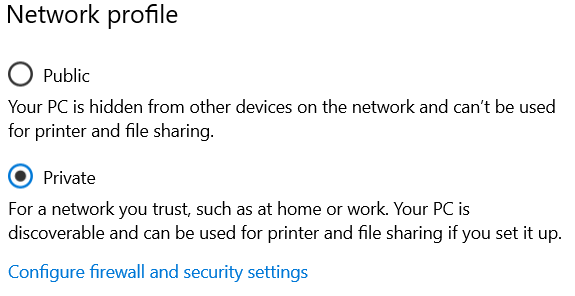
For Win 7:
Change the connection type on the Control Panel-> Network and Internet-> Network and Sharing Center. Let it works in the same home group.

Change it as “Home Network”.
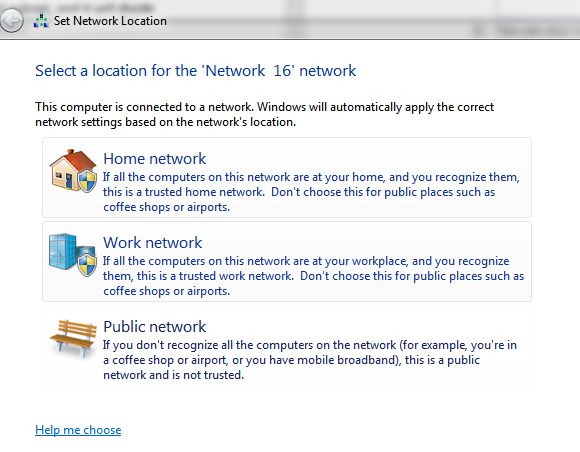
Bài Viết Liên Quan:
Tại sao tính năng chuyển tiếp cổng không hoạt động trên router của tôi?
Câu hỏi thường gặp này có hữu ích không?
Phản hồi của bạn giúp cải thiện trang web này.


