How to install Plug-in on my Mac Book in TP-Link cloud website
Note:This FAQ is suitable for all TP-Link cloud cameras including NC200,NC210,NC220, NC230,NC250 and so on. Here we take NC200 as example.
Recently, the TP-Link cloud website has been changed to Flash Plug-in, which has a good compatibility with MAC OS.
If it’s the first time to view your camera’s video in our cloud website (www.tplinkcloud.com), there will be a prompt in the page for you to trust “IP Camera H.264 Plug-in”, then click Trust and refresh the page, you will be able to view the video in our cloud website.
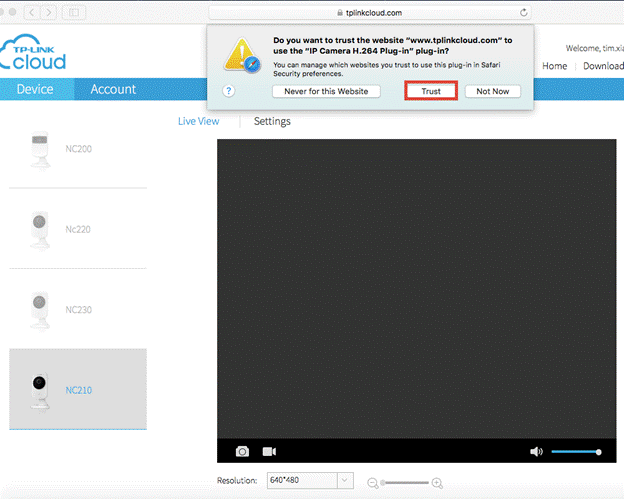
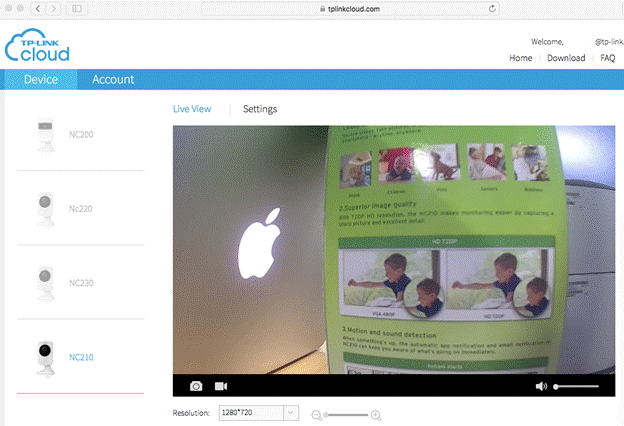
You can see the Plug-in in Safari Preference>>Security setting:
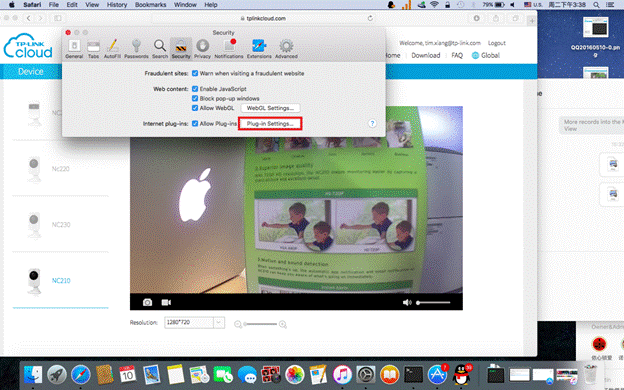
Click Plug-in Settings to view the status of “IP Camera H.264 Plug-in”:
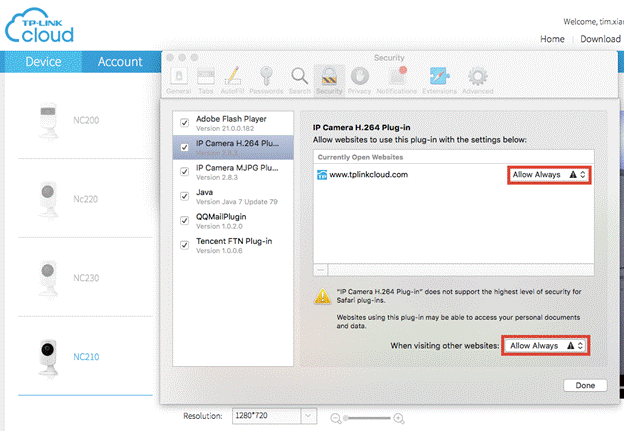
You can change the status of IP Camera H.264 Plug-in into Allow Always mode.
Is this faq useful?
Your feedback helps improve this site.
TP-Link Community
Still need help? Search for answers, ask questions, and get help from TP-Link experts and other users around the world.