How to troubleshoot when there is no internet connection using the 3G Mobile Wi-Fi router (Case 1)
This Article Applies to:
Note: This article is applied in the following situation: You can connect to the wireless of the 3G Mobile Wi-Fi router, but none of your devices can get internet access.
Preparation: log in the web interface(refer to How to Log in the Web Interface of 3G Mobile WIFI Router )----check the ‘Ip address’ in the ‘status’ window.
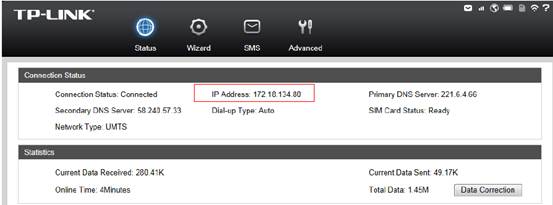
If the Ip address is not 0.0.0.0, then refer to the following faq:
If the Ip address is 0.0.0.0, it means the router is not connected to the internet yet. The reason can be that SIM card’s supporting BAND is not the same with this router’s or the router’s self-inserted APN is different from ISP’s etc.( ISP stands for the Internet Service Provider)
Solution
1: Sim card’s supporting band is not the same with the router’s
The phenomenon can be that the sim card is not recognized by the router at all( you will see that the ‘profile list’ is ‘none’ and the ‘network status’ is ‘disconnected’)
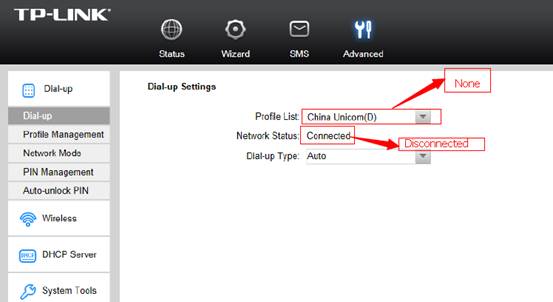
Solution: Check with your 3G service provider to make sure that your SIM card supports the 2G/3G band ( WCDMA:2100/900MHz; GSM: 850/900/1800/1900MHz) and it’s working properly when it’s inserted to your phone.
2: The router’s self-inserted APN is different from ISP’s
APN info is inserted in the modem before you input your SIM card. Sometimes, your ISP may change their APN without our notice.
Solution: Confirm the APN type, username and password( optional) with ISP. And create a connection profile by yourself.
Go to ‘advanced’--’dial up’---’profile management’--’create’.
Input the ‘APN type’ and ‘APN’from ISP,‘profile list’ ‘profile name’ can be something you like; ‘username’ and ‘password’ are optional and decided by ISP----click on ‘create’.
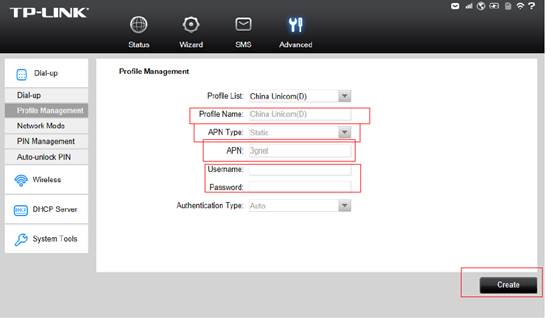
After you do the above troubleshooting, if still no internet access, then you may update the firmware to the latest one for a try refers to:How to Upgrade the Firmware on 3G Mobile WiFi Router?
For further assistance, please contact support@tp-link.com.
Is this faq useful?
Your feedback helps improve this site.
TP-Link Community
Still need help? Search for answers, ask questions, and get help from TP-Link experts and other users around the world.