How to upgrade the firmware of the 3G Mobile Wi-Fi router
This Article Applies to:
Note: Please use Win2000/XP/2003/Vista/7/8 to upgrade the firmware, cause the exe programme is not MAC/Linus compliant.
Step 1 Download the latest firmware for the router from our official website :
Step 2 Extract the downloaded firmware into your desktop; you will see the following subfiles:
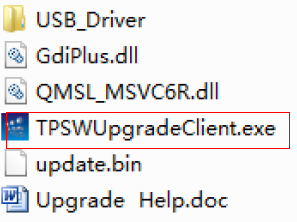
Step 3 Connect the computer to the 3G Mobile Wifi router via USB cable.
Step 4 Go to run the “TPSwupgradeClient.exe” , you will encounter the following window--just go to “yes”.
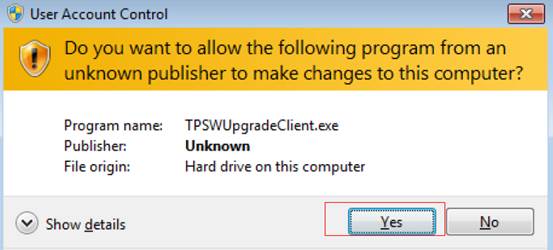
Step 5 Go to “browse” the “update.bin” and then go to “upgrade”
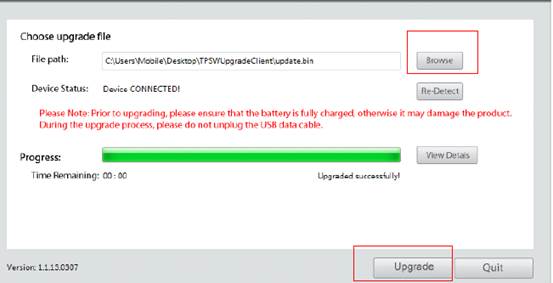
For further assistance, please contact us support@tp-link.com.
Is this faq useful?
Your feedback helps improve this site.
TP-Link Community
Still need help? Search for answers, ask questions, and get help from TP-Link experts and other users around the world.